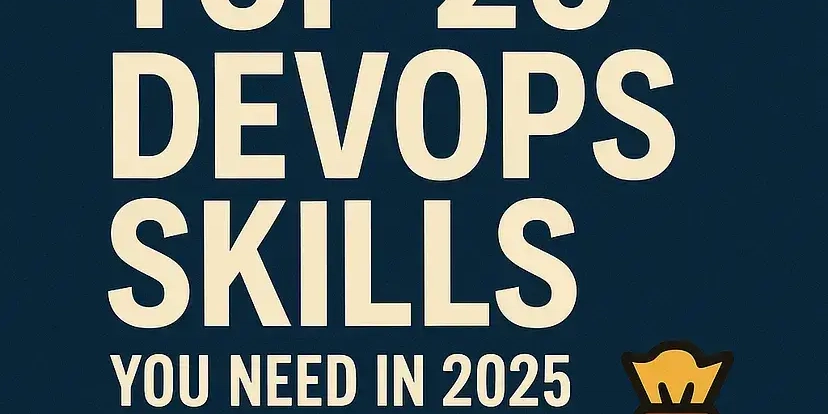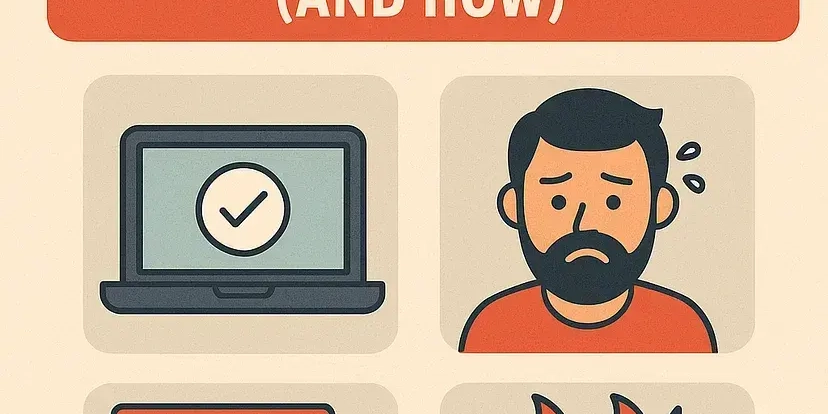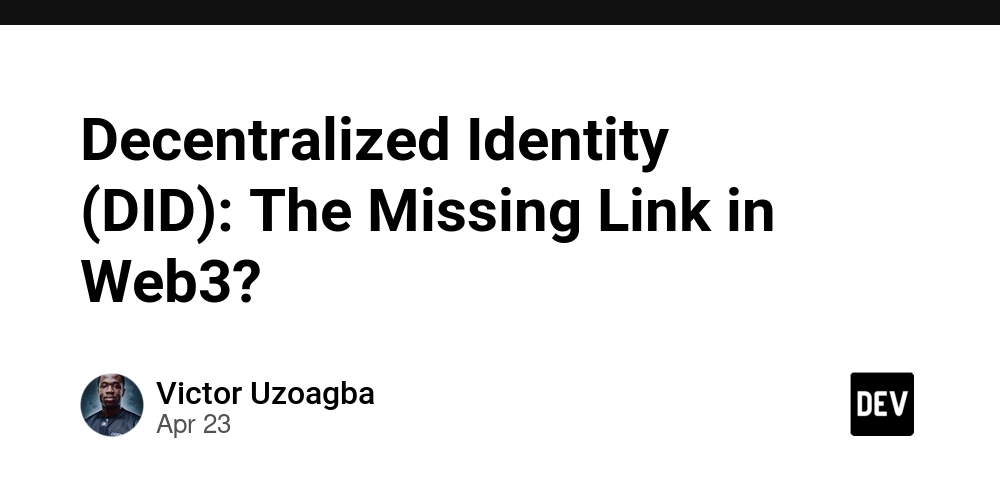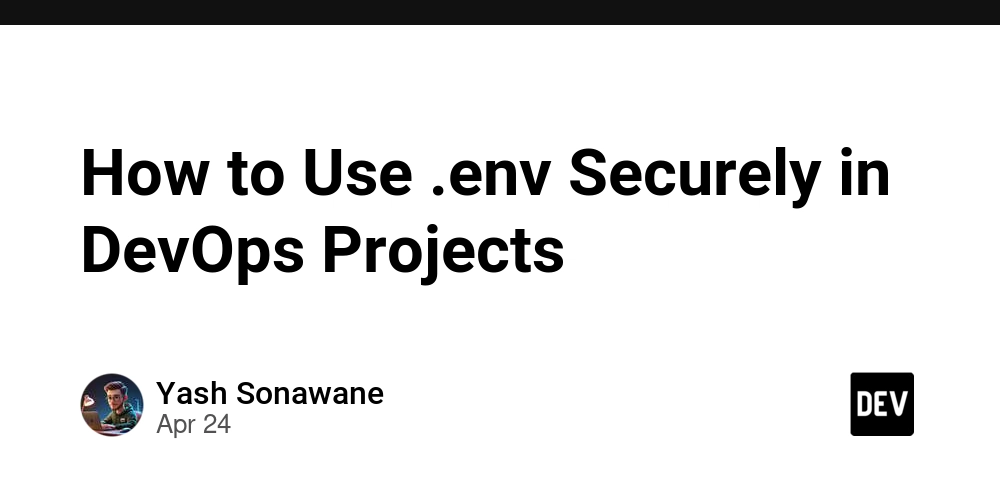Connect ChatGPT to Snowflake: A Step-by-Step Guide for Data Analysis Using Natural Language
Want to use ChatGPT to analyze your Snowflake data warehouse? This guide provides a straightforward path to connect ChatGPT directly to your Snowflake data, enabling you to ask questions in plain English and get answers powered by SQL. Unlock the power of AI data analysis with this guide.
Data Analysis with ChatGPT and Snowflake: Why It Matters
Imagine asking ChatGPT, "What were our top-selling products last quarter?" and getting a precise answer derived directly from your Snowflake data. Here's why connecting ChatGPT to Snowflake is a game-changer:
- Natural Language Data Analysis: Ditch complex SQL queries and use simple questions to explore your data.
- Citizen Data Scientist Empowerment: Enable anyone in your organization to glean insights from data, regardless of their SQL knowledge.
- Faster Insights: Quickly uncover data anomalies and potential opportunities with conversational data interaction.
Prerequisites: Getting Your Snowflake Environment Ready
Before linking ChatGPT, ensure your Snowflake environment is properly configured:
- Provision a Snowflake Data Warehouse: If you don't have one, create a Snowflake Data Warehouse.
- User Permissions: Grant the ChatGPT user the necessary roles and privileges to access your databases, schemas, and tables.
- Whitelisting ChatGPT IPs: You may need to configure IP whitelisting in Snowflake to allow ChatGPT to connect. A Snowflake Network Policy might be required.
Remember, you can find the current ChatGPT IP egress ranges in the OpenAI documentation. Be sure to keep those updated!
Step 1: Snowflake Security Integration - Setting Up OAuth
To enable secure communication, set up a Security Integration in Snowflake:
- Create a Security Integration: This establishes OAuth credentials specifically for ChatGPT. Remember that Snowflake Redirect URIs are one-to-one mapped to Security Integrations
- Retrieve OAuth Credentials: Get your Client ID, Auth URL, and Token URL.
- Get the Client Secret: Use the following to retrieve the client secret.
Step 2: Configure Authentication in ChatGPT
Head over to ChatGPT and set up authentication, using the information retrieved from snowflake.
- Select "OAuth" as the Authentication Type.
- Fill in the following fields:
- Client ID:
OAUTH_CLIENT_IDfrom SHOW_OAUTH_CLIENT_SECRETS - Client Secret:
OAUTH_CLIENT_SECRETfrom SHOW_OAUTH_CLIENT_SECRETS - Authorization URL:
OAUTH_AUTHORIZATION_ENDPOINTfrom DESCRIBE SECURITY INTEGRATION - Token URL:
OAUTH_TOKEN_ENDPOINTfrom DESCRIBE SECURITY INTEGRATION - Scope:
session:role:<your_role>*(e.g.,session:role:CHATGPT_INTEGRATION_ROLE) - Token Exchange Method: Default (POST Request)
- Client ID:
Step 3: Post-Authentication - Completing the Connection
Finalize the setup by updating the Security Integration in Snowflake.
- Copy the Callback URL: ChatGPT provides a callback URL after authentication setup.
- Set the OAuth Redirect URI: Update your Snowflake Security Integration with this callback URL.
Step 4: Custom GPT Instructions - Guiding ChatGPT's SQL Generation
To make the best use of ChatGPT you must provide ChatGPT with access to the database, schemas and tables within Snowflake. This is done by providing it context in the Custom GPT Instructions. This is an example of an effective custom instruction:
Troubleshooting and FAQs
- Callback URL Errors: Double-check that the callback URL in your Snowflake Security Integration matches the one provided by ChatGPT.
- Incorrect Warehouse/Database: Explicitly specify the database and warehouse in your ChatGPT instructions or require the user to provide these details.
- IP Whitelisting: Confirm that ChatGPT's IP ranges are correctly whitelisted in your Snowflake Network Policies.
By following these steps, you can seamlessly connect ChatGPT to your Snowflake data warehouse, enabling powerful natural language data analysis and insights. Start exploring your data in a whole new way!