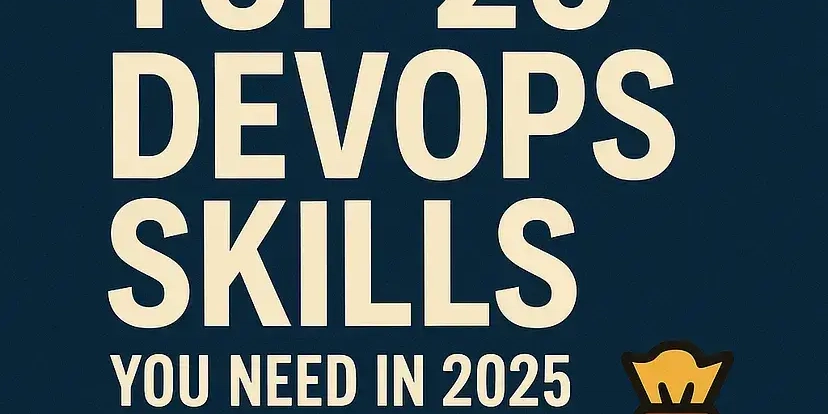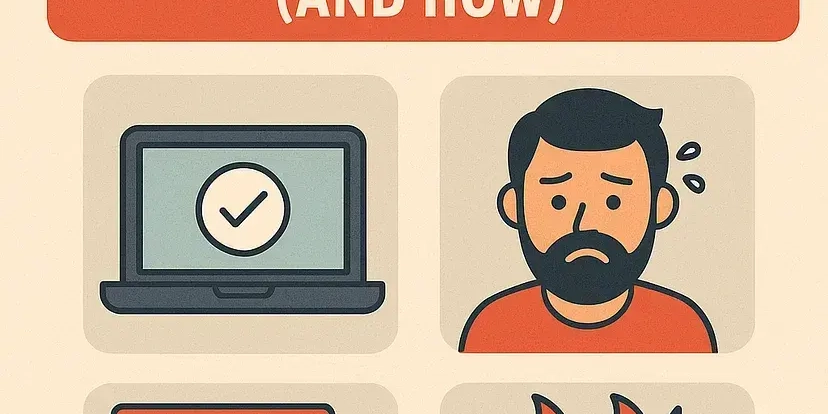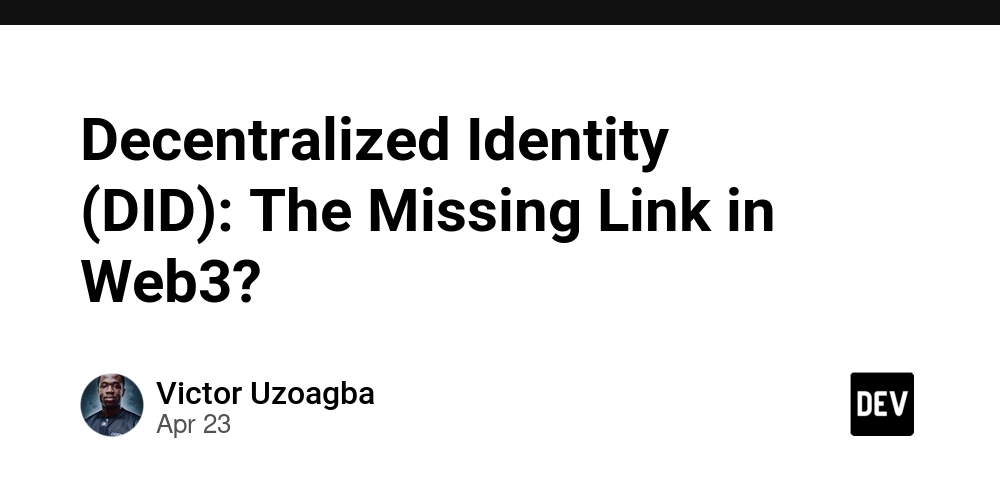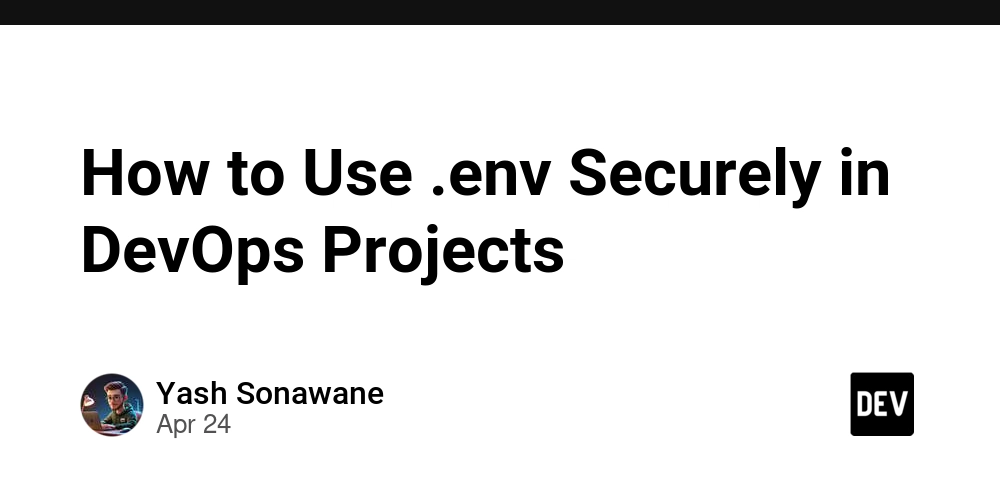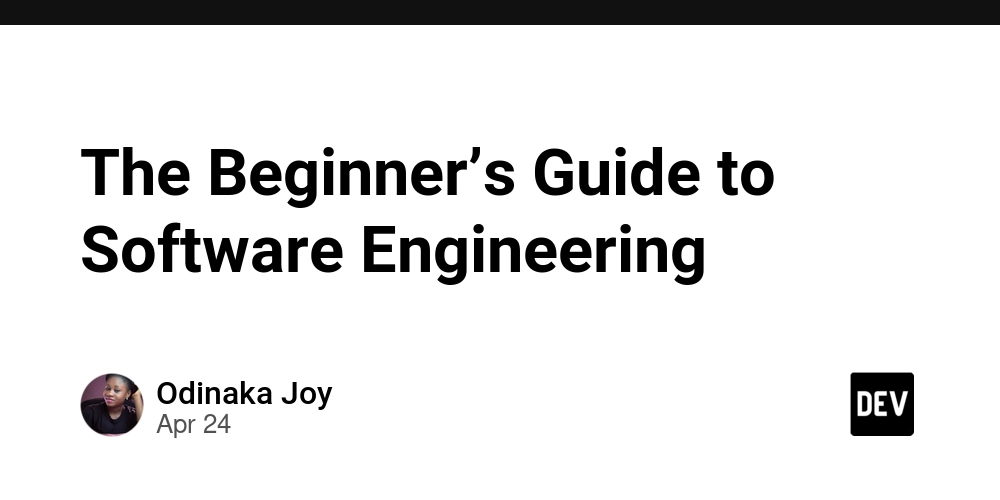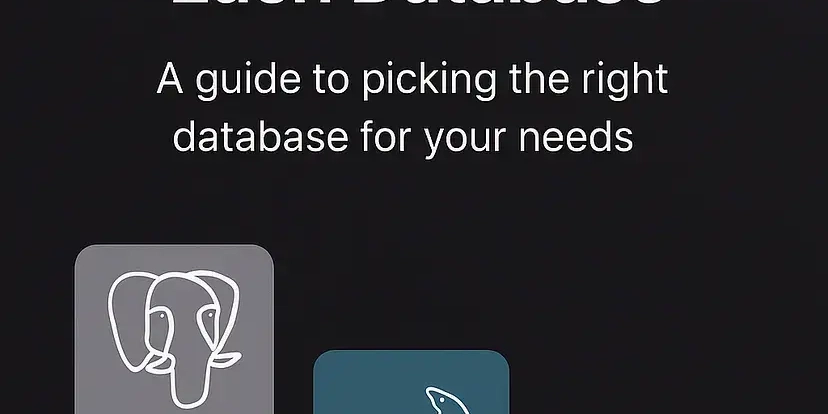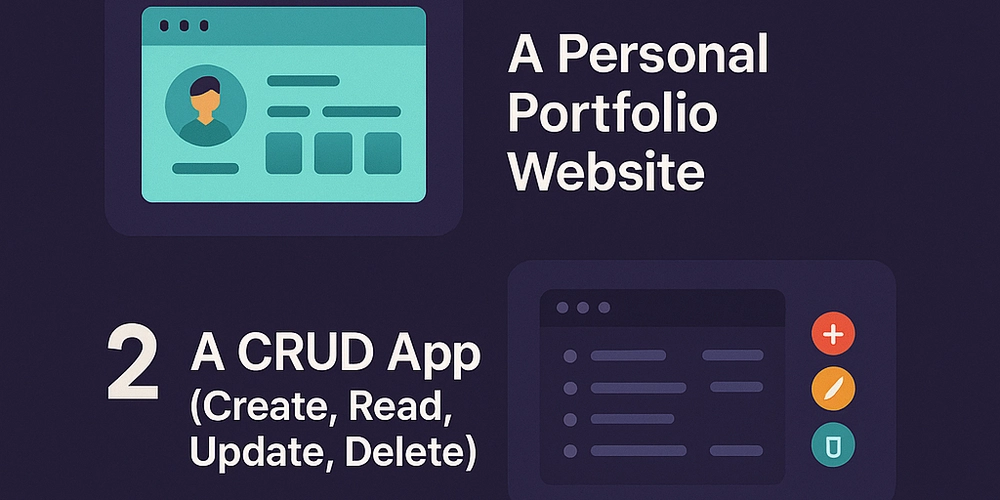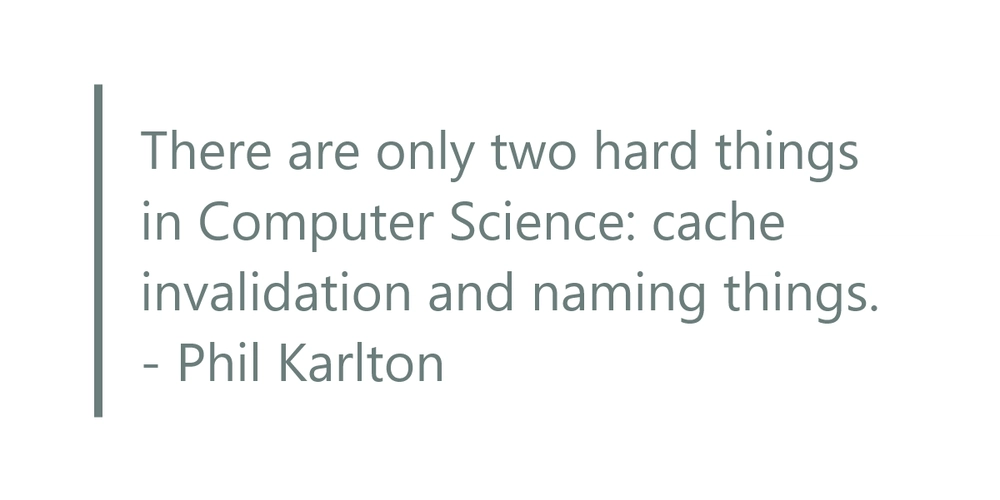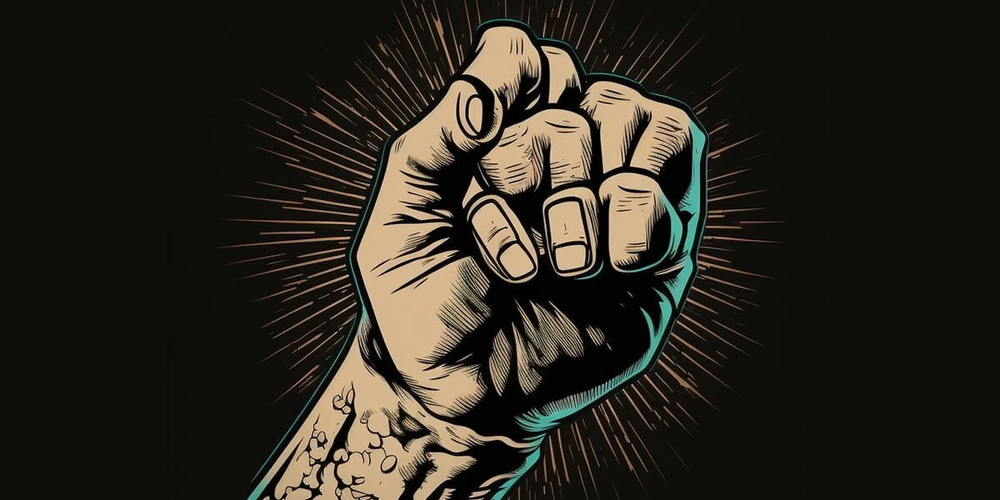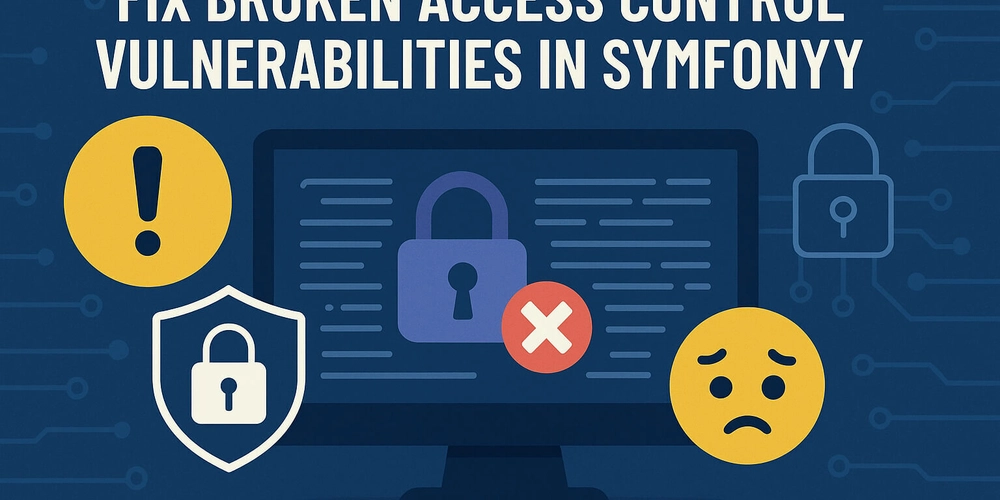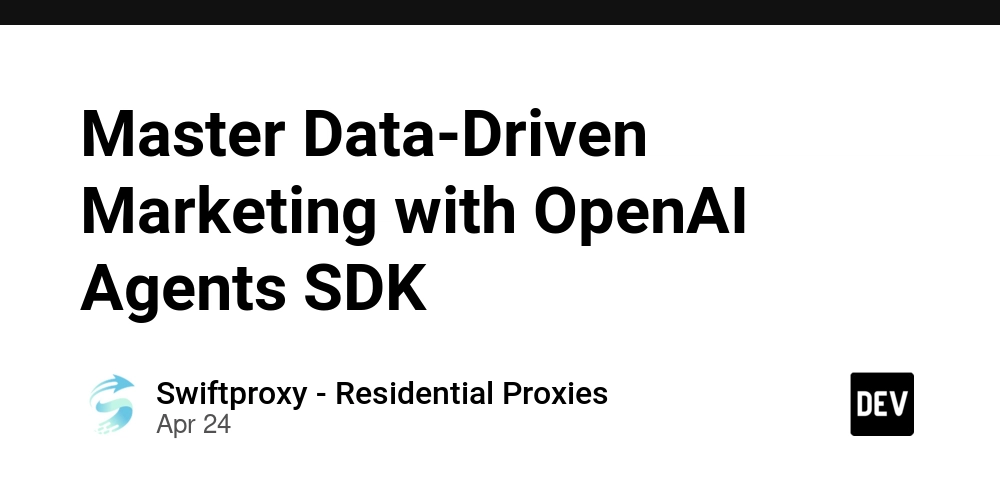Integrate Tray.ai API Management with ChatGPT: A Developer's Guide
Want to harness the power of ChatGPT to interact with your Tray.ai workflows? This guide walks you through connecting ChatGPT to your Tray.ai API Management operations. You'll learn how to leverage natural language to control your API workflows, govern access, and streamline your automation processes.
Why Connect ChatGPT to Tray.ai API Management?
ChatGPT's natural language understanding combined with Tray.ai's robust workflow capabilities offers a powerful synergy. This integration allows you to:
- Use natural language commands to trigger and manage Tray.ai workflows: No more complex API calls – just tell ChatGPT what you want.
- Govern access to your APIs through a single interface: Control who can access which operations, ensuring security and compliance.
- Extend the use of Tray.ai's middleware to integrate with countless third-party APIs: Connect everything seamlessly using natural language.
- Incorporate custom Tray.ai operations into GPT applications: Unlock new levels of automation and customization.
Tray.ai API Management & ChatGPT: Use Cases
Consider these real-world examples of what this integration makes possible:
- Automated Data Enrichment: Ask ChatGPT to "enrich this customer data" and trigger a Tray.ai workflow to pull information from various sources and update your CRM.
- Intelligent Incident Response: Tell ChatGPT "create a ticket for service outage" to use a Tray.io workflow that automates alert creation, team notifications, and initial diagnostics.
- Streamlined User Onboarding: Use a custom GPT to say "onboard this new user", and have Tray.io create accounts and configure system access.
Prerequisites: Setting Up Your Tray.ai Environment
Before you dive into ChatGPT integration, ensure you have the following in place:
- A Tray.ai Account: If you don't have one, sign up at Tray.ai.
- A Tray.ai Project with API Management Operations: Create a dedicated project with essential API Management operations to manage your workflows. This involves setting up workflow action scaling and interfacing with numerous third-party APIs.
Step-by-Step Guide: Connecting ChatGPT to Your Tray.ai API
Follow these steps to establish a connection between your ChatGPT interface and Tray.ai's API Management Operations, using Tray.ai API Management for natural language API interaction.
1. Configure Your Custom GPT with Instructions in ChatGPT
- Define the GPT's Role: Give the GPT clear instructions about its purpose and the actions it can perform within your Tray.ai environment. Visit the Getting Started Example for a more detailed walkthrough.
- Example Instructions: "You are a helpful assistant that connects to Tray.ai's API management to trigger and manage automated workflows. Make sure instructions are clear and concise."
2. Integrate Your OpenAPI Schema
- Download API Specification: Obtain the API specification file from your Tray.ai project.
- Paste into GPT Action Schema: Copy the contents of the file and paste them into the action schema within your Custom GPT.
- Update OpenAPI Version: Ensure your schema's
openapiproperty is set to version3.1.0.
3. Configure Authentication
- Create a New Role in Tray.ai: Name it "full" to grant comprehensive access.
- Create a New Policy: Define the policy's name, allowed operations, and set rules where "Authentication" == True and the role is "full".
- Generate a New Client: Assign the "full" role to the new client.
- Save API Key: Store the generated API Token securely for use in ChatGPT.
Action Step: Tray.ai Client with API Token
- Go to API Management in Tray.io.
- Under "Clients" click "Create Client."
- Name the Client then set role to "full."
- Click "Create Client" to save the API Token.
4. Set Up Authentication in ChatGPT
- Authentication Type: In ChatGPT, select "Authentication" and choose "API Key."
- API Key: Paste your API Key from the Tray.ai API Management Client.
- Auth Type: Set the Auth Type to "Bearer."
Troubleshooting Common Issues
Encountering problems? Here's how to handle common errors:
- Auth/Forbidden Error: Double-check that you've entered your API key correctly and that the Auth Type is set to "Bearer."
- Tray.ai Internal Error: Configure error handling within your Tray.ai workflows to send descriptive error messages back to your Custom GPT for better debugging.
Ready to Connect?
By following these steps, you can seamlessly integrate Tray.ai API Management with ChatGPT, enabling natural language control over your workflows and unlocking new levels of automation and efficiency. Start building your custom GPT today!
Next Steps
- Explore Tray.ai's API documentation: https://tray.ai/documentation/tray-uac/api-management/api-management-overview/
- Experiment with different GPT instructions to optimize your workflow interactions.