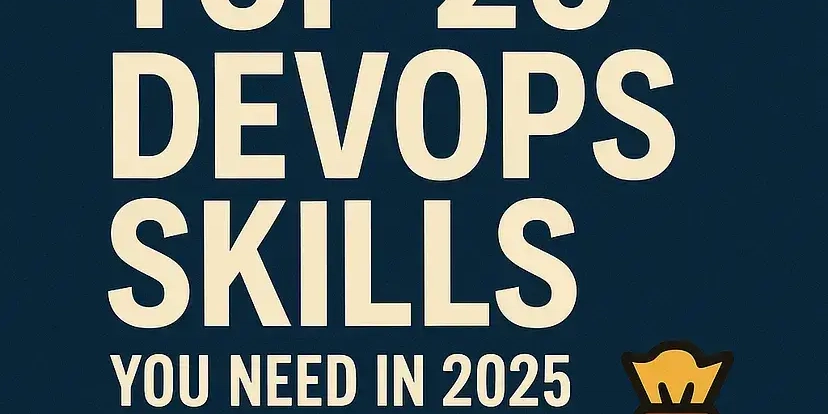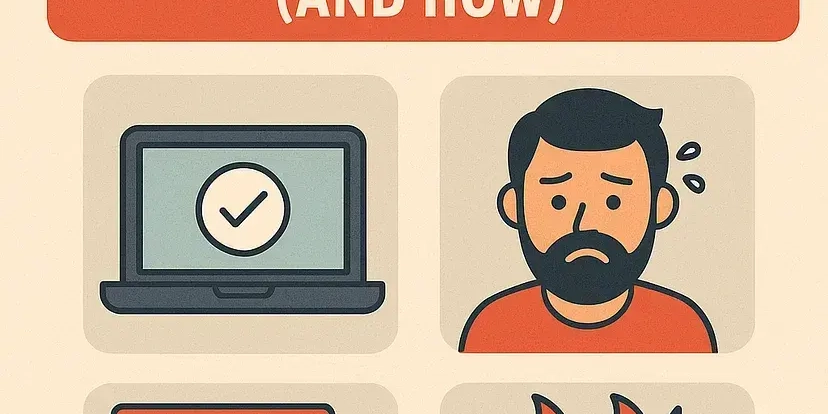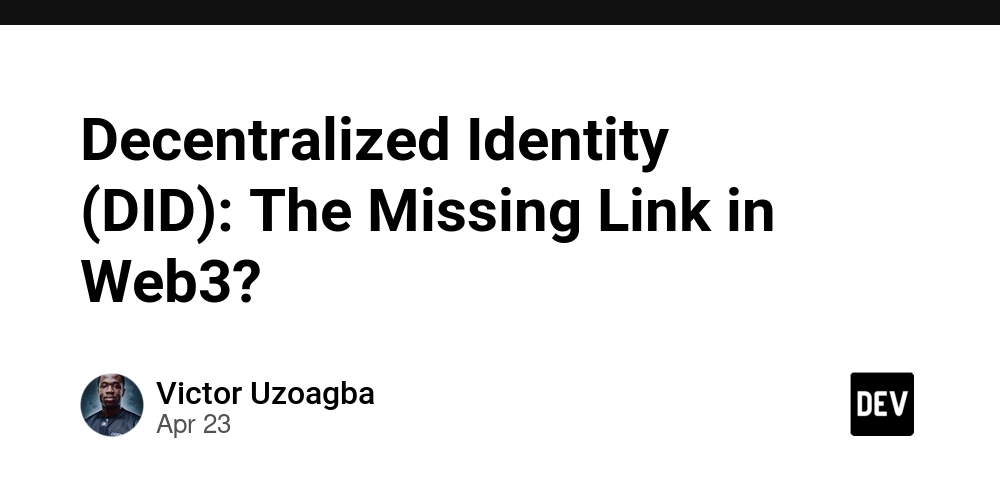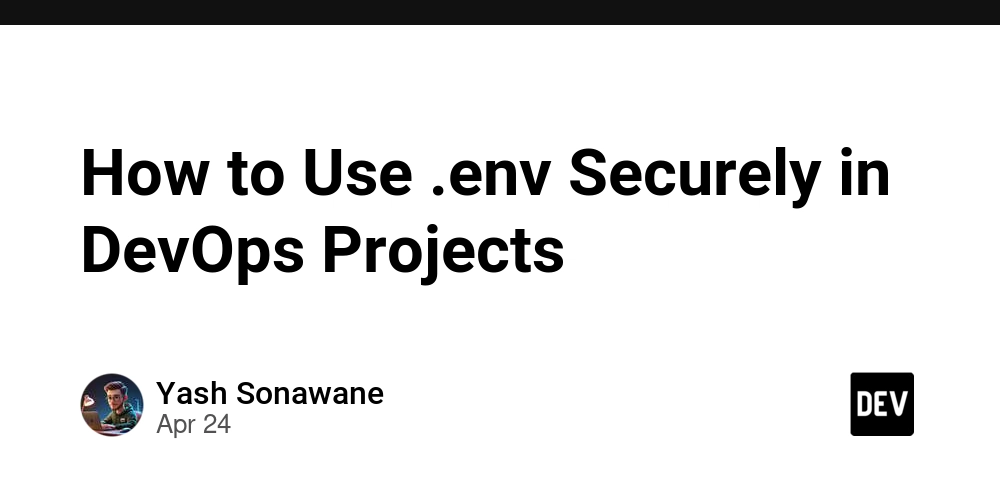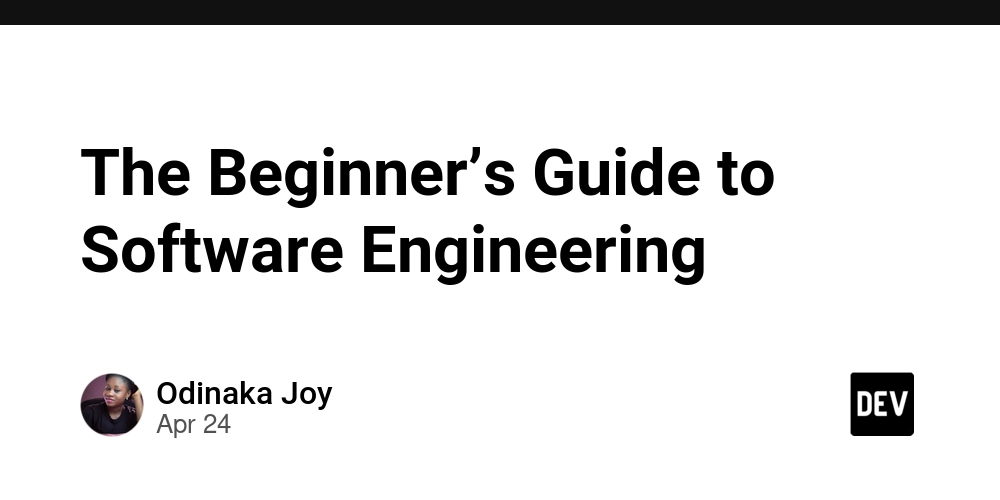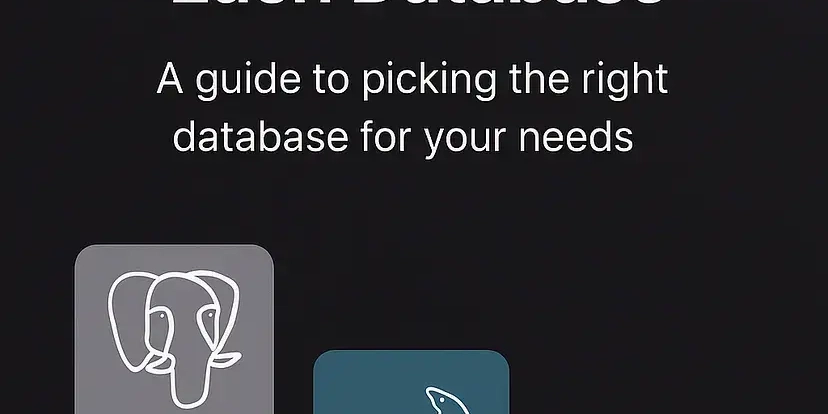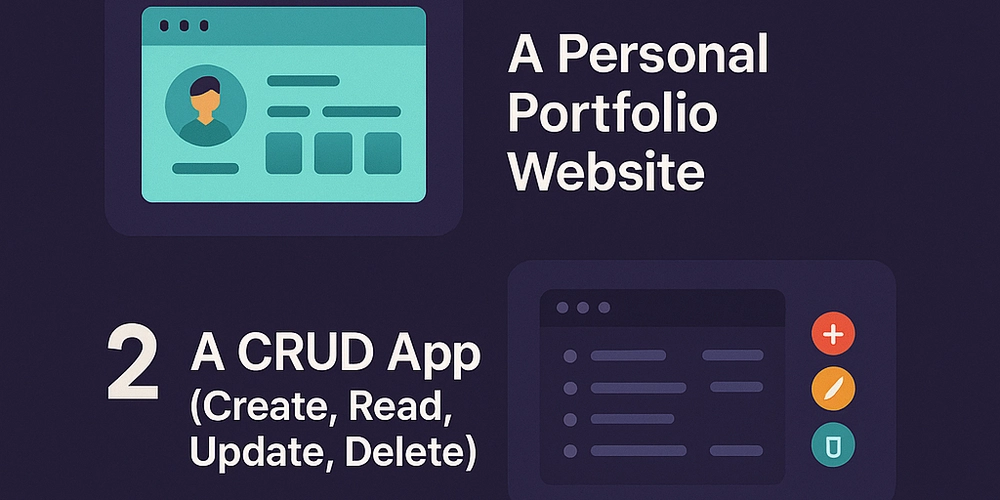Use ChatGPT with SharePoint: A Developer's Guide to Building GPT Actions
Are you a developer looking to integrate the power of ChatGPT with your SharePoint or Office365 environment? This guide provides a comprehensive walkthrough on building a GPT Action that allows users to leverage natural language to find critical information buried within your organization's documents. Discover how to connect ChatGPT directly to your SharePoint files and boost user productivity.
Why Integrate ChatGPT with SharePoint?
- Unlock hidden knowledge: Users can quickly find answers to specific questions within a vast repository of files.
- Improve search efficiency: Say goodbye to endless scrolling. Use natural language queries to pinpoint exactly what you need.
- Enhance productivity: Empower users to find information faster, freeing up their time for more strategic tasks using the power of SharePoint search.
Architecture Overview
This solution leverages Azure Functions, Microsoft Graph API, and GPT-4o-mini to deliver seamless integration:
- User Question: The user asks a question in natural language.
- SharePoint Search: The Azure Function uses the Microsoft Graph API to search for relevant files the user has access to.
- Text Extraction: The function converts each file to a readable format and extracts the text.
- GPT-4o-mini Summarization: The extracted text is analyzed using GPT-4o-mini to identify and return the most relevant sections to the user's query, processing smaller token chunks to minimize cost.
- ChatGPT Response: The relevant information is sent to ChatGPT, which formulates a response to the user's question.
Prerequisites
Before you dive in, ensure you have the following:
- Access to a SharePoint environment
- Familiarity with APIs and OAuth, along with Postman installed.
- An OpenAI API Key from platform.openai.com
- An Azure subscription to set up an Azure Function
Step-by-Step Implementation
1. Set Up Azure Function
- Follow the Azure Function cookbook to create and configure your function.
- Paste the provided code into your test function and save it. This code provides the core logic for connecting to SharePoint using the Microsoft Graph API, retrieving file content, and using GPT-4o-mini for text summarization.
2. Configure Environment Variables
In the Azure Function's Configuration tab (or Environment Variables section), set the following:
TENANT_ID: Your Azure Active Directory tenant ID.CLIENT_ID: The client ID of your registered application.OPENAI_API_KEY: Your OpenAI API key.MICROSOFT_PROVIDER_AUTHENTICATION_SECRET: The client secret for your Registered App.
3. Install Required Packages
In the Azure Function's Console tab (under Development Tools), run the following npm commands:
4. Test Your Function
Use Postman to send a POST request to your Azure Function, including the following in the body:
If you receive a response, you're ready to integrate with a Custom GPT!
Code Deep Dive
Initializing the Microsoft Graph Client
This code initializes the Microsoft Graph Client, which is essential for interacting with SharePoint and Office 365.
Obtaining an On-Behalf-Of (OBO) Token
The getOboToken function securely obtains an OBO token, ensuring that the search only returns files the logged-in user has access to.
Retrieving Content from SharePoint
This function fetches the content of various file types (.pdf, .doc, .txt, etc.) from SharePoint, converting them to PDF format when necessary for text extraction.
Integrating GPT-4o-mini
The getRelevantParts function leverages the OpenAI SDK and GPT-4o-mini to analyze the extracted text and identify the most relevant information based on the user's query.
Azure Function Orchestration
The Azure Function orchestrates the entire process:
- Authentication: Authenticates the user and obtains an OBO token.
- Search: Constructs a search query and sends it to the Microsoft Graph API.
- Processing: Retrieves document content, analyzes it with GPT-4o-mini, and collects the results.
- Response: Sends the results back in the HTTP response.
Customization Options
- Customize the GPT-4o-mini prompt: Fine-tune the prompt to better suit your specific needs and document types.
- Adjust the number of search results: Modify the
sizeparameter in therequestBodyto control the number of search results processed. - Implement more file-type conversions: Extend the
getDriveItemContentfunction to support additional file types.
Benefits of this solution
Leverage ChatGPT's natural language capabilities to connect directly to your SharePoint files. With this GPT Action, users can ask questions and receive answers based on the content of the files they have access to. Empower users to quickly locate important information, improve decision-making, and collaborate efficiently.