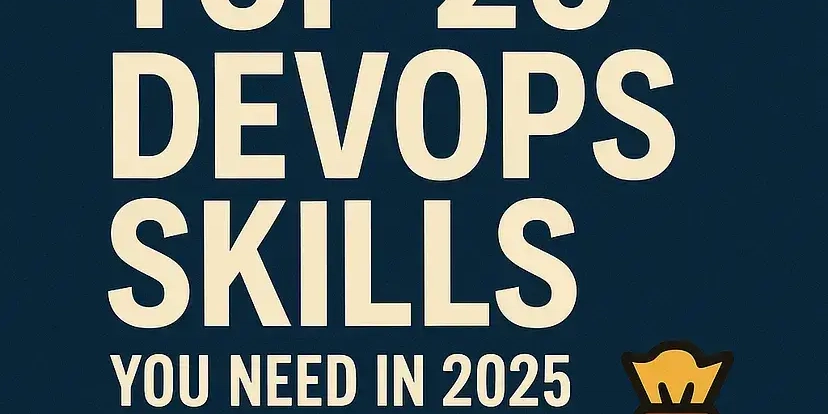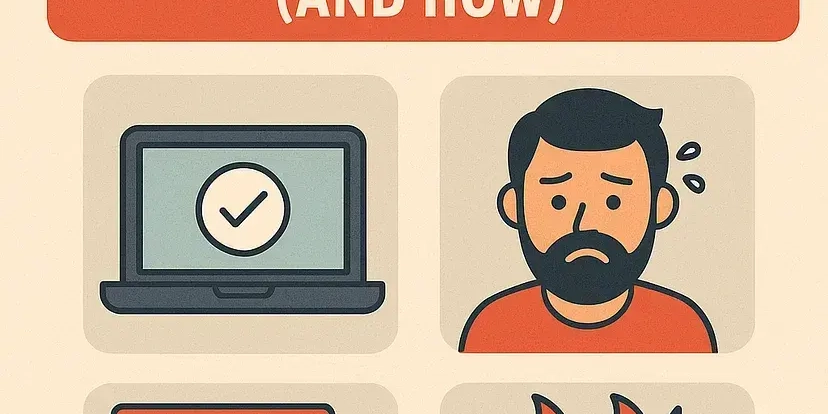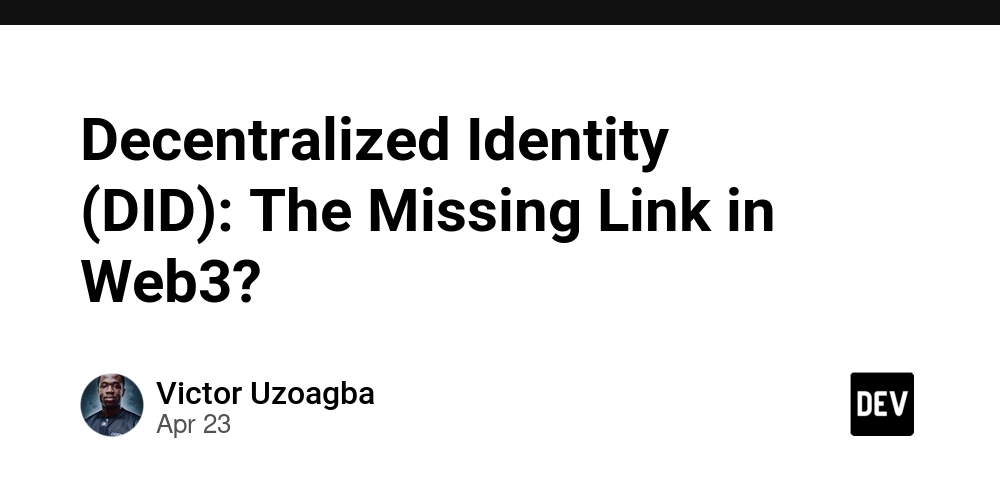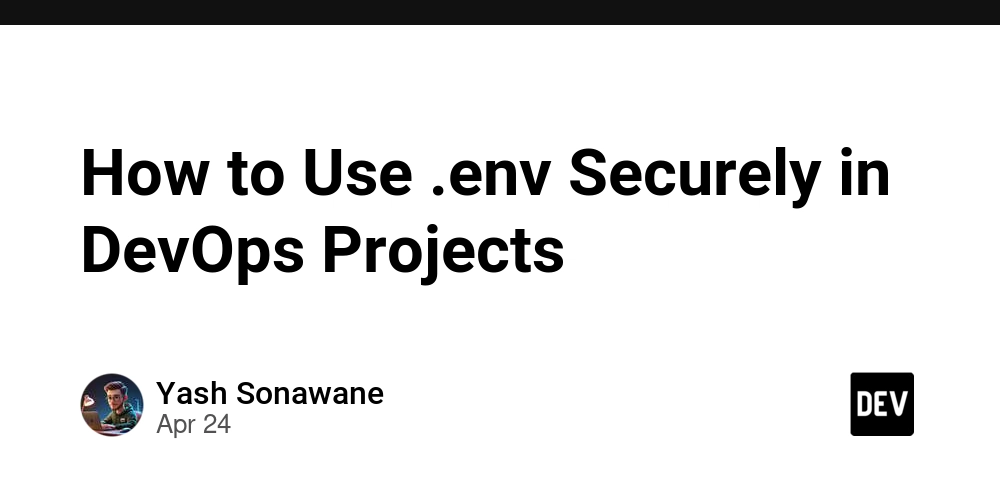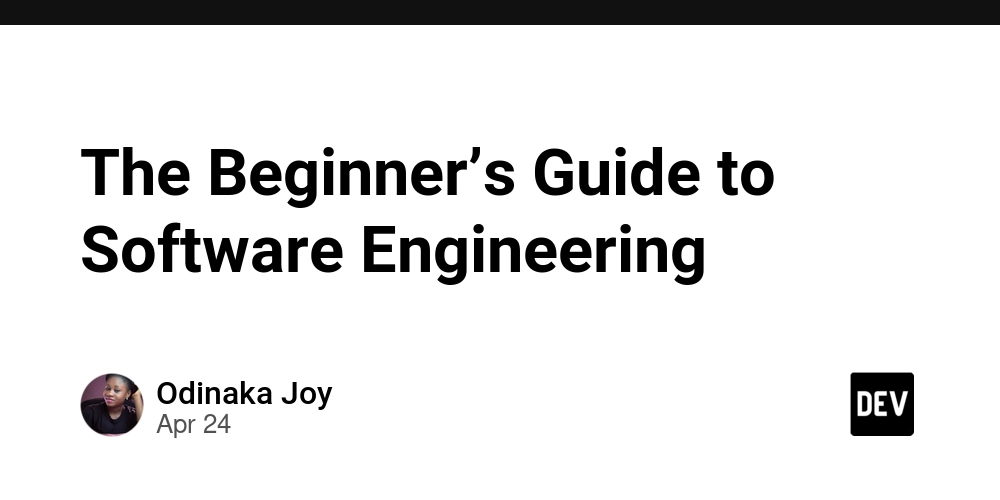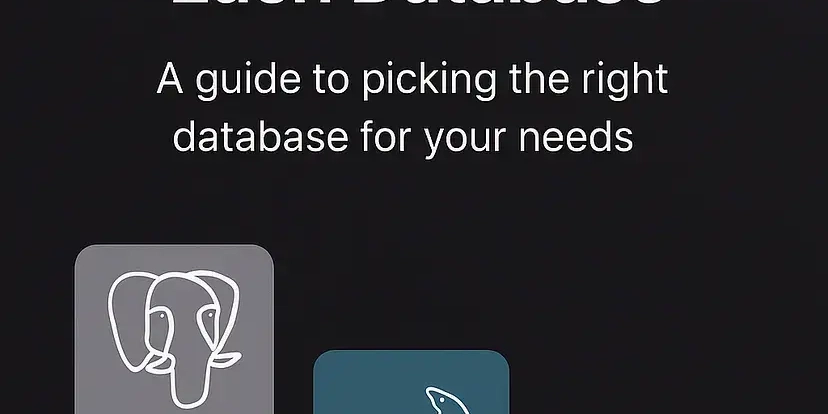Turbocharge Your GPTs: Connect to Retool Workflows for Powerful Automation
Want to extend your GPT's capabilities and integrate it with custom logic and data? Learn how to link your GPTs to Retool Workflows and unlock a new level of automation. Using GPT Actions, you can enable your GPT to interact with real-world data and processes, going way beyond simple text generation. This guide shows you how to build a GPT Action connecting to Retool Workflows using a webhook trigger and a step-by-step explanation.
Why Integrate GPTs with Retool Workflows?
Connecting your GPT to a Retool Workflow empowers it to:
- Access Custom Code: Seamlessly incorporate existing custom code running within a Retool workflow into your GPTs.
- Utilize External Databases: Connect to vector databases (like Retool Vector or others) maintained by data scientists and send search results back to ChatGPT.
- Bridge Internal Services: Leverage Retool as middleware to grant ChatGPT access to internal services through Retool's webhooks.
Essentially, you can now use ChatGPT's natural language interface to trigger and interact with any workflow you've built in Retool. With the advent of OpenAI Cookbook, you can now explore recipes and guides on creating personalized GPT Actions to fit your needs.
Getting Started: Retool Workflow Prerequisites
Before diving into the GPT setup, ensure you have the following in your Retool environment:
- Retool Account: If you don't have one, sign up at retool.com/products/workflows
- Simple Workflow: Create a basic workflow in Retool that you want to connect to your GPT.
Example Retool Workflow: Simple Addition
Imagine a basic Retool Workflow that accepts two numbers as input, adds them together, and returns the result via a webhook trigger. This is a straightforward example to illustrate the connection process.
Important: Remember to deploy your workflow in Retool before attempting to access it from your GPT as this is a requirement.
Step-by-Step: Connecting Your GPT to Retool Workflow
Here's the process of connecting your custom GPT to your Retool workflow
-
Custom GPT Instructions: Provide your GPT instructions explaining its role and the actions it can perform. Check out the "Getting Started Example" (OpenAI Cookbook) for more information on creating detailed instructions. The more info provided to the Custom GPT engine will ensure a better understanding of the goal.
-
OpenAPI Schema Setup: Set up the OpenAI schema, you will need to copy the text below:
Important: Replace
<WORKFLOW_ID>with the actual ID of your Retool workflow.
Authentication: Securing the Connection
-
Retrieve API Key: Obtain your API Key from the Webhook configuration panel within your Retool Workflow.
-
Configure ChatGPT Authentication: In your ChatGPT custom action settings:
- Choose "API Key" as the authentication type.
- Paste your API Key from Retool.
- Set "Auth Type" to "Custom."
- Enter "X-Workflow-Api-Key" as the "Custom Header Name."
Troubleshooting Common Issues
- Authentication Errors: Double-check that the custom header name ("X-Workflow-Api-Key") is entered correctly in ChatGPT.
- Invalid Workflow Errors: Ensure your Retool workflow is properly deployed.
By following these steps, you can seamlessly integrate Retool Workflows with your GPTs, unlocking powerful automation capabilities and extending the functionality of your conversational AI applications. You'll be able to implement the GPT Action needed for the OpenAI cookbook.