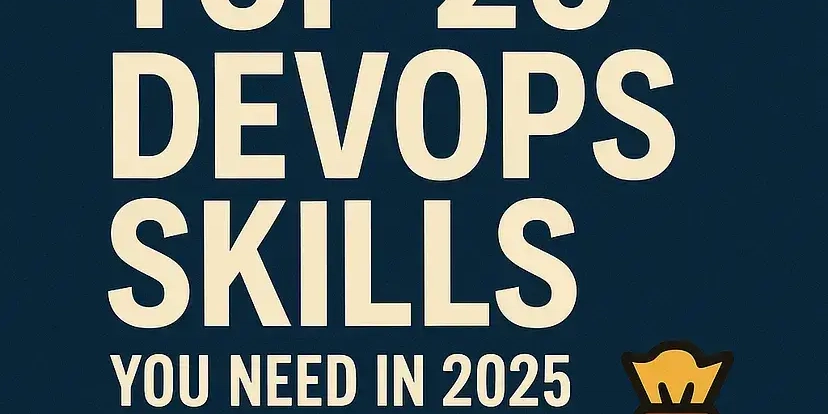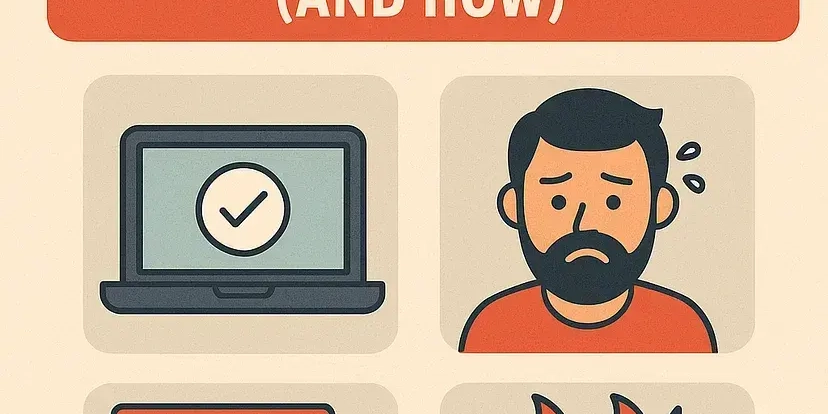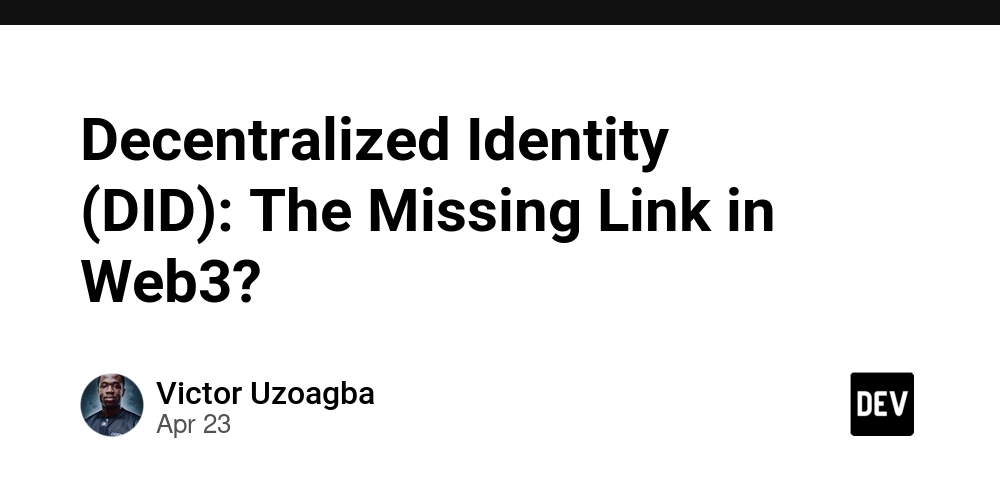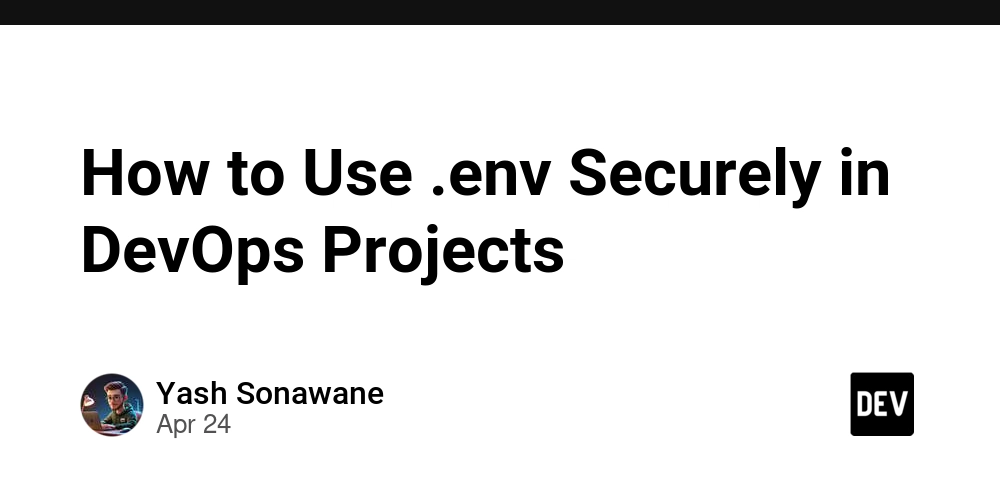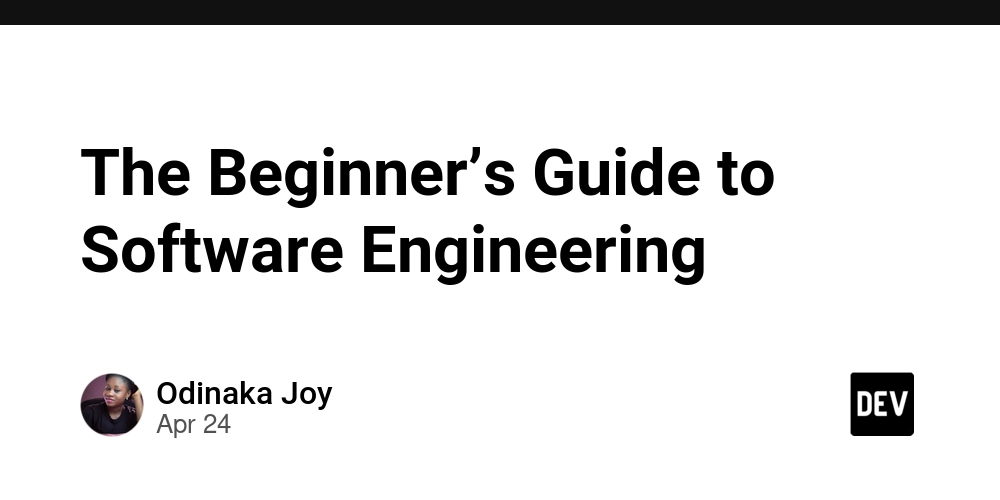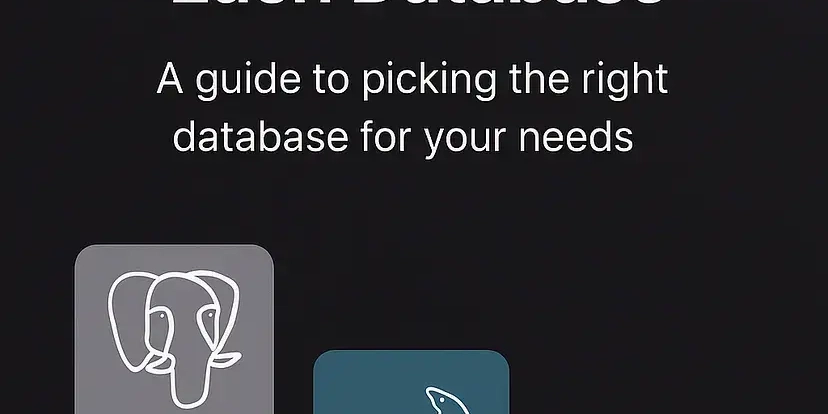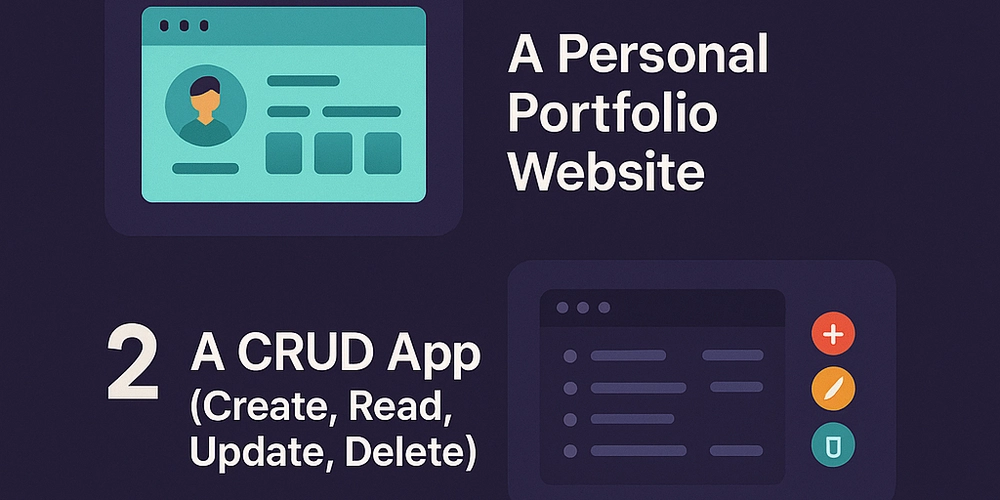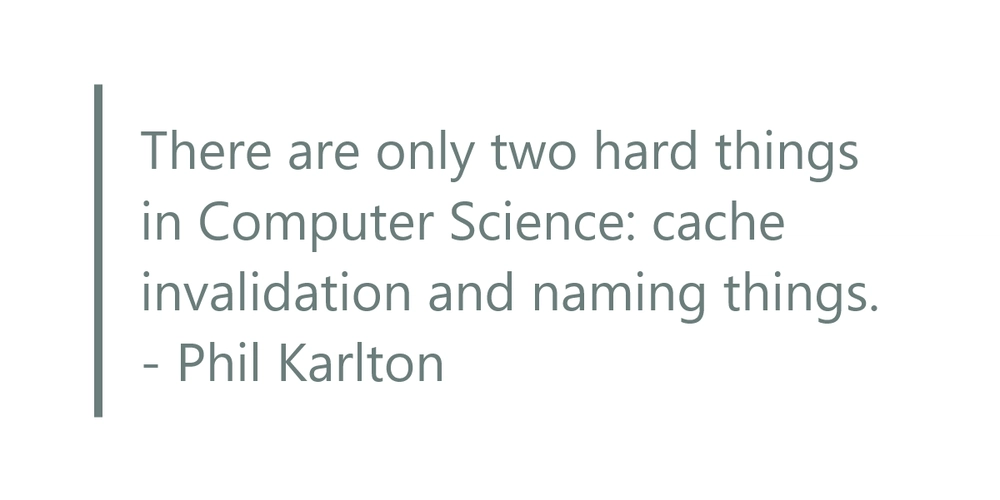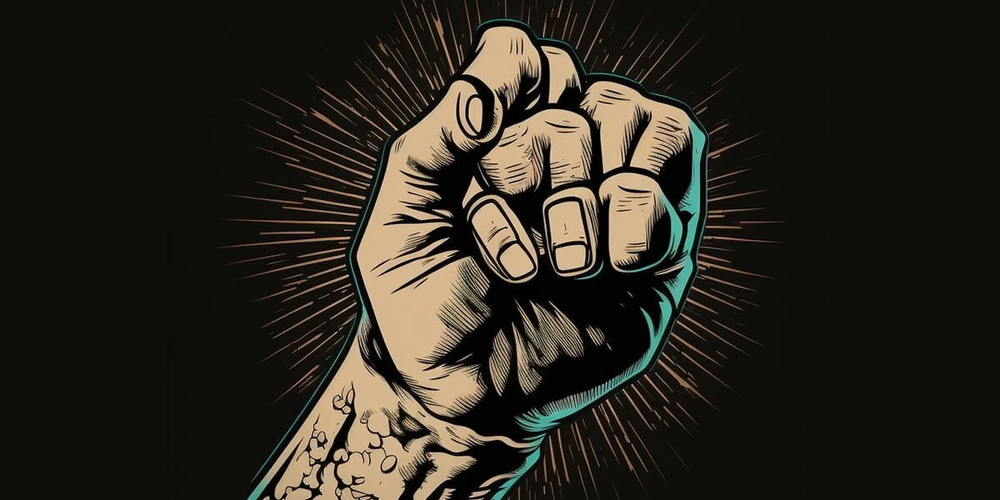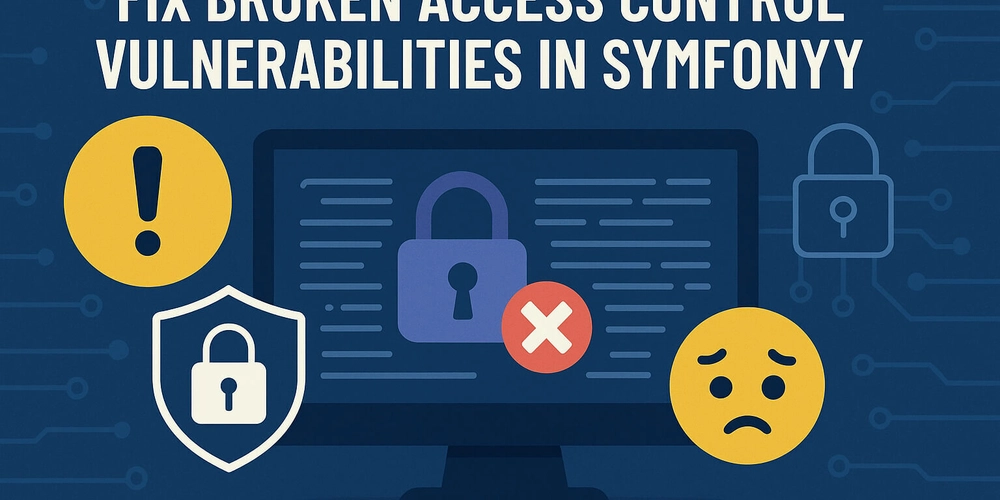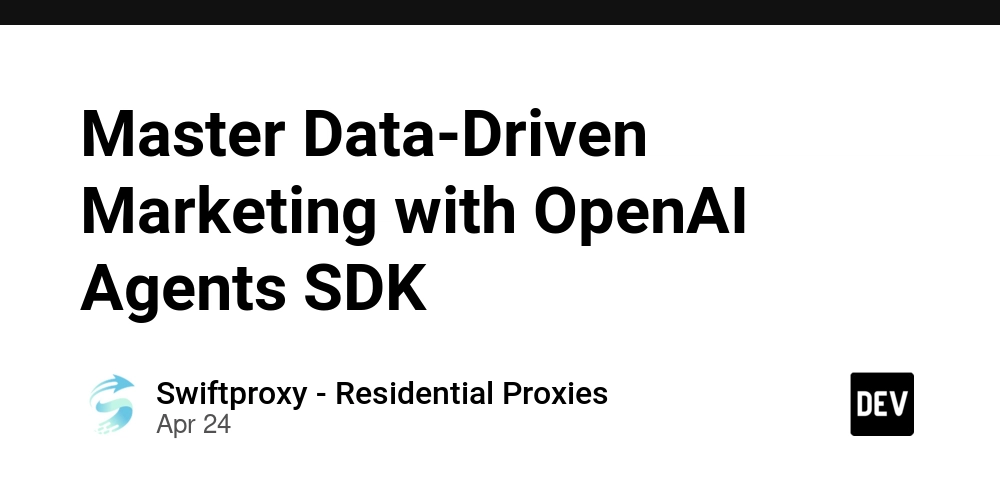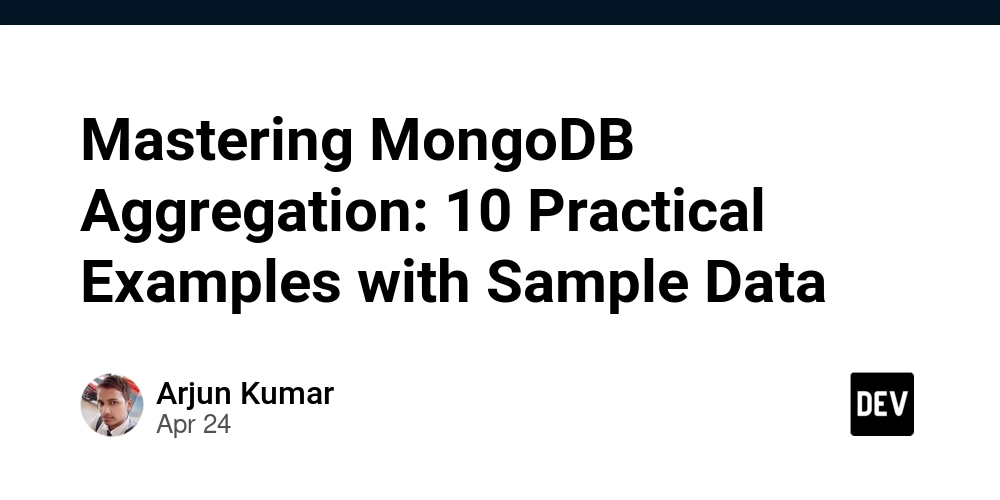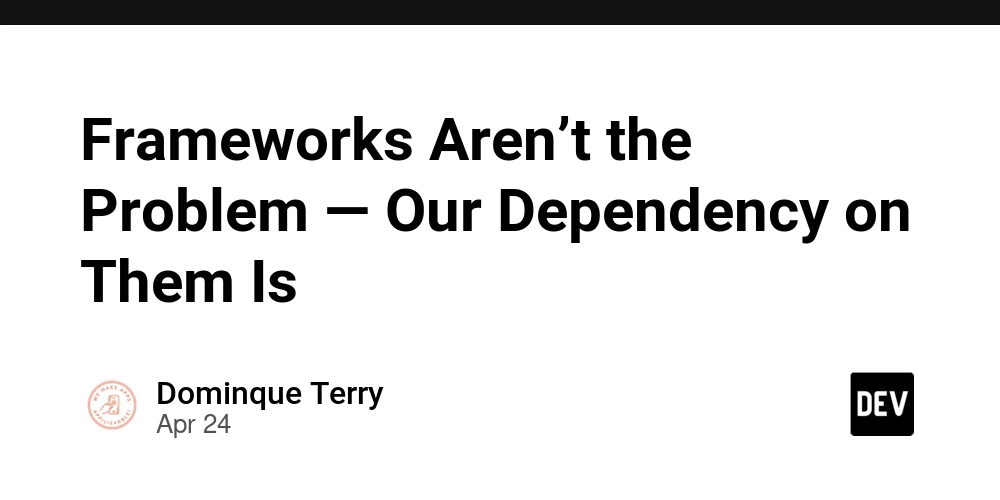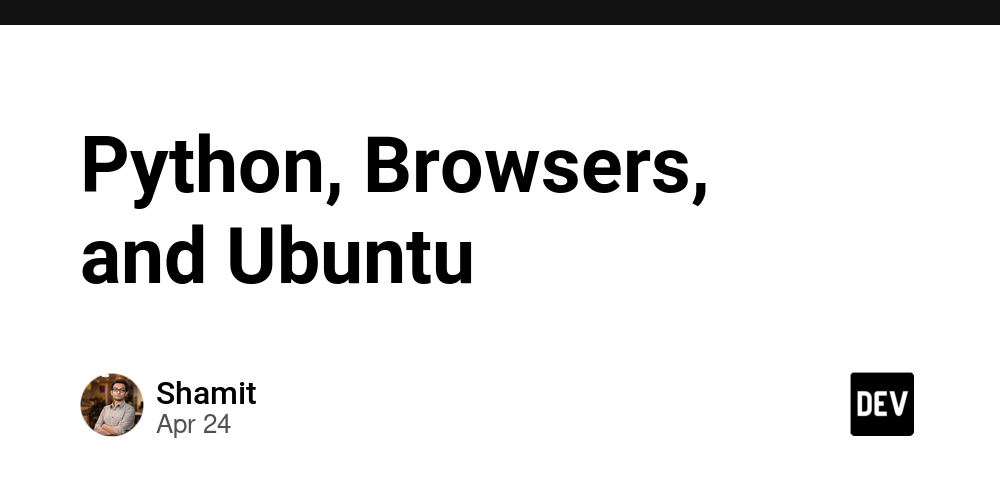Unlock Gmail's Potential with GPT Actions: A Developer's Guide
Want to revolutionize how you interact with Gmail using GPT Actions? This guide provides a comprehensive walkthrough for developers looking to build a powerful Gmail GPT Action, streamlining communication and boosting productivity. Learn how to leverage the Gmail API to read, send, list, and draft emails, all within a secure and personalized environment.
Why Build a Gmail GPT Action?
The Gmail GPT action offers incredible value, transforming the way you manage your inbox and communicate with others. Here's how it can benefit you:
- Streamline communication: Effortlessly summarize lengthy emails and draft intelligent responses based on previous conversations.
- Improve customer engagement: Equip support agents with the ability to provide instant and consistent responses, adhering to your company's communication guidelines.
- Optimize resource allocation: Seamlessly integrate with other GPTs, such as data analysis tools, to draft and send consolidated reports via email.
Application Information & Prerequisites
Before diving into the development process, make sure you have the necessary accounts and API access:
- Visit the Gmail website: https://mail.google.com/mail/u/0/#inbox
- Explore the Gmail API documentation: https://developers.google.com/gmail/api/guides
Ensure you meet these prerequisites before proceeding:
- Google Cloud Account: Set up a Google Cloud project to manage your API access.
- Gmail API Enabled: Activate the Gmail API from the Google API Library.
- User Access: If your application's "Publishing Status" is set to "Testing," add authorized users to your application.
ChatGPT Configuration Steps
Now, let's configure your Custom GPT with the appropriate instructions and OpenAPI schema.
Custom GPT Instructions: Your Email Assistant's Brain
These instructions define how your GPT action interacts with Gmail and assists users. Copy and paste the following text into the "Instructions" panel of your Custom GPT, creating a robust Gmail email assistant:
**Context**
Act as an email assistant designed to enhance user interaction with emails in various ways. This GPT can assist with productivity by summarizing emails/threads, identifying next steps/follow-ups, drafting or sending pre-written responses, and programmatically interacting with third-party tools (e.g., Notion to-dos, Slack channel summaries, data extraction for responses). This GPT has full scope access to the GMAIL OAuth 2.0API, capable of reading, composing, sending, and permanently deleting emails from Gmail.
**Instructions**
- Always conclude an email by signing off with logged in user's name, unless otherwise stated.
- Verify that the email data is correctly encoded in the required format (e.g., base64 for the message body).
- Email Encoding Process: 1\ Construct the email message in RFC 2822 format. 2\ Base64 encode the email message. 3\Send the encoded message using the API.
- If not specified, sign all emails with the user name.
-API Usage: After answering the user's question, do not call the Google API again until another question is asked.
- All emails created, draft or sent, should be in plain text.
- Ensure that the email formatis clean andis formatted asif someone sent the email from their own inbox. Once a draft is created or email sent, display a message to the user confirming that the draft is ready or the email is sent.
- Check that the "to" email address is valid andin the correct format. It should be in the format"[email protected]".
- Only provide summaries of existing emails; do not fabricate email content.
- Professionalism: Behave professionally, providing clear and concise responses.
- Clarification: Ask for clarification when needed to ensure accuracy and completeness in fulfilling user requests.
- Privacy and Security: Respect user privacy and handle all data securely.
These instructions ensure your GPT acts professionally, respects user privacy, and accurately fulfills requests.
OpenAPI Schema: Defining API Interactions
The OpenAPI schema defines the structure and functionality of your Gmail API interactions. Copy and paste the detailed schema provided in the original documentation into the "Actions" panel of your Custom GPT. This schema enables your GPT to perform actions like listing emails, sending messages, reading content, modifying labels, and managing drafts.
Securing Access: Authentication Instructions
Authentication is crucial for secure access to Gmail. Follow these steps to set up OAuth authentication:
Pre-Action Steps in Google Cloud Console
- Navigate to Google Cloud Console: Access the Google Cloud Console.
- API & Services > Credentials: Go to the "Credentials" section under "API & Services".
- OAuth Credentials: Create new OAuth credentials or use an existing one.
- Client ID & Secret: Locate your OAuth Client ID and Client Secret, storing them securely.
ChatGPT Configuration
- Authentication: In ChatGPT, click on "Authentication" and choose "OAuth."
- Enter Credentials:
- Client ID: Use the Client ID from the Google Cloud Console.
- Client Secret: Use the Client Secret from the Google Cloud Console.
- Authorization URL:
https://accounts.google.com/o/oauth2/auth - Token URL:
https://oauth2.googleapis.com/token - Scope:
https://mail.google.com/ - Token: Default (POST)
Post-Action Steps
- Callback URL: Copy the callback URL from the GPT Action configuration in ChatGPT.
- Authorized Redirect URIs: In the Google Cloud Console, add the callback URL to the "Authorized redirect URIs" for your OAuth client.
Troubleshooting Common Issues
Encountering issues? Here are some common problems and their solutions:
- Callback URL Error: Ensure the callback URL is correctly added in the Google Cloud Console.
- Schema Calls Wrong Project/Dataset: Update your GPT instructions to explicitly specify the correct project or require users to provide the necessary details.
By following these steps, you can successfully create a Gmail GPT Action that enhances communication, boosts productivity, and streamlines your email workflow.