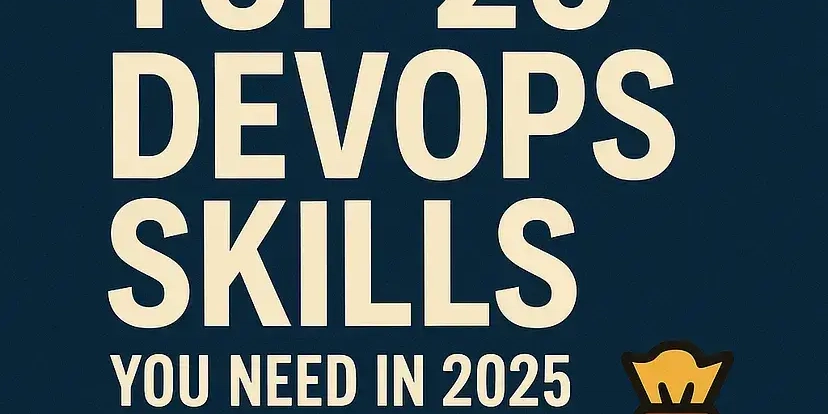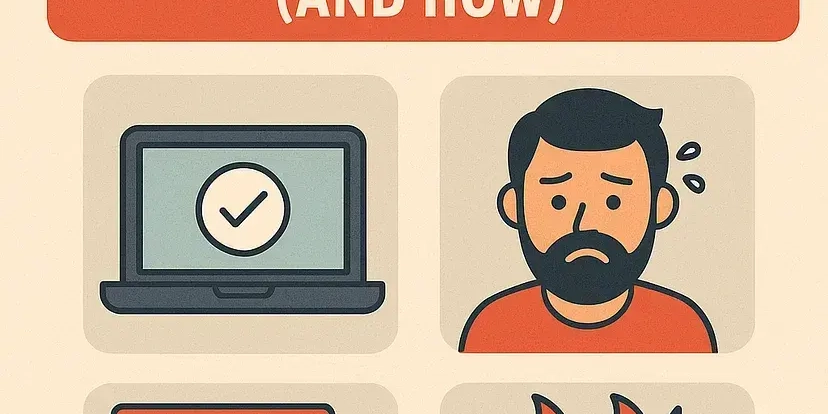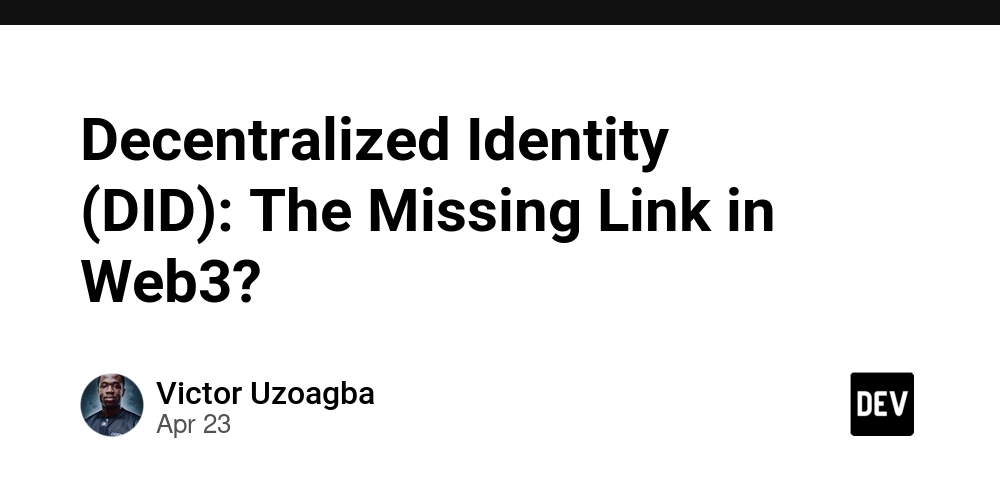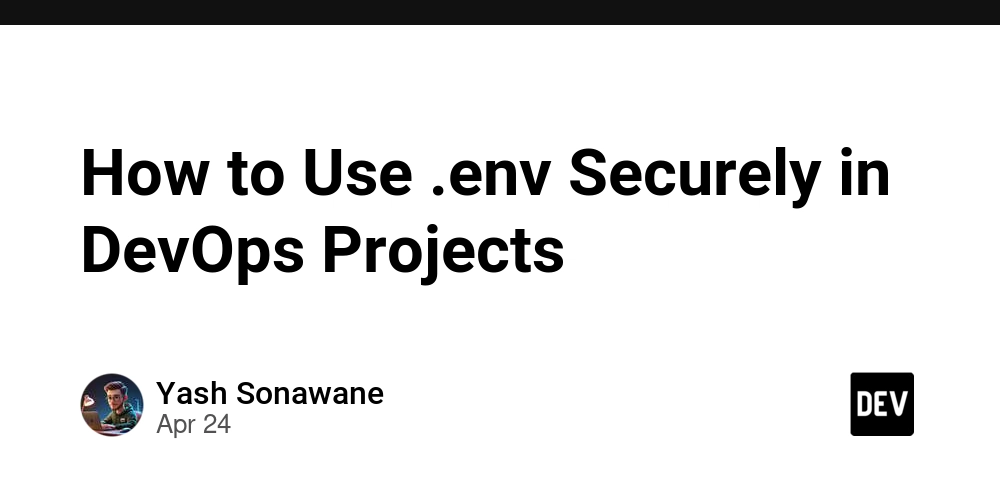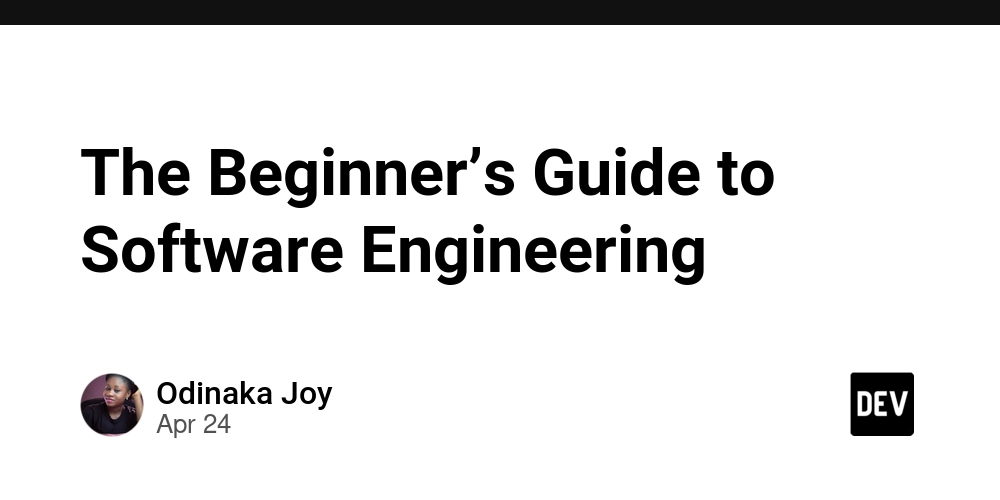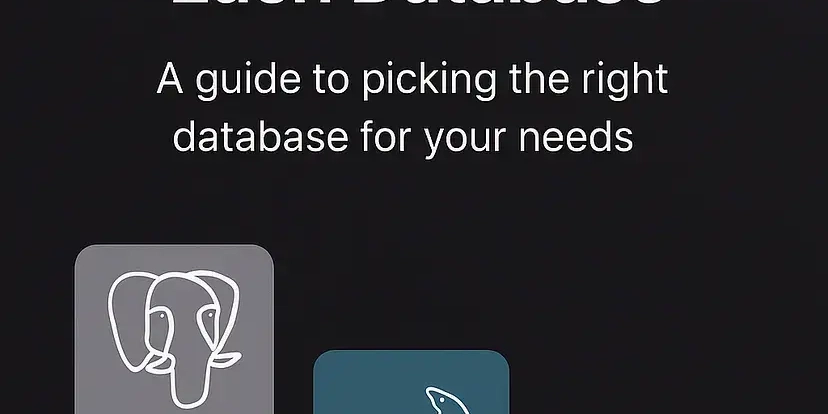Connect ChatGPT to AWS: A Step-by-Step Guide to Building Powerful Actions with AWS Lambda
Want to integrate custom functionalities into ChatGPT using your AWS infrastructure? This guide provides a detailed walkthrough on building secure and powerful ChatGPT actions with AWS middleware, enabling you to connect ChatGPT to various AWS services. We'll focus on using AWS Lambda functions for ChatGPT Actions and securing them with OAuth. Use AWS SAM for ChatGPT Integration to streamline the process.
Why Use AWS Lambda for ChatGPT Actions? Top Benefits
Leveraging AWS Lambda as middleware between ChatGPT and your AWS services offers several key advantages:
- Access a Wide Range of AWS Services: Connect seamlessly to AWS Redshift, DynamoDB, S3, and more.
- Pre-process API Responses: Overcome context limitations by processing text responses before sending them to ChatGPT. Add relevant context and metadata to improve the quality of ChatGPT's replies.
- Enable File Handling: Return files (like CSVs for data analysis or PDFs) to ChatGPT, allowing it to treat them as uploads for advanced processing.
Real-World Use Cases for ChatGPT AWS Integration
Here are a couple of ways you can use AWS Lambda and ChatGPT together:
- Data Analysis Gateway: A user needs to extract data from Redshift, but the results need formatting before ChatGPT can use them effectively. Lambda acts as the go-between, shaping the data for optimal analysis.
- Workflow Orchestration: Initiate complex, multi-step processes within your AWS environment directly from ChatGPT, triggering a Lambda function that executes the entire workflow.
Prerequisites: Setting Up Your AWS Environment
Before diving in, ensure you have access to an AWS account with permissions to create the following:
- Lambda Functions
- S3 Buckets
- Application Stack
- Cognito User Pool and App Clients
- API Gateway
- Lambda Roles
- CloudFormation Stacks
Note: AWS SAM simplifies the creation of these resources.
Step 1: Creating an AWS Lambda Function with AWS SAM
AWS SAM helps you define and deploy your serverless application. This example SAM template includes:
- Cognito User Pool & Client: For OAuth-based authentication.
- Cognito Authorizer: Ensures only authenticated users can access the Lambda function.
- VPC Mapping (Optional): Connect your Lambda function to an existing VPC for access to other AWS resources.
- Dynamic Parameters: Configure credentials and variables.
- API Gateway: Maps HTTP routes to your functions.
Important: Consider using existing Cognito User Pools and VPC configurations if available to streamline the setup. Always configure the Cognito Authorizer correctly for secure access.
Step 2: Deploying Your AWS Lambda Function
- Clone the repository:
git clone https://github.com/pap-openai/lambda-middleware - Navigate to directory:
cd lambda-middleware - Build the function:
sam build - Deploy the function:
sam deploy --template-file template.yaml --stack-name aws-middleware --capabilities CAPABILITY_IAM
After deployment, verify that the function is only accessible with proper authentication by making a curl request to its endpoint. It should return an "Unauthorized" message.
Step 3: Configuring Authentication with AWS Cognito (Optional)
If you created a new User Pool, create a user for testing:
Now, configure a domain for user login within Cognito:
- Go to AWS Cognito, select the newly created user pool & go to App Integration tab.
- Create a Cognito Domain by clicking on "Domains" then "Create Cognito Domain".
- Scroll down to App client list, select your app client and edit the Hosted UI.
- Add a callback URL, Authorization Scheme, and OAuth scope. You'll need to update this callback URL with the one provided by ChatGPT later.
Step 4: Testing the Connection with Postman
Configure Postman to test the connection:
- Authorization: Select OAuth 2.0.
- Client ID: (From Cognito)
- Client Secret: (From Cognito)
- Auth URL: your_cognito_domain/oauth2/authorize
- Access Token URL: your_cognito_domain/oauth2/token
- Scope: openid
Obtain an access token and use it in a request to your API Gateway endpoint. A successful response indicates correct authentication.
Step 5: Creating a ChatGPT Action
Define your action using an OpenAPI specification:
Initially, testing the action will result in a 401 error due to missing authentication.
Step 6: Adding OAuth Authentication to Your ChatGPT Action
Configure OAuth in your ChatGPT action:
- Click on Authentication > OAuth.
- Retrieve your Client ID and Client Secret from your Cognito User Pool App Client.
- Set the Token URLs:
- Token: your_cognito_domain/oauth2/token
- Authorization: your_cognito_domain/oauth2/authorize
- Add
openidto the scope and save.
Step 7: Connecting ChatGPT to Cognito
After saving the OAuth configuration in ChatGPT, a callback URL will be generated.
- Go back to your Cognito User Pool App client.
- Edit the Hosted UI and add the ChatGPT callback URL to the list of allowed callback URLs.
- Save the changes.
Step 8: Testing the Complete Integration
Test the action again in ChatGPT. You will be redirected to the AWS Cognito login page. After successful authentication, ChatGPT can now interact with your AWS Lambda function.
Conclusion: Securely Connecting ChatGPT to AWS
You have successfully created a ChatGPT action that interacts with your AWS applications securely! Remember to tailor the Cognito configuration and AWS Lambda function to meet your specific needs. Using AWS Lambda functions for ChatGPT Actions unlocks a world of possibilities, enabling you to build intelligent and integrated applications. Use AWS SAM for ChatGPT Integration to further streamline all the steps. Take advantage of ChatGPT actions with AWS middleware to expand what is capable within your systems.