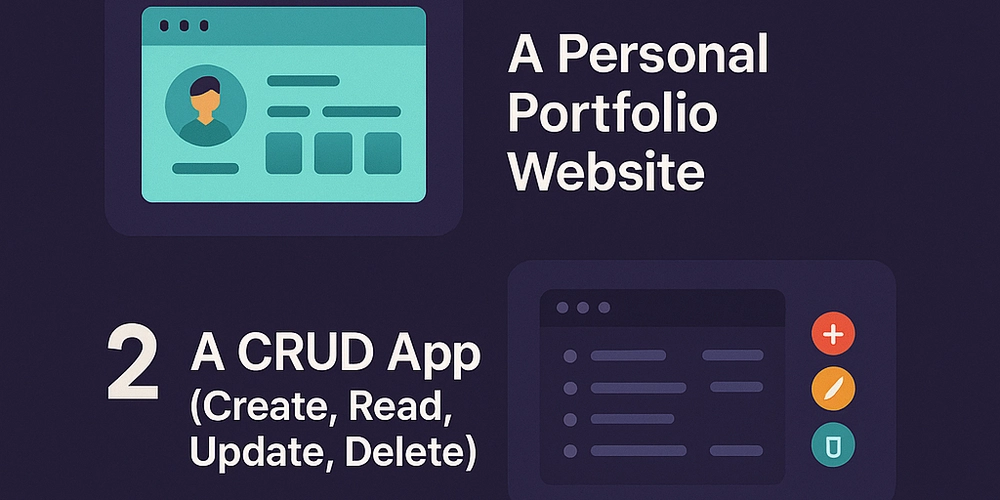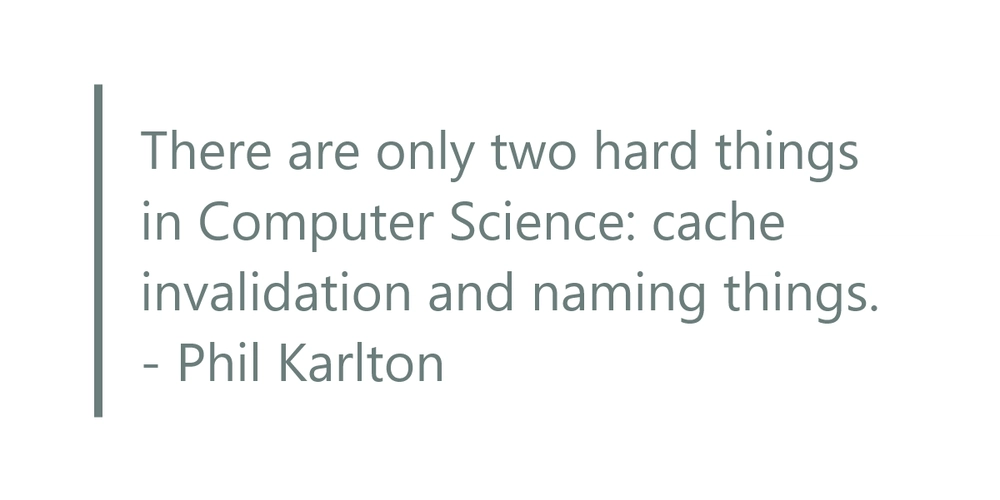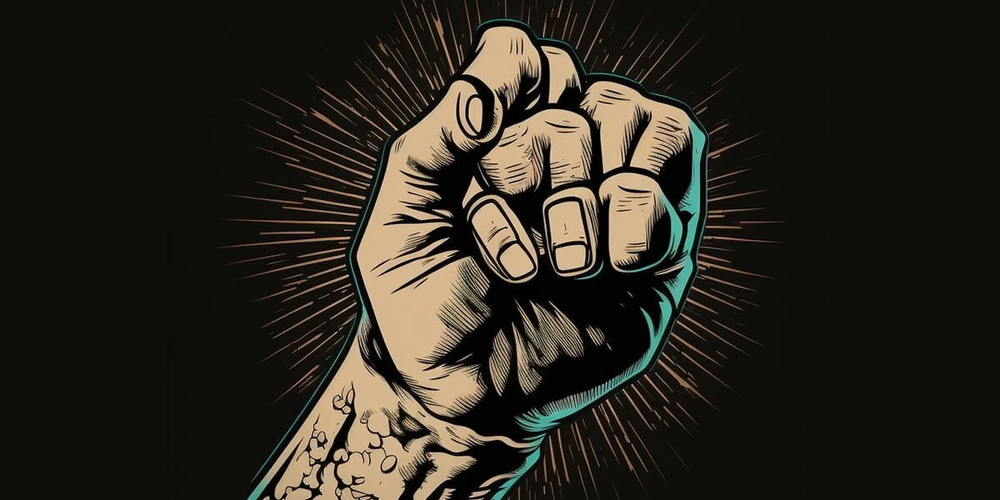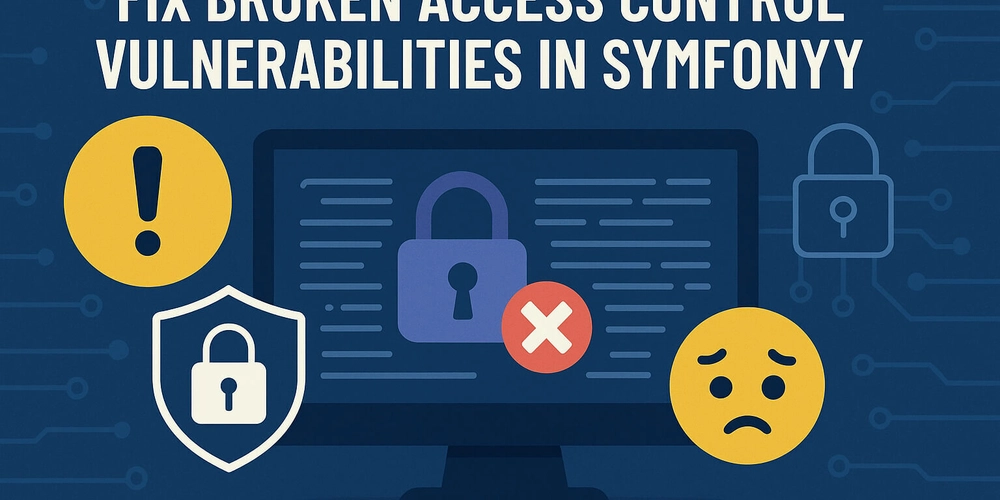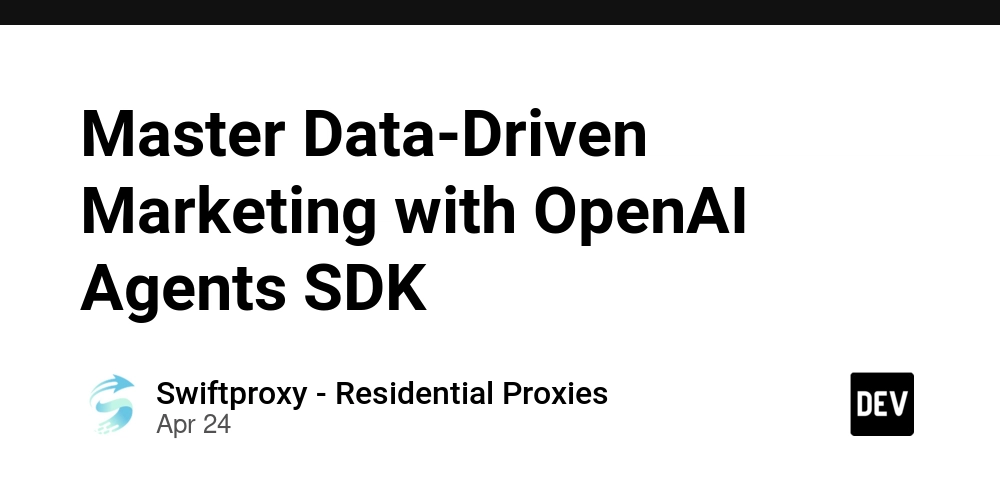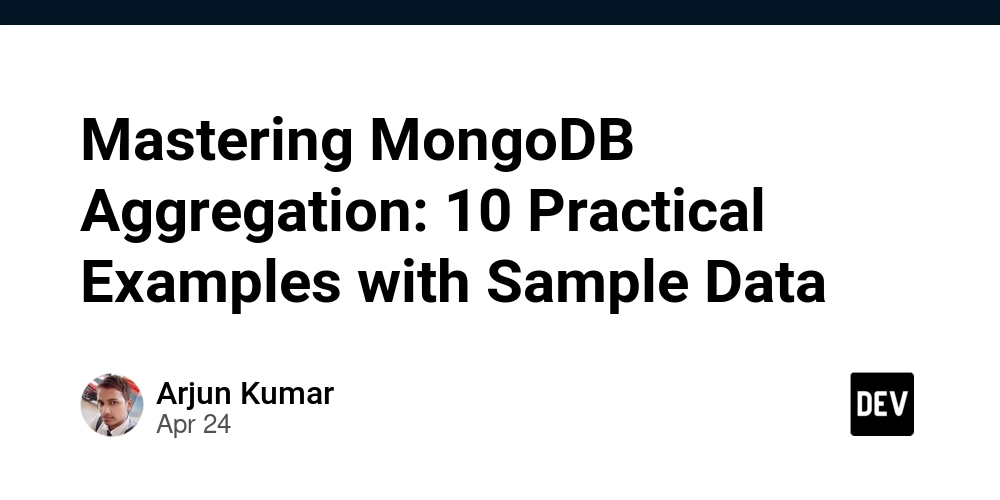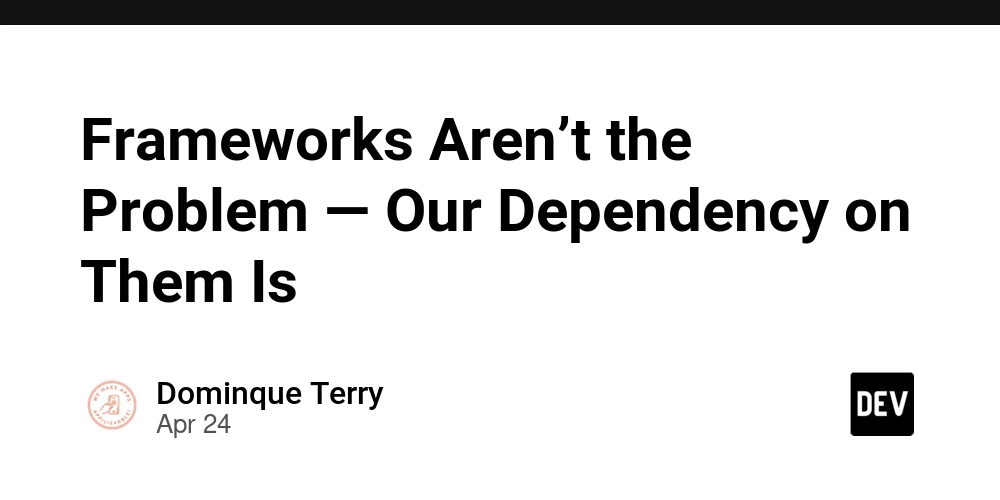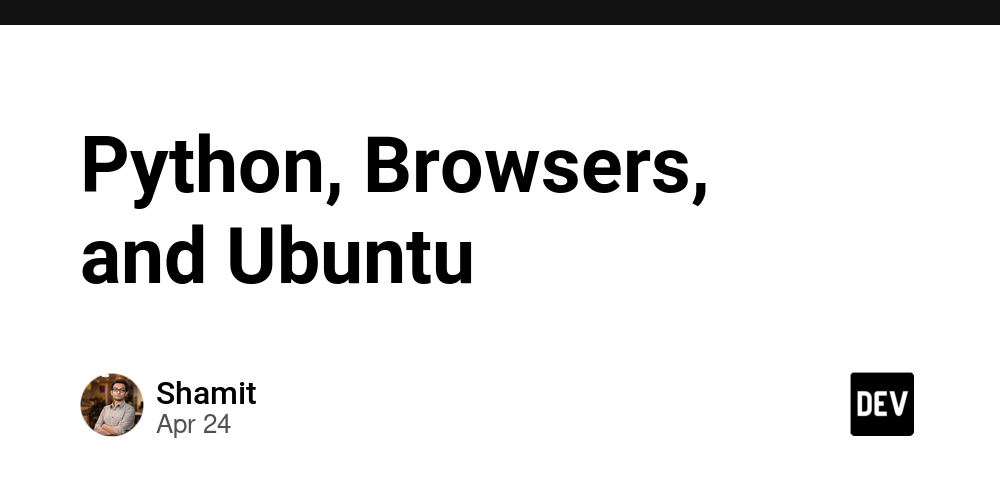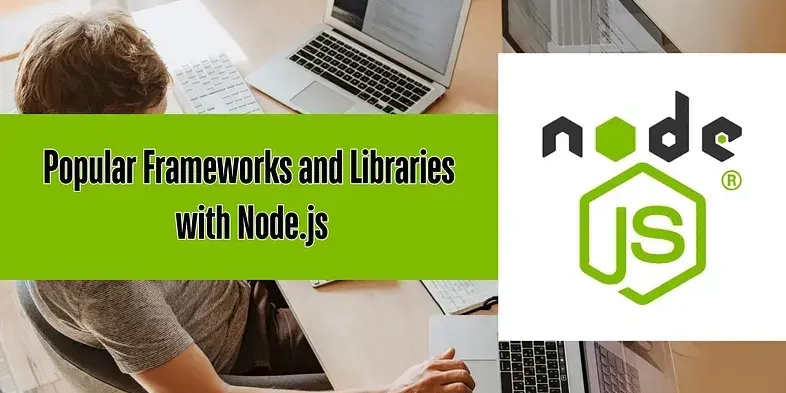10 Essential Docker Commands for Streamlined Development Workflows
Are you a developer looking to streamline your workflow and boost productivity? Mastering Docker can be a game-changer. Whether you're a beginner or just want to refresh your knowledge, this guide covers 10 essential Docker commands every developer should know for efficient container management.
1. docker run: Launching Your Containers with Precision
The docker run command is fundamental for creating and starting new containers from a specified image. Think of it as the engine that brings your application to life within a containerized environment.
Need more control? Use these options:
-p: Map a local port to the container's port, exposing your application to the outside world. For instance:docker run -p 8080:80 nginxmaps your machine's port 8080 to the Nginx container's port 80.-d: Runs the container in detached mode (background), freeing up your terminal.
2. docker ps: Keeping Tabs on Running Containers
The docker ps command displays a list of all currently running containers. It's your window into the active container landscape, providing vital information like container ID, image name, and exposed ports.
To see all containers, including those that have stopped, use:
This helps you understand the state of all your containers, running or not.
3. docker images: Surveying Your Image Arsenal
The docker images command lists all Docker images stored locally on your machine. It’s essential for managing your image library, ensuring you have the right versions and avoiding unnecessary storage consumption.
4. docker exec: Diving Deep into Running Containers
The docker exec command allows you to execute commands directly inside a running container. This is incredibly useful for debugging, troubleshooting, or performing administrative tasks within the container's environment.
The -it options provide an interactive shell session inside the container, giving you a command-line interface to interact with its file system and processes. This is particularly handy for diagnosing issues or making configuration changes.
5. docker logs: Unveiling the Inner Workings of Your Containers
The docker logs command displays the logs generated by a container. This is invaluable for tracking application behavior, identifying errors, and understanding the flow of data within the container.
To follow the log output in real-time, use the -f option:
This allows you to monitor the container's activity as it happens, aiding in real-time debugging.
6. docker build: Crafting Custom Images from Dockerfiles
The docker build command creates a new Docker image from a Dockerfile. A Dockerfile is a text document that contains all the instructions needed to assemble an image, including the base image, dependencies, and application code.
The -t option tags the image with a name, making it easier to identify and manage.
7 & 8. docker stop / docker start: Managing the Container Lifecycle
These Docker commands are straightforward.
The docker stop command gracefully stops a running container:
The docker start command restarts a stopped container:
They are essential for controlling the container's lifecycle, allowing you to pause and resume applications as needed.
9. docker rm / docker rmi: Tidying Up Containers and Images
The docker rm command removes a container:
The docker rmi command removes an image:
Use -f to force if needed. These commands are crucial for freeing up disk space and maintaining a clean Docker environment by removing unused containers and images.
10. docker-compose up: Orchestrating Multi-Container Applications
The docker-compose up command starts all the services defined in a docker-compose.yml file. Docker Compose is a tool for defining and running multi-container Docker applications, simplifying the management of complex application stacks. This is particularly useful when working with applications that require multiple interconnected services, such as a web application with a database and a caching layer.
The -d option runs the services in the background (detached mode).
Bonus: Managing Persistent Data with docker volume
Persistent volumes are essential for managing data that needs to survive container restarts or deletions. Docker volumes come to the rescue. Here are the commands:
docker volume ls: List existing volumes.docker volume create my_volume: Create a new volume.docker volume rm my_volume: Remove a volume.
Understanding how to use Docker volume commands will greatly improve the persistence of your application data.
Mastering Docker Commands: Your Gateway to Efficient Development
These essential Docker commands empower you to manage containers, images, and volumes with confidence. Embrace these commands in your daily development tasks to boost efficiency. What other Docker commands do you find useful? Share your insights in the comments below!