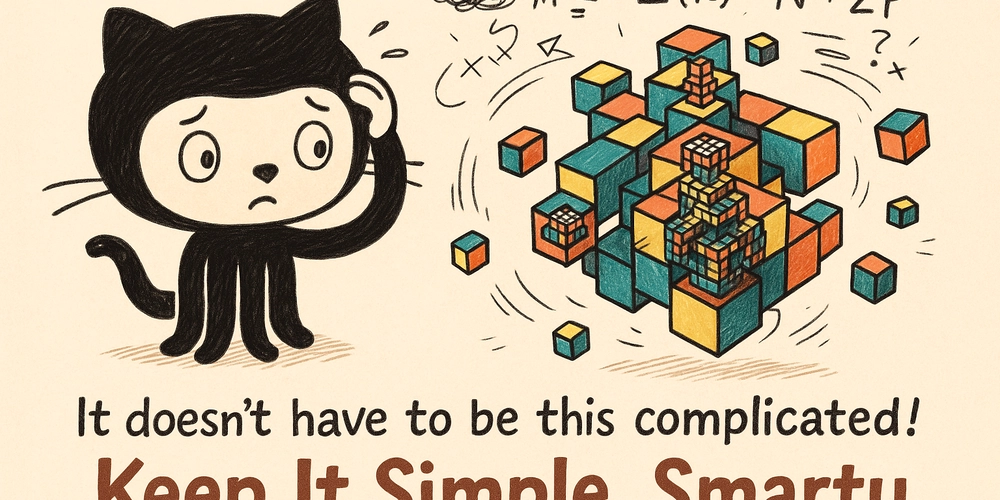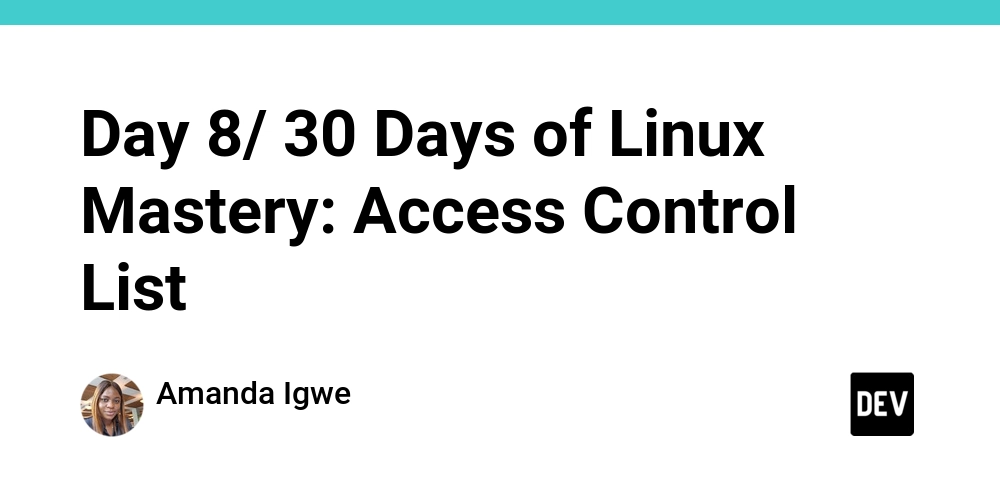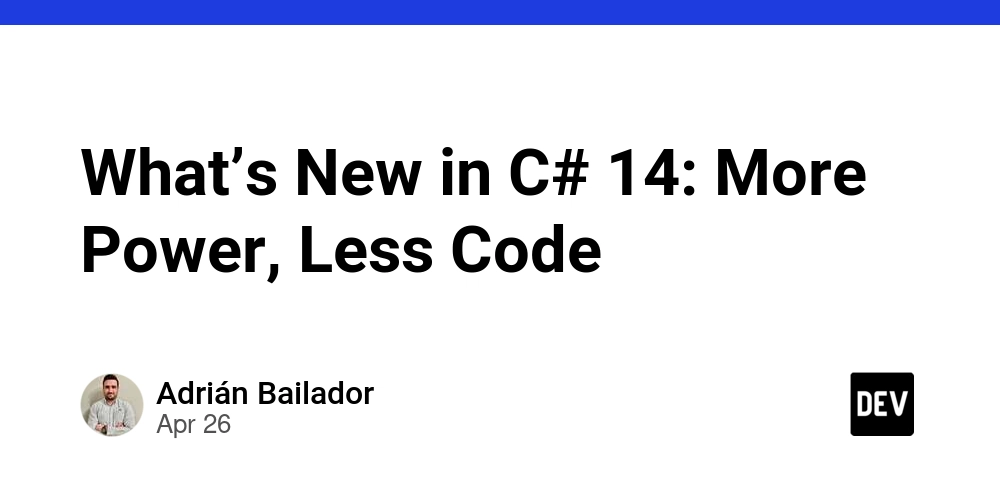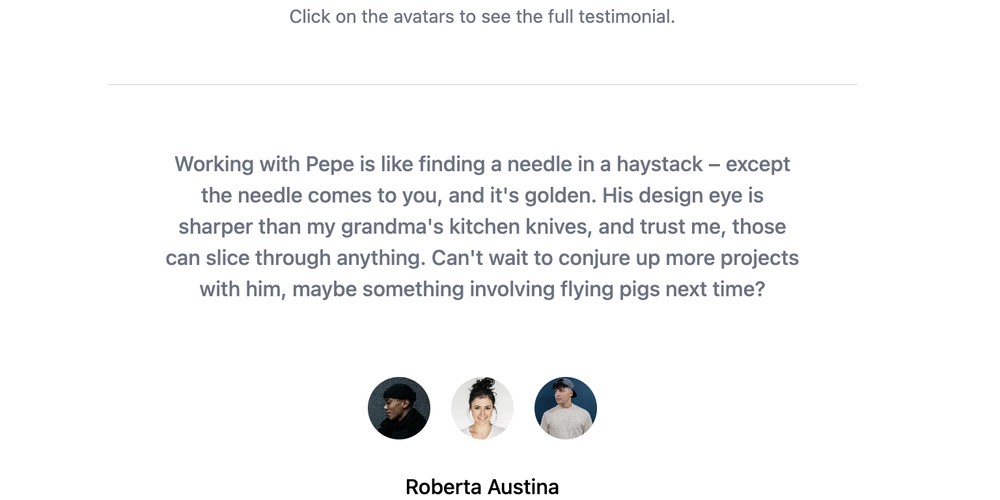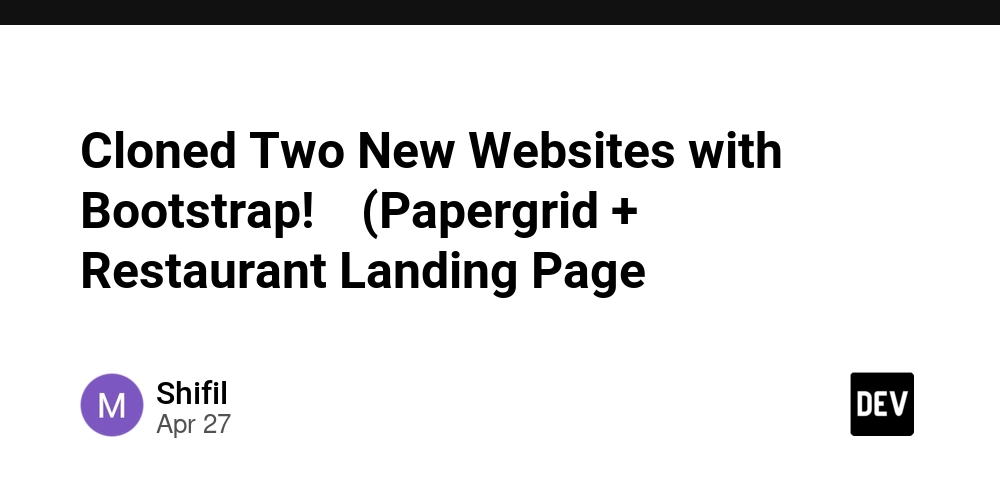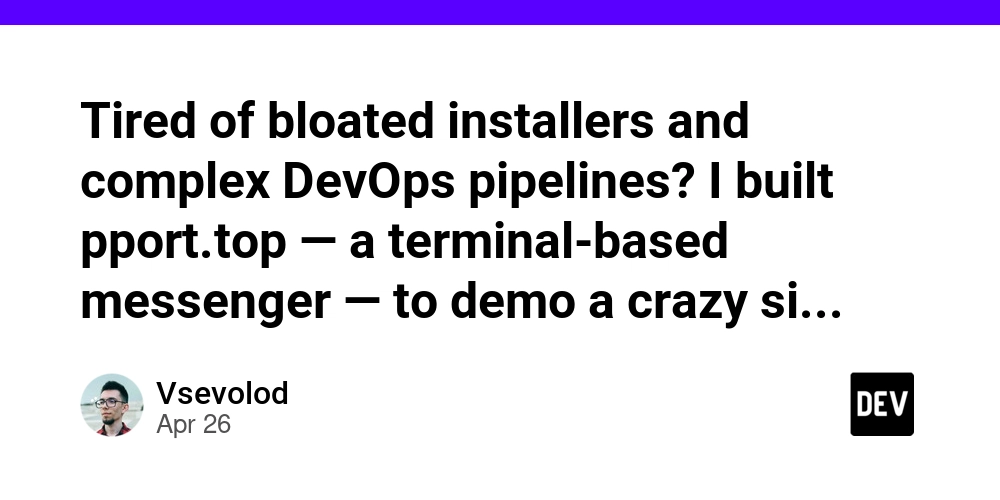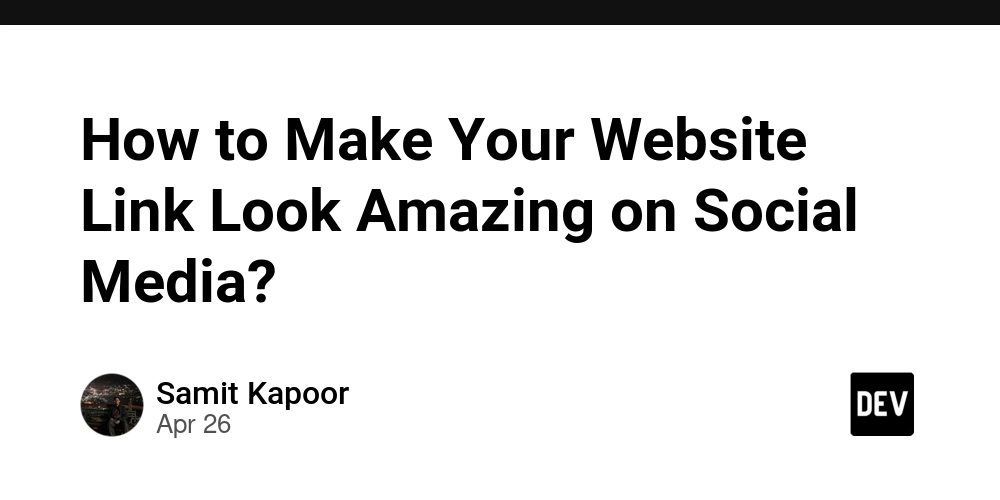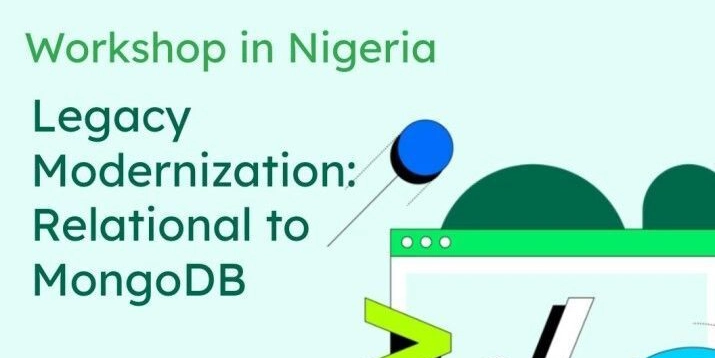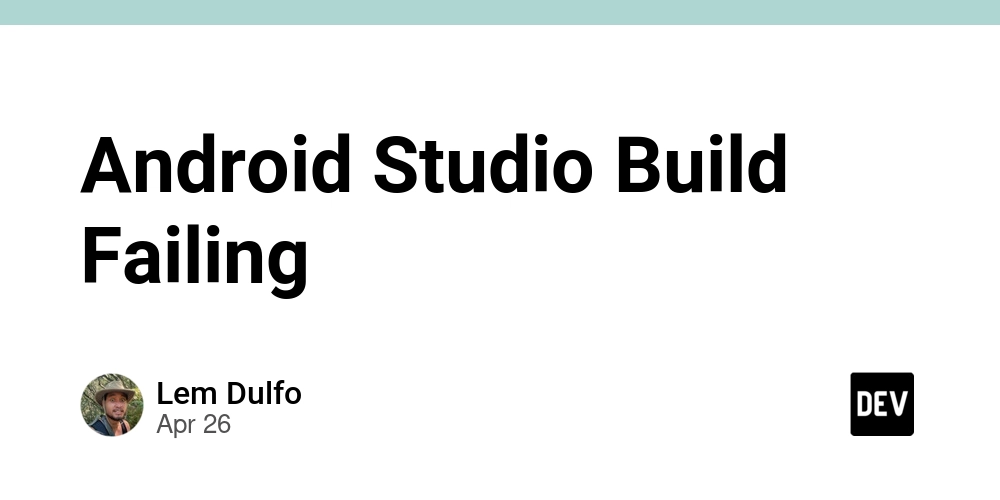
Android Studio Build Failing? How to Fix React Native Errors with the Right JDK
Are you struggling with Android Studio builds failing while your React Native app runs perfectly from the command line? It's a common headache, especially when deciphering cryptic error messages! This guide will show you how to troubleshoot and fix a frustrating issue related to JDK versions.
The Problem: Command Line Success, Android Studio Failure
Many React Native developers rely on the command line (react-native run-android) for launching apps. However, Android Studio becomes essential for tasks like analyzing Logcat logs. What happens when you encounter:
- Builds succeed via
react-native run-android. - Builds persistently fail within Android Studio.
This discrepancy can be puzzling since both environments rely on similar underlying tools. Let's explore a potential cause and solution.
Decoding the Error Message (It's Just a Clue!)
Often, the error message itself may point to a specific library. In this case, the error mentioned react-native-vector-icons. Don't take the error message as gospel. It could be misleading. Instead, treat the error as a starting point for your investigation.
The Culprit: Mismatched JDK Versions in Android Studio
The key lies in the JDK (Java Development Kit) version used by Android Studio. Even if your command line utilizes the correct JDK (e.g., JDK 17), Android Studio might be configured to use a different one (e.g., JDK 21).
- Why this matters: React Native projects often have specific JDK version requirements.
Solution: Setting the Correct JDK in Android Studio
Here's how to ensure Android Studio uses the correct JDK version:
- Open Project Structure: In Android Studio, navigate to
File > Project Structure. - Locate SDK Location: In the left pane, select
SDK Location. - Check JDK Version: Examine which JDK version Android Studio uses.
- Change JDK Version: If necessary, change it to the required JDK version (e.g., JDK 17).
By aligning the JDK version in Android Studio with your project's requirements, the build should succeed.
Key Takeaways for Smoother Android Builds
Here are two valuable insights gleaned from this troubleshooting experience:
- React Native Doctor is Your Friend: Discover and utilize
react-native doctorfor environment diagnostics. - Android Studio's Independent Environment: Recognize that Android Studio operates within its distinct environment, separate from your command line. This explains discrepancies in builds.
Bonus Tip: Prevent Future Headaches
To prevent this issue from recurring, proactively manage your JDK versions. Consider using a tool like SDKMAN! to easily switch between different JDKs globally and per-project.
By understanding how Android Studio uses JDKs, you will be able to fix android studio build failing errors and ensure smooth React Native development. Don't let error messages intimidate you, treat them like clues, and happy coding.