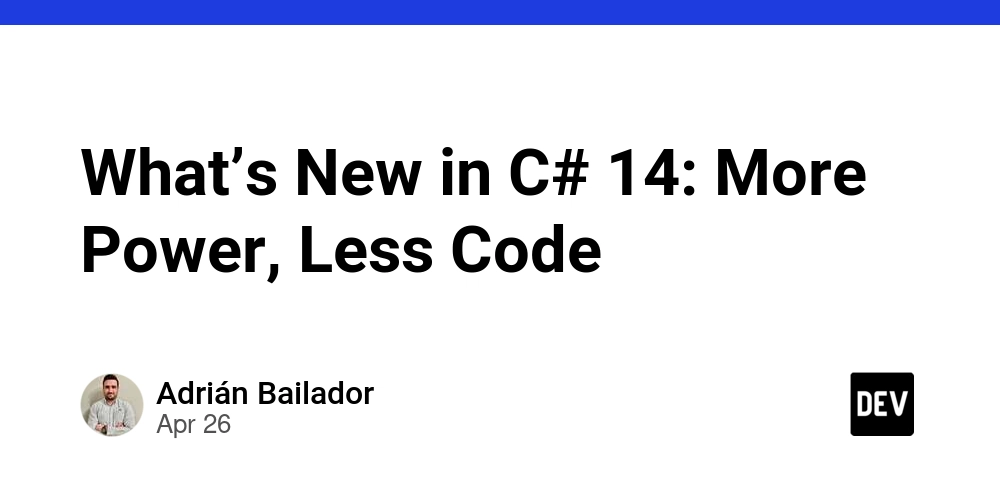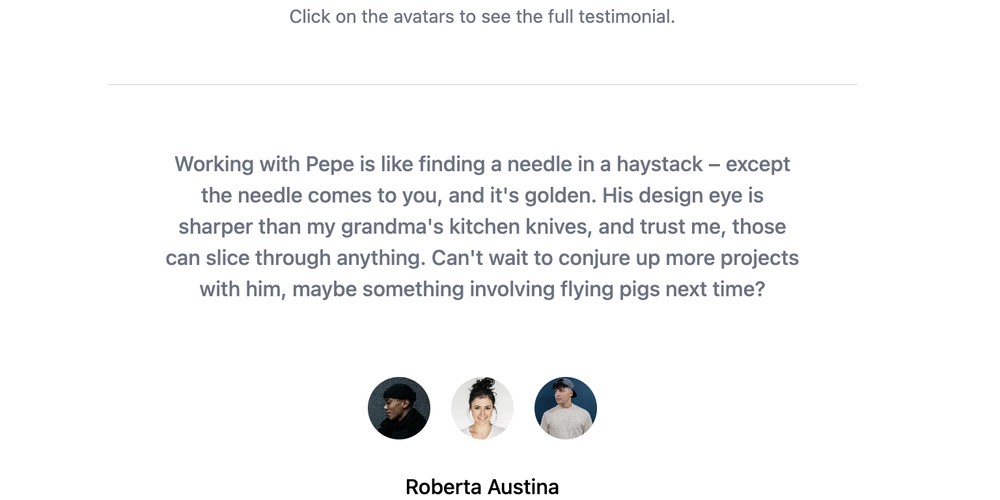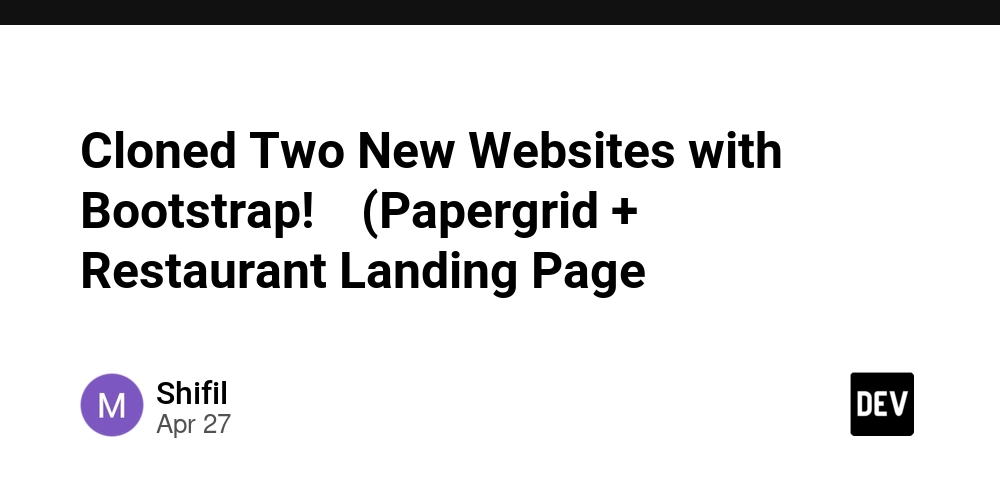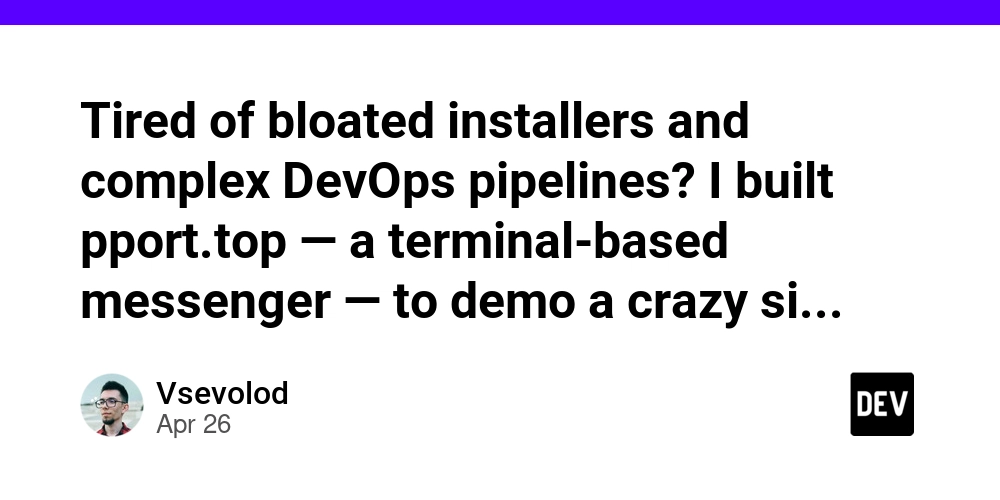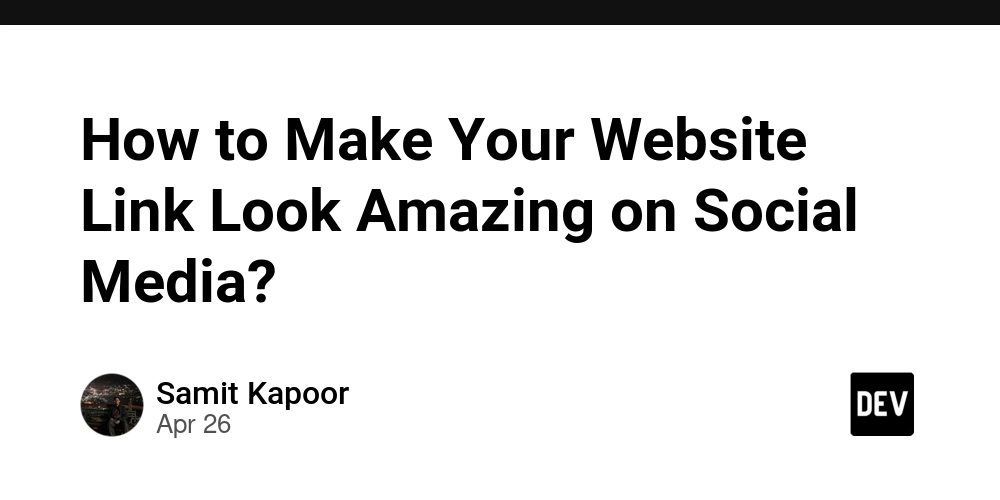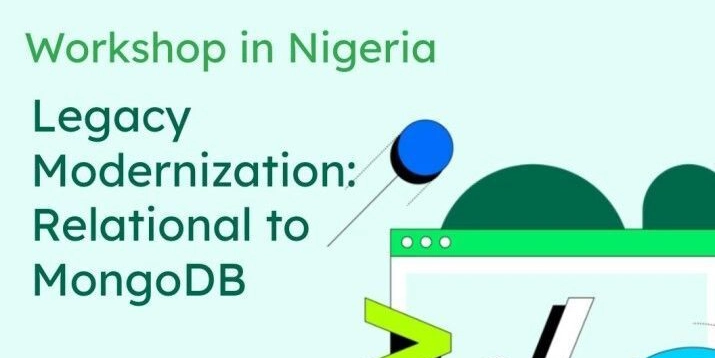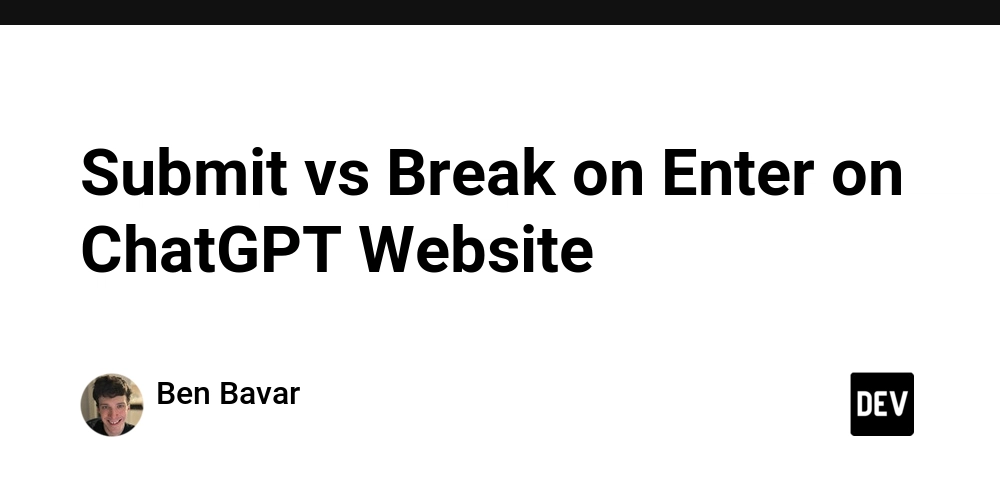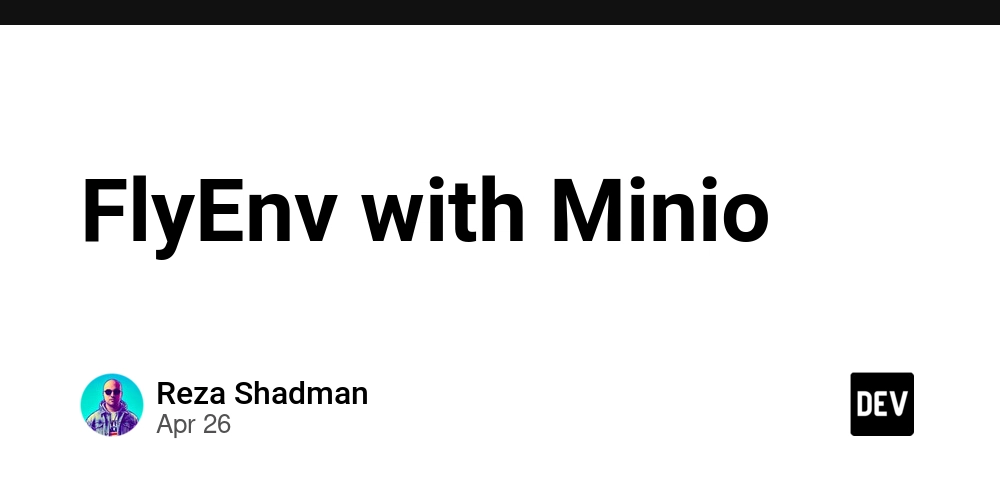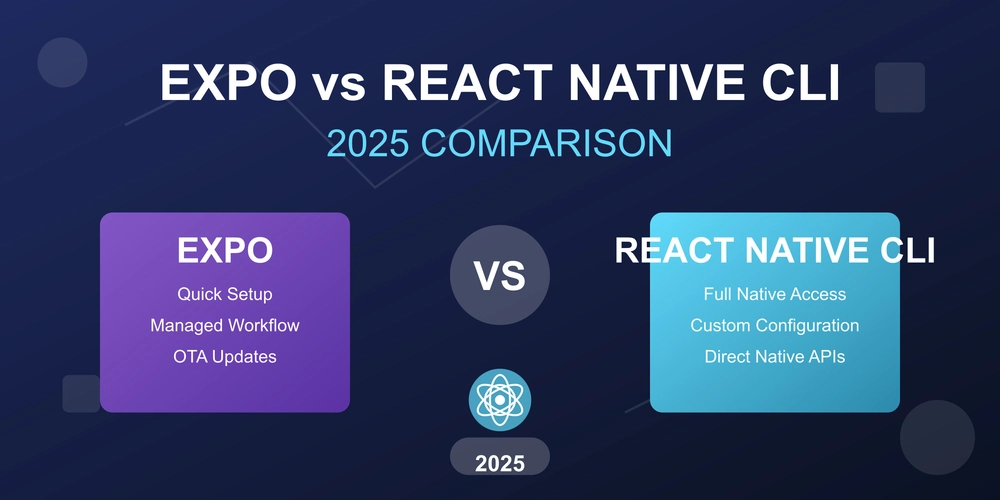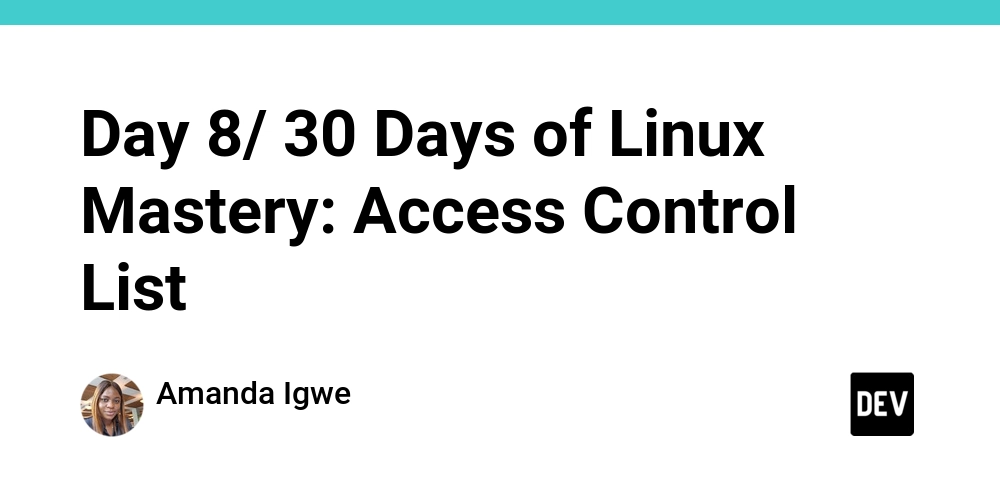
Master Linux Permissions: A Complete Guide to Access Control Lists (ACLs)
Tired of basic Linux permissions falling short? Learn to fine-tune access with Access Control Lists (ACLs) and manage complex user permissions effortlessly. Discover how to grant precise access to files and directories and improve your system security.
What are Linux Access Control Lists (ACLs), and Why Should You Use Them?
Traditional Linux permissions (user-group-others) can be limiting in collaborative environments. Access Control Lists (ACLs) are advanced tools that let you define granular permissions for multiple users or groups on the same file or directory.
Benefits of using ACLs Include:
- Granular Control: Grant specific permissions like read-only, read/write, or no access to individual users or groups, even if they don't own the file.
- No Ownership Changes: Avoid constantly changing file ownership or group assignments when new team members join a project.
- Simplified Collaboration: Excellent for shared environments requiring precise access management, especially in cloud environments.
Core ACL Commands: Your Toolkit for Fine-Grained Control
Here are the essential setfacl and getfacl commands to manage Access Control Lists (ACLs):
| Command | Purpose |
|---|---|
getfacl 'directory name' |
View all ACLs on a file/folder |
setfacl -m u:'username':'permission' 'file/directory' |
Add/modify user ACL |
setfacl -x u:'username': 'file/directory' |
Remove user ACL |
setfacl -d -m u:'username':'permission' 'file/directory' |
Set default ACL |
setfacl -m g:'groupname':'permission' 'file/directory' |
Add/modify group ACL |
setfacl -x g:'groupname': 'file/directory' |
Remove group ACL |
setfacl -b 'file/directory' |
Remove all ACLs |
setfacl -R -m u:'user':'permission' 'file/directory' |
Apply ACLs recursively (to all files/folders inside) |
Permissions are typically represented as r (read), w (write), and x (execute). For example, rwx grants full access.
Real-World Scenario: Secure a Multi-Team Shared Folder with ACLs
Imagine you're managing a shared folder called devopsproject. Here's how to use ACLs to manage access for different team members:
- AmandaIgwe (DevOps Team): Full Access
- Felix (Auditor): Read-Only Access
- Jean (Intern): No Access
Step 1: Check for Existing ACLs
Use ls -ld </home/deveopsproject to check for a plus sign (+) at the end of the permissions string. A plus sign indicates that an ACL is already applied.
Step 2: Grant Full Access to AmandaIgwe:
Verify the ACL with getfacl devopsproject/. You should see the entry for AmandaIgwe with rwx permissions. The plus sign (+) will now appear when you list the directory permissions with ls -ld.
Step 3: Grant Read-Only Access to Felix:
Step 4: Deny Access to Jean:
A hyphen (-) signifies no permissions.
Step 5: Revoke Access
Remove ALL ACLs
Important Tip: Use setfacl -R to apply ACLs recursively to all files and subdirectories within a target folder. This applies the access rules to anything within the named path including new files and subdirectories.
Take Control of Your Linux Permissions Today
Access Control Lists (ACLs) are indispensable for managing complex permissions in Linux environments. By mastering these commands and strategies, you can ensure data security and streamline collaboration in any project. Embrace the power of ACLs and elevate your Linux system administration skills.