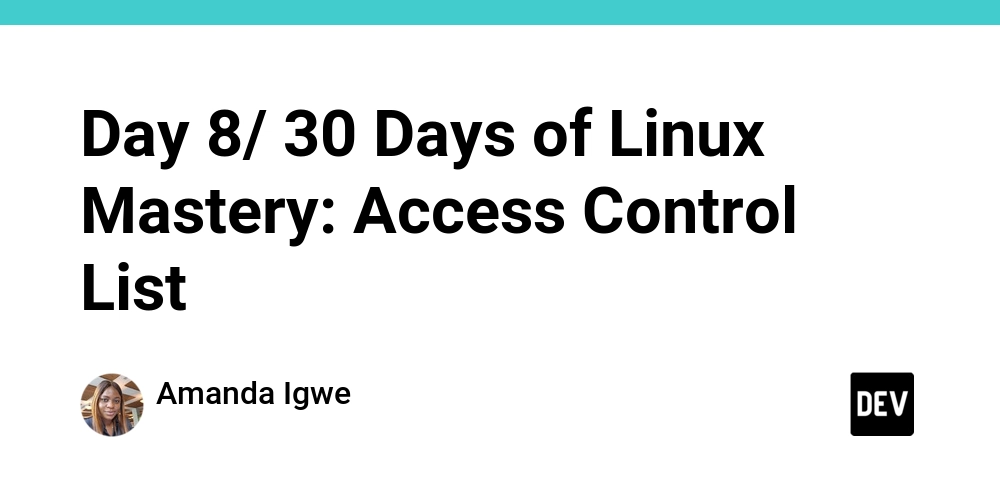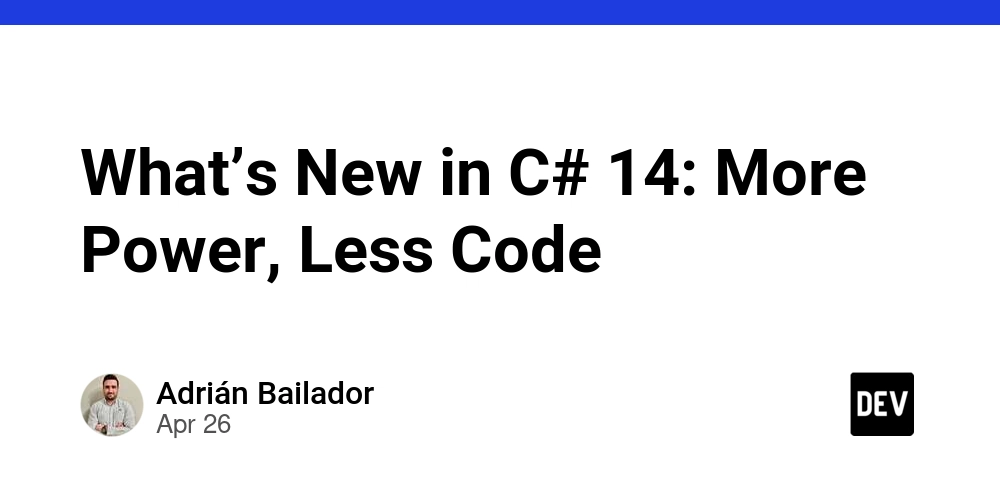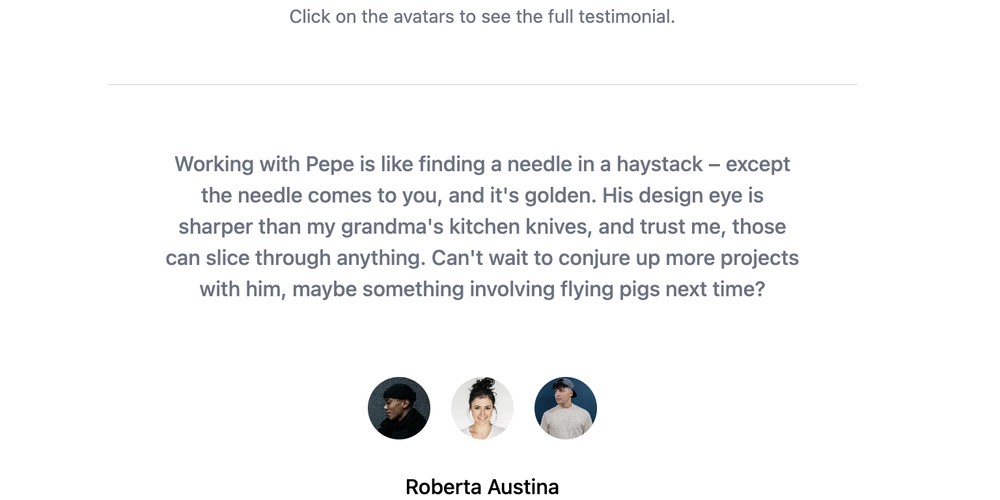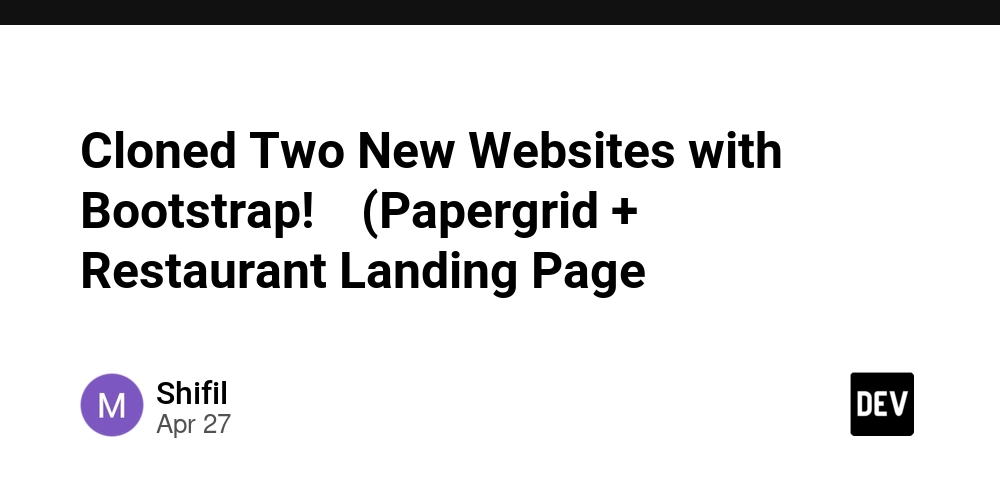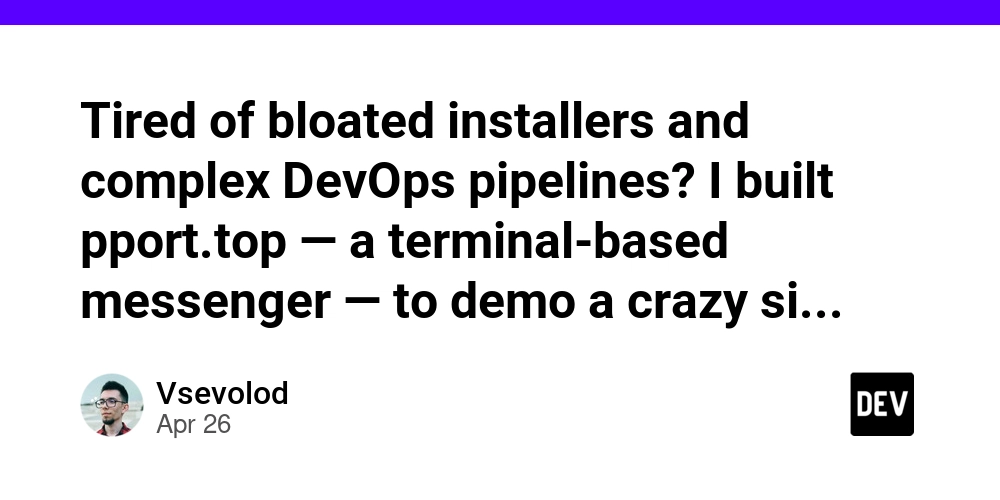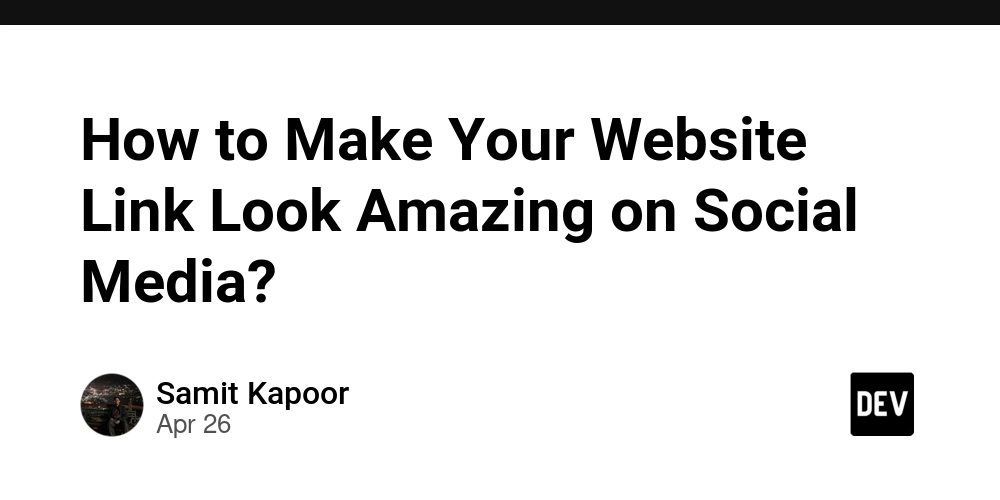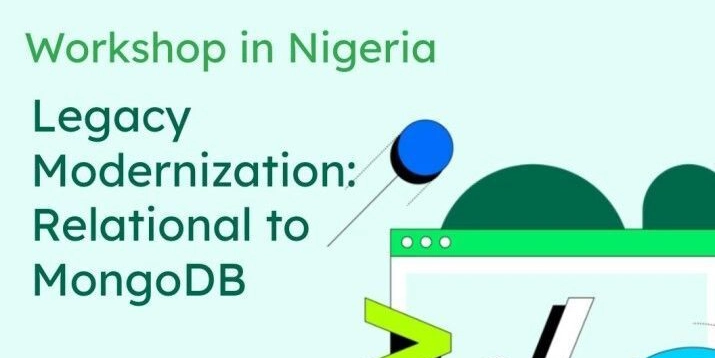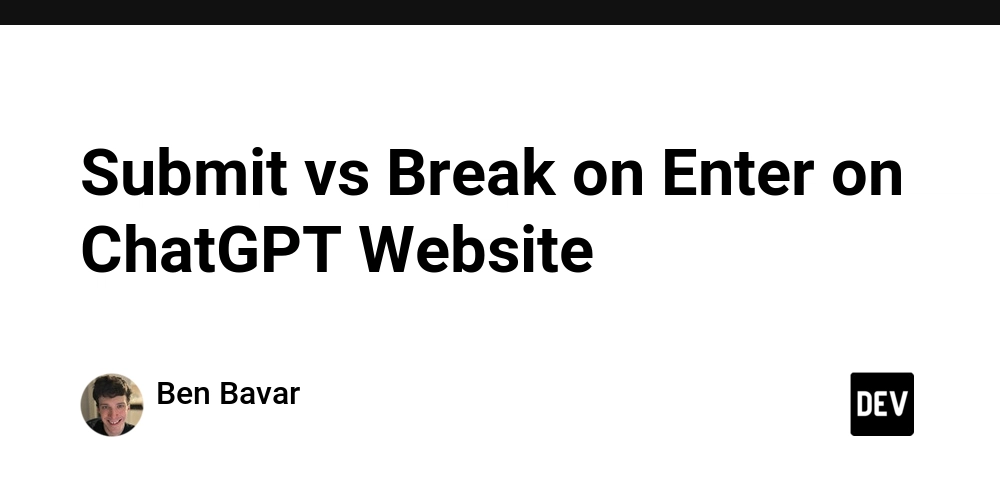Say Goodbye to Messy Imports: How to Use Absolute Paths in React Native
Tired of endless ../../../../ in your React Native project? Absolute paths are your solution, offering cleaner, more readable, and maintainable code. This guide shows you how to set them up and drastically improve your development workflow.
Why Should You Care About Absolute Imports in React Native?
Relative paths are a common source of frustration in React Native projects. Here's why switching to absolute paths is a game-changer:
- Cleanliness: Ditch the confusing
../chains for clean, direct import statements. - Maintainability: Refactor and move files without breaking import paths across your project.
- Readability: Instantly understand where a component is located in your project structure.
- Speed: Stop wasting time untangling import paths and focus on building awesome features.
Step 1: Install the babel-plugin-module-resolver Package
This package is the key to enabling absolute paths in your React Native project. Install it as a dev dependency:
Step 2: Configure Your Project with jsconfig.json or tsconfig.json
This step helps your IDE understand your absolute paths, providing better code completion and navigation.
-
For JavaScript Projects (
jsconfig.json): Create ajsconfig.jsonfile in your project root (and deletetsconfig.jsonif it exists). -
For TypeScript Projects (
tsconfig.json): If you're using TypeScript, create a similartsconfig.jsonfile with matchingpathsaliases.
Step 3: Update Your Babel Configuration (babel.config.js)
Now, tell Babel how to resolve your absolute paths using the module-resolver plugin.
Note: Remove 'react-native-reanimated/plugin' if you are not using Reanimated.
See the Difference with React Native Absolute Paths
Here's a real-world example of the before and after:
❌ The Old Way (Relative Paths):
✅ The New Way (Absolute Paths):
Troubleshooting Common Issues with Absolute Paths
Having trouble getting absolute paths to work? Here's how to troubleshoot common problems:
-
Restart Everything: Sometimes, a simple restart fixes the issue.
- Close VS Code completely.
- Run these commands in your terminal:
- Reopen VS Code and wait for indexing to complete.
-
Verify Configurations: Ensure your
jsconfig.json/tsconfig.jsonandbabel.config.jsfiles match exactly. Double-check for typos in your aliases.
Unlock the Power of Customization in React Native
- Customize Aliases: Replace
app-with your project name (e.g.,myproject-components). - Extend Aliases: Add more aliases for directories like
utils,services, orhooks. - Consistency is Key: Ensure all team members use the same aliases for a unified codebase.
Final Thoughts: Refactor Your React Native Imports Today
Switching to absolute paths in React Native might seem like a small change, but it offers massive benefits for code quality, maintainability, and developer experience. Try it out in your next project and enjoy the cleanliness and efficiency of well-organized imports!