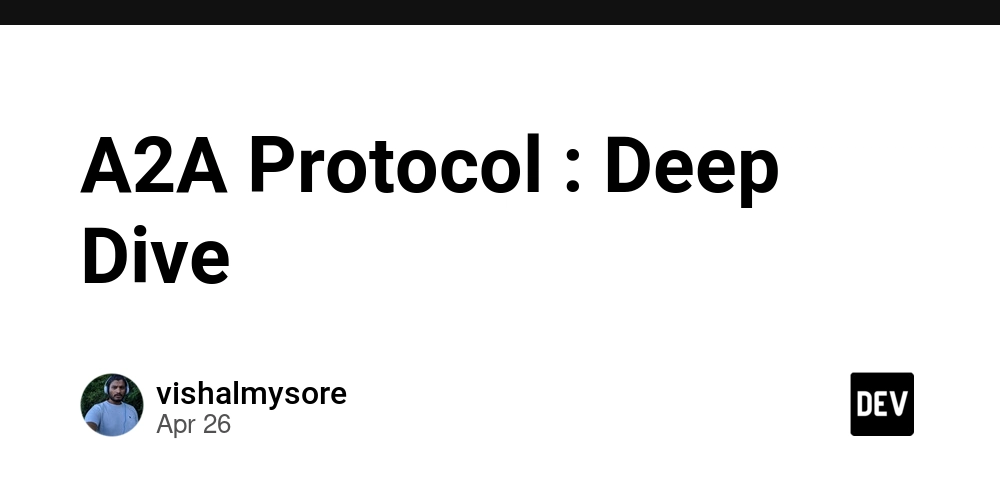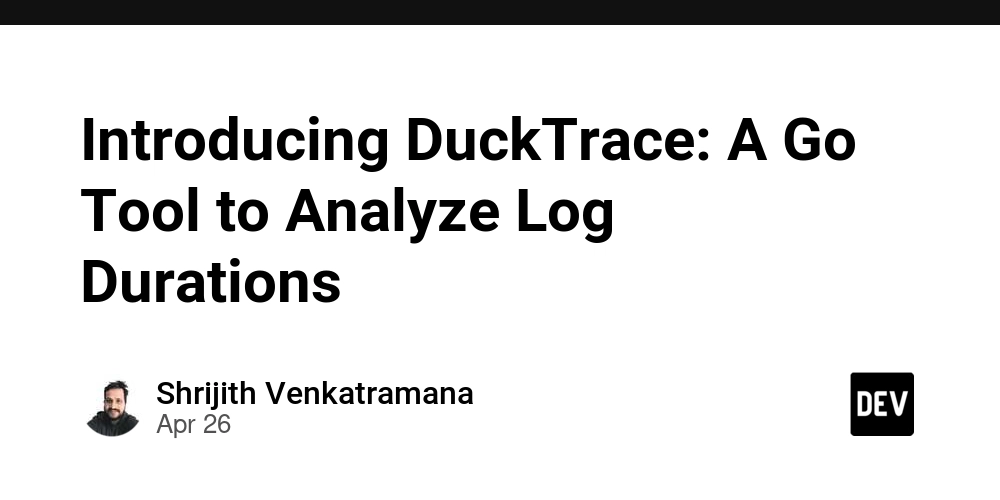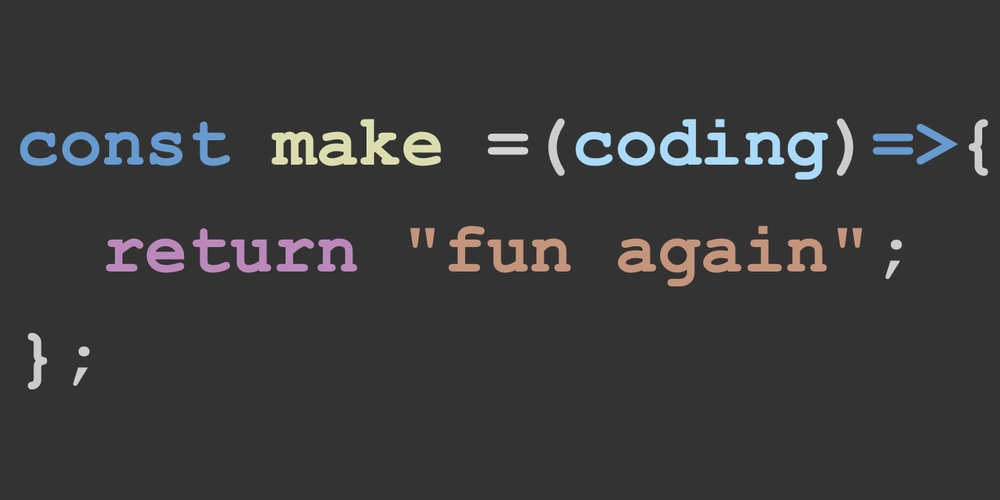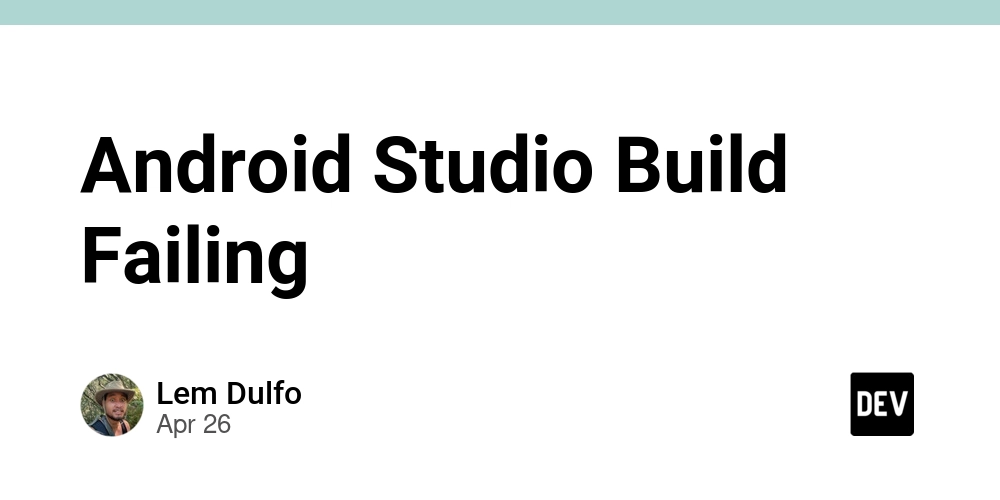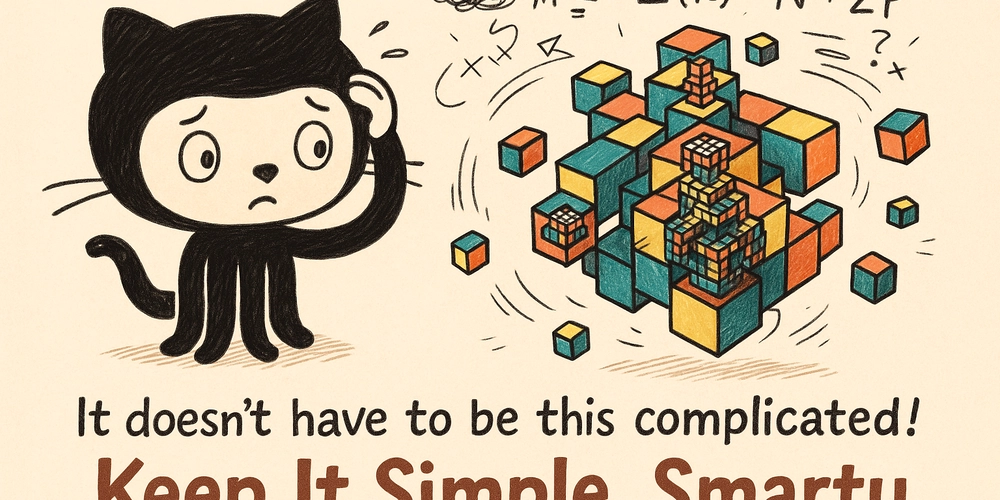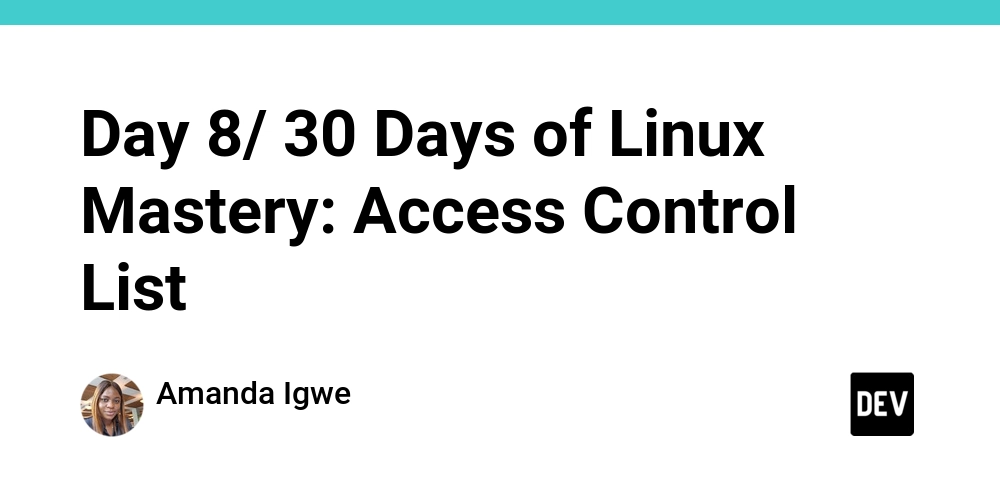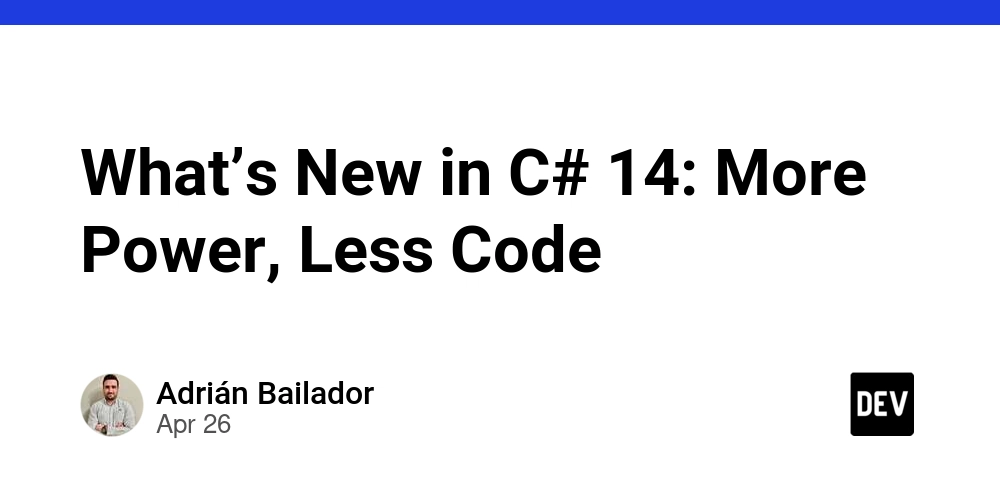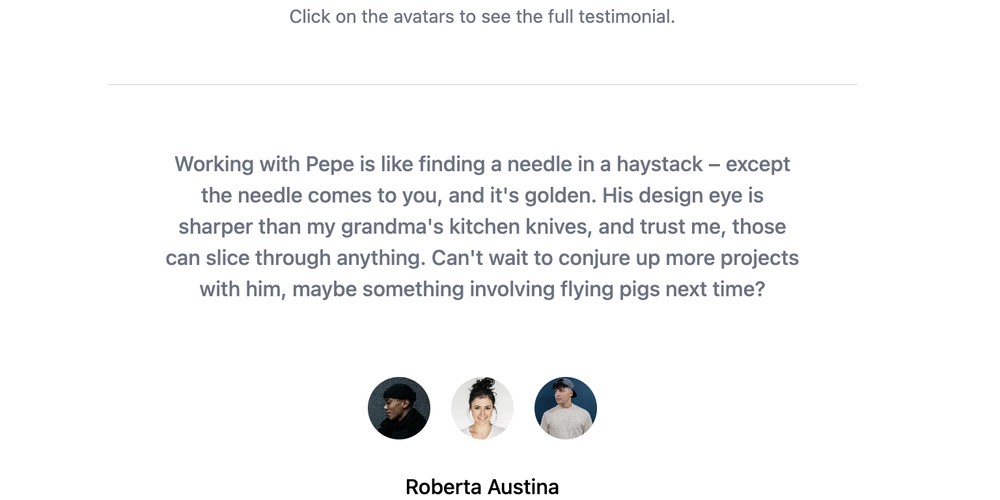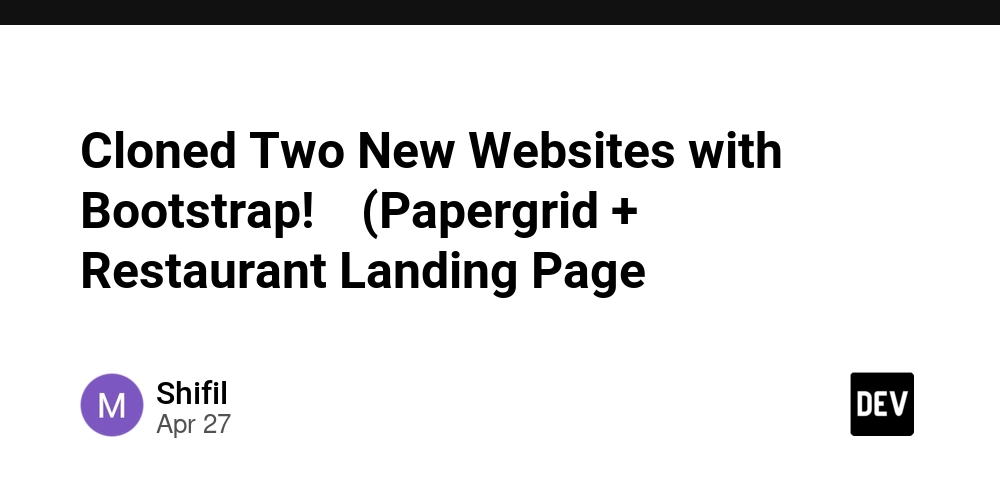7 Unexpected Computer Input Devices That Can Relieve Your RSI
Suffering from RSI? Looking for alternative ways to control your computer that reduce finger stress? This article explores seven unusual input methods, offering practical solutions for accessibility and a fresh perspective on inclusive design. Discover how these unconventional devices can transform your workflow and provide relief from repetitive strain injuries.
1. Two-Finger Typing: A Temporary Respite
Typing less is an obvious way to ease finger strain. Limiting yourself to two fingers (primarily the thumbs) can provide temporary relief. This method forces you to rethink your interactions as you rely more on the touchpad for context menus and reduce keyboard shortcuts.
- Reduce non-essential typing and shorten calendar event names.
- Write less verbose code and use more contractions.
- Optimize your workflow to minimize the need of switching between many open windows.
- Prefer voice messages or meetings over lengthy text conversations.
Developer Takeaway: Less verbose APIs can provide a better experience for your colleagues.
Warning: Prolonged two-finger typing can overload your thumbs.
2. Vertical Mouse: A Wrist-Friendly Approach
The vertical mouse, like the Logitech Lift, is ergonomically designed focusing on the wrist instead of the fingers. Although it takes time to adjust, but a vertical mouse can reduce wrist strain.
Developer Takeaway: Apps relying on gestures need alternative inputs options such as keyboard-only actions.
3. Trackball: Precision and Comfort at Your Fingertips
The Kensington SlimBlade Pro Wireless Trackball offers an alternative to traditional mice because it allows for precise cursor control using various fingers or even parts of the hand. This encourages stress distribution throughout the day.
- No need to move the wrist—reduce repetitive motion.
- Distribute task over multiple fingers.
- Switch between left and right hand.
Caveats: Despite its ergonomic advantages, the trackball suffers from loud buttons, connectivity issues, and a noticeable lag.
4. Gamepad: Beyond Gaming for Computer Control
Repurpose your gaming controller like the DualSense. Use software like Gamepad Mapper and Controlly to customize button assignments for keyboard and mouse actions.
- Gamepad Mapper: Offers extensive features but requires individual purchases.
- Controlly: A streamlined setup process and excellent gesture support.
Endgame Configuration: Use the touchpad of DualSense for switching between screens, copy, paste and other actions.
Developer Takeaway: Increasing click target sizes and providing undo options can significantly improve usability.
5. Foot Pedals: Hands-Free Computing
Though dedicated foot pedals can be expensive and clunky, a gamepad on the floor offers a unique hands-free experience. Typing with toes is challenging, but possible.
Benefit: A low-height footrest can improve comfort.
Developer Takeaway: Ensure UIs work at larger zoom levels and minimize the need for double-clicks or dragging.
6. Voice Typing & Voice Control: From Introvert to Orator
For those suffering from RSI, voice control tools can be considered, although these could be difficult for introverted individuals.
-
macOS Dictation: Works well for conversational English but struggles with technical terms. Killall corespeechd is a common command to restart the tool in case of hiccups.
-
Tylon: Not just for typing but also allows voice control over the entire computer. Tylon is commonly used with additional software, which also requires configuration and learning. Steep learning curve and poor recognition for certain accents makes the tool unsuitable for immediate use.
-
macOS Voice Control: Easy to learn which builds on dictation with text editing and commands for controlling the computer. The tool is unable to work with fullscreen apps.
-
VS Code Speech: The tool is slow, lacks customization, and can't be used standalone.
7. Serenade: Expired but Still Impressive
A defunct startup has resulted in a tool that integrates into VS Code. AI models trained on popular programming languages insert syntax noise. Keyboard presses, arrow keys, and backspace are the preferred way to execute.
Conclusion: Finding Your Perfect Input Solution
Dealing with RSI requires creative solutions. Experiment with these alternative computer input devices to find the methods that work best for alleviating your pain and boosting your productivity. Each device has its strengths and weaknesses, but exploring these options can significantly improve your computing experience. It will be beneficial to understand accessibility features and how your projects can be used by less common input methods.