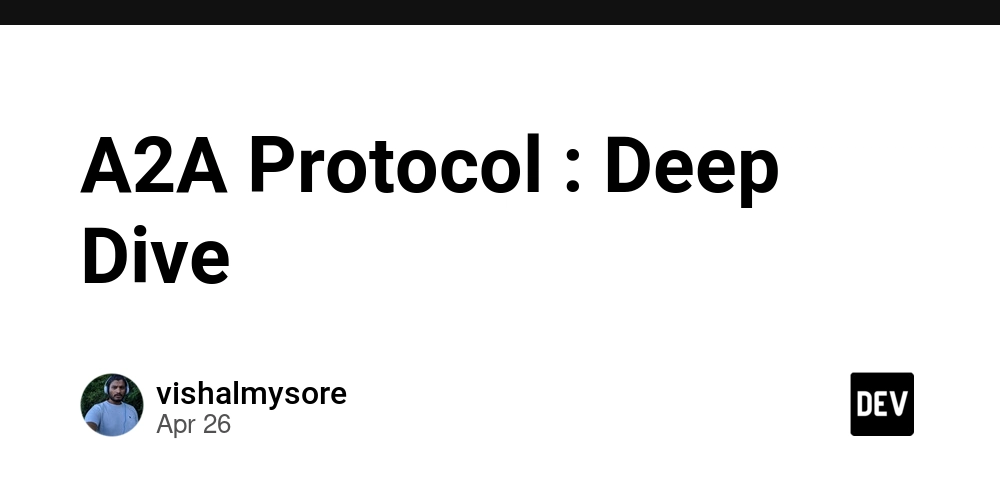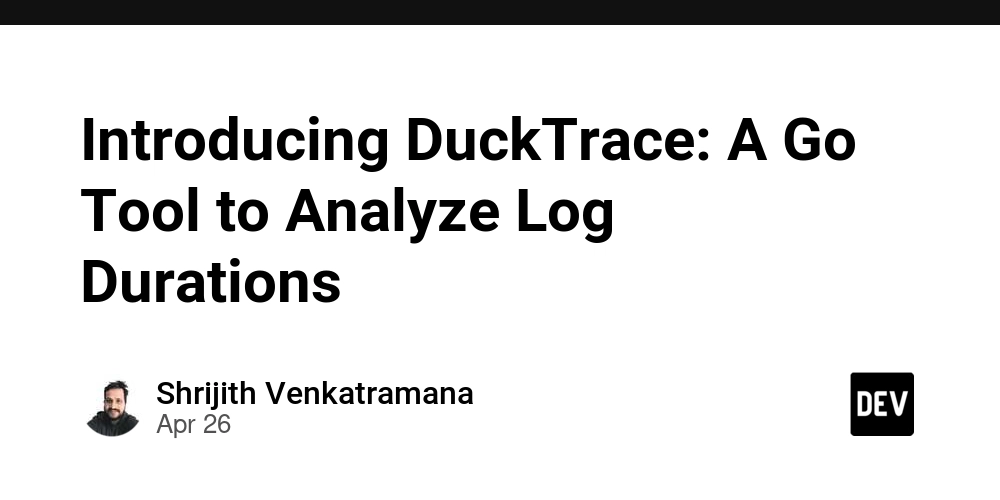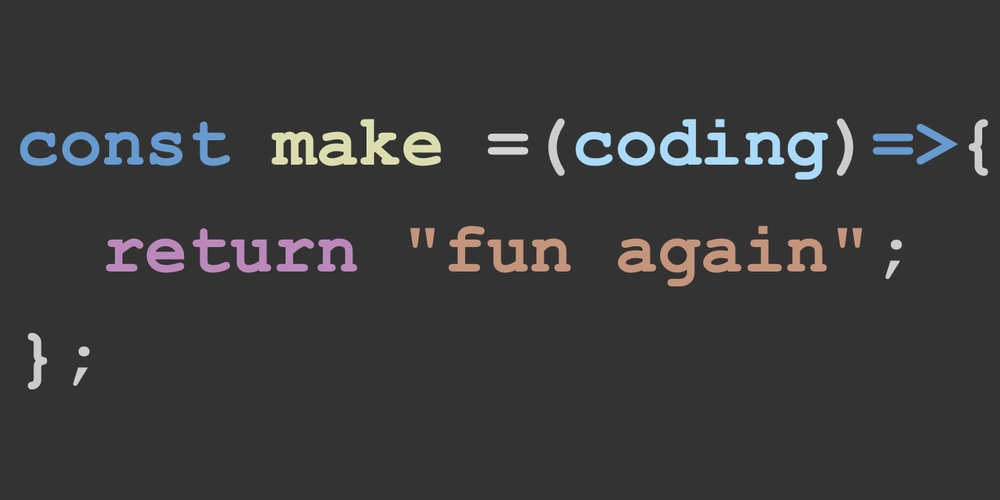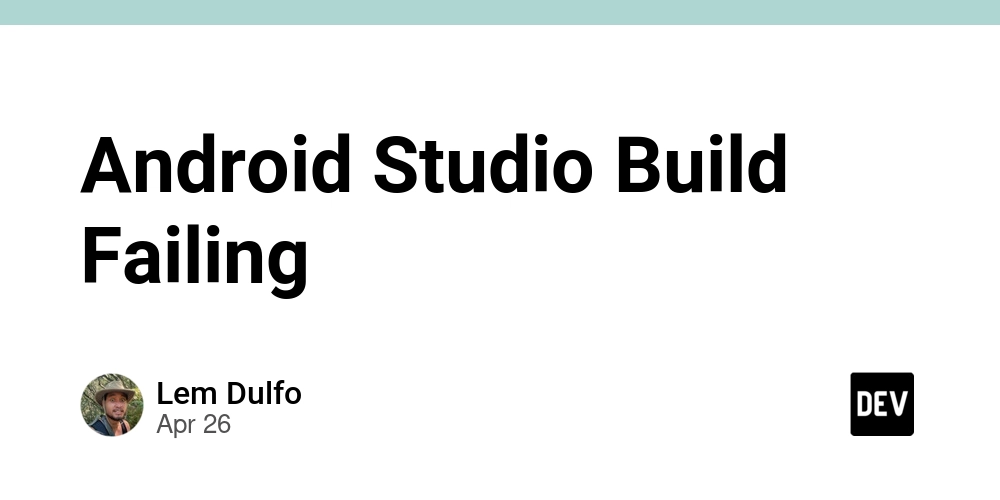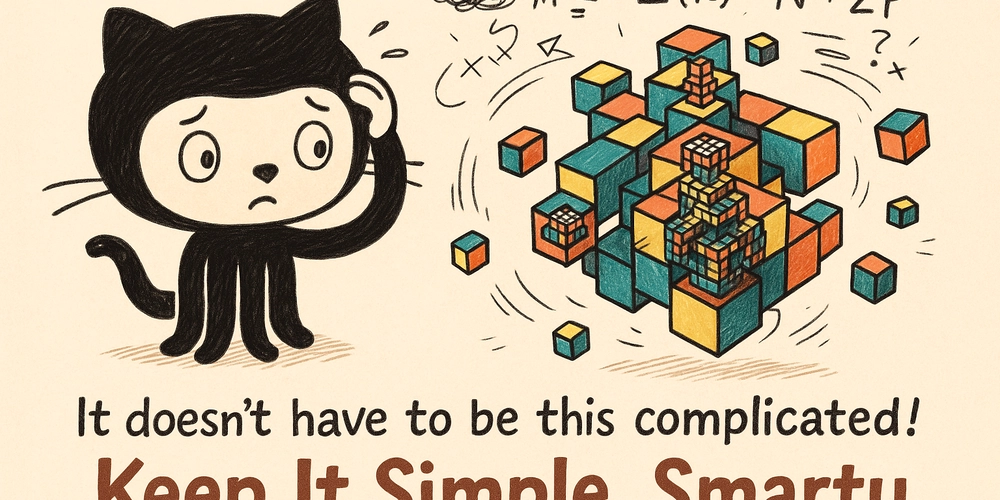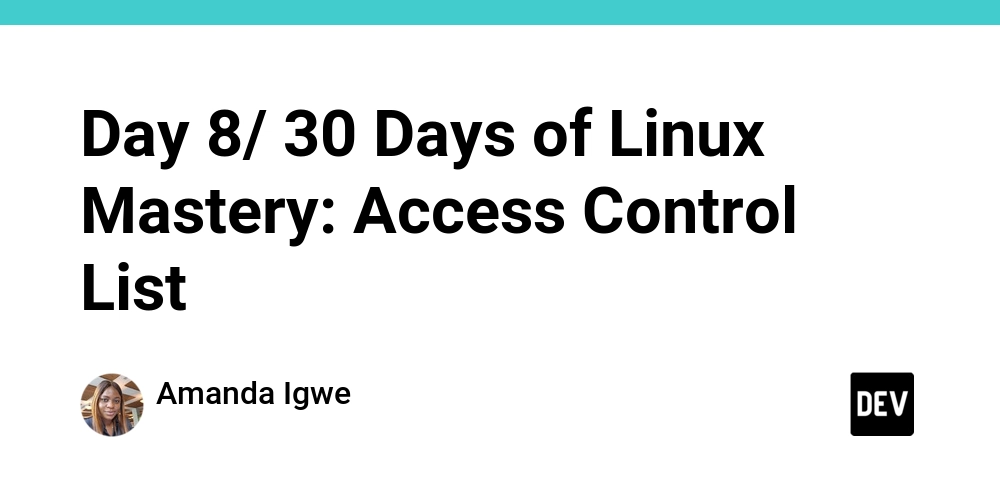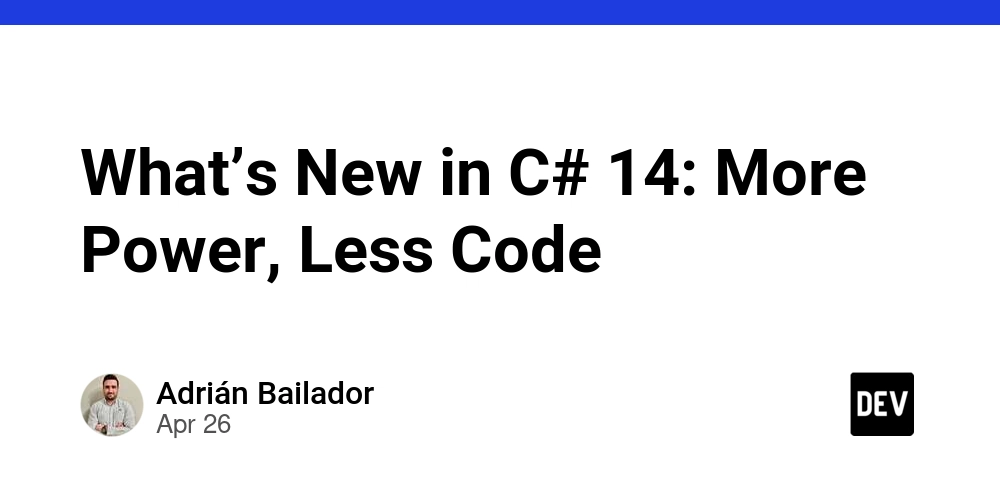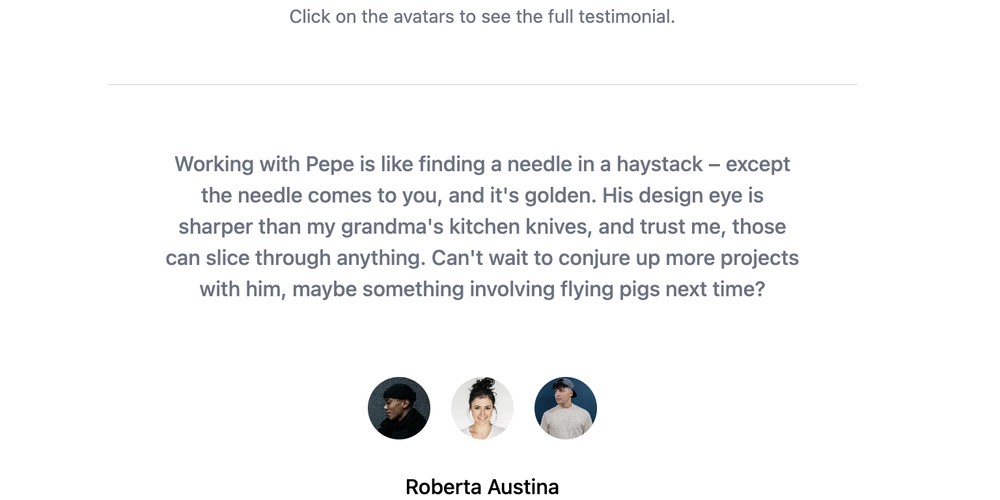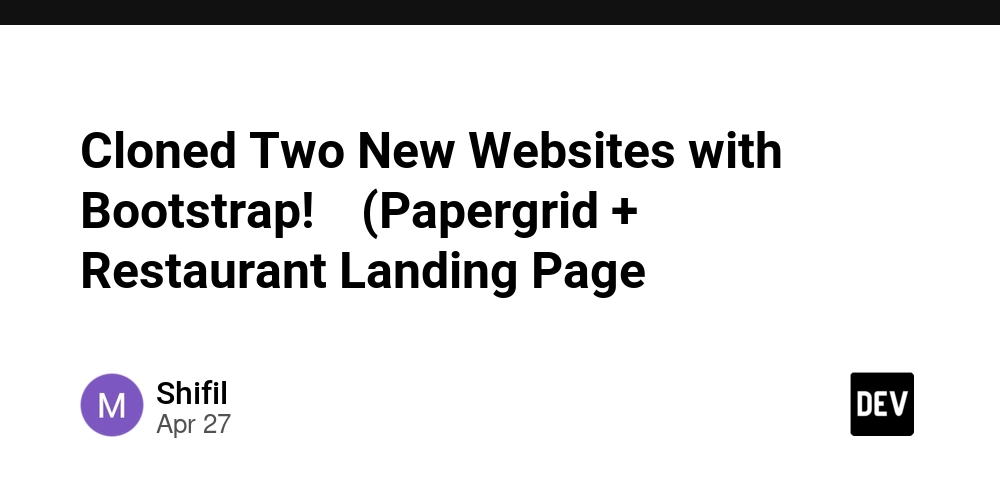Is Your App a Jumbled Mess? Fixing Accessibility Issues with Text Truncation
Tired of users getting lost in your app because of poorly implemented text truncation? Imagine trying to navigate with a damaged signpost where only fragments of each direction are visible – frustrating, right? That's precisely how users feel when text is cut off without a clear way to reveal the full content. This article dives into the accessibility flaws of incorrect text truncation, offering tangible solutions to enhance user experience and prevent usability nightmares.
The Hidden Problem of Improper Text Truncation
Ever seen app names chopped off mid-word due to larger font sizes in accessibility settings? This common Android pattern, where words are truncated with an ellipsis but offer no way to expand and view the complete text, is a significant accessibility issue. Truncation prevents accessibility to information for users who use larger font sizes, smaller display sizes, or a combination that results in the truncated text.
Think beyond app names. Truncation plagues bottom navigation bars, buttons, links, and titles, leaving users guessing the function of a button or the context of a section. Users constantly ask, "What will happen if I press this?" or "What is this even about?" This ambiguity compromises usability and frustrates users relying on clear textual cues.
Material Design 3: Your Guide for Accessible Text
You might assume truncating text and adding an ellipsis is standard practice. But Material Design 3 actually prioritizes complete accessibility. According to their guidelines, "Information should always be available to readers, even if text is truncated or wrapped." In other words, if there's an ellipsis, but no way to show the truncated text, it's not accessible. This confirms that unresolved truncation leads to an unusable user interface.
Forget the Ellipsis: Practical Solutions to Prevent Text Truncation Issues
So, how do you tackle the problem of text truncation? Here are actionable solutions, starting with the best approaches:
1. Prioritize Responsive Design Over Truncation
- Let Text Breathe: Instead of automatically truncating, let the text occupy the space it demands.
- Embrace Responsiveness: Design your app UI to dynamically adjust and prevent text cut-off.
In many instances, simply ditching the "one-line only" constraint and adopting a responsive approach resolves the issue. The best way to deal with text truncation is by not having it in the first place.
2. Implement an "Expand" Functionality
- Add an "Expand" Button: When full text visibility isn't possible, provide an easily accessible "Expand" button.
- Choose Your Display: Display the full text either in a modal window or directly inline by expanding the text area.
Material Design 3 strongly advocates for this strategy, especially when dealing with potentially extensive text snippets.
3. Accessible basicMarquee
- Scrolling Text (with Caveats): The
basicMarqueemodifier horizontally scrolls text wider than its container, offering a solution for short, overflowing text. - Account for Accessibility Settings: The basicMarquee modifier doesn't respect the "Remove animations"-setting which can cause issues for people whose epilepsy or migraine symptoms are triggered by animations.
If you choose to use the basicMarquee modifier, consult resources on adapting it for accessibility (like Making basicMarquee-Modifier More Accessible to ensure inclusivity.
Text Truncation Strategies to Avoid at All Costs
While striving for solutions, beware of these problematic approaches:
- Ignoring the Issue: Don't simply leave truncated text unresolved. Prioritize user experience and accessibility.
- Disabling Font Scaling: Preventing users from scaling fonts is a major accessibility violation. Users rely on larger fonts for readability, and disabling this feature renders your app unusable for them. Never prevent font scaling; it restricts users from seeing the content of your app.
Wrapping Up: Making Apps Readable for Everyone
Effective management of text truncation is vital for creating accessible and user-friendly applications. By avoiding thoughtless truncation and embracing responsive designs, "Expand" options, and carefully implemented marquee effects, you ensure all users can seamlessly navigate and understand your app's content. Actively work to remove text truncation and accessibility issues that it presents.
Have you encountered accessibility issues with text truncation in the past?