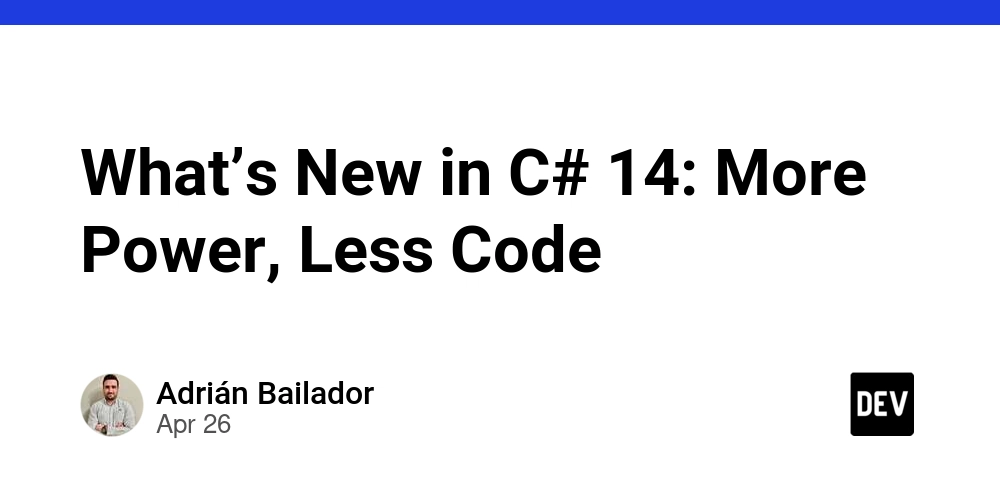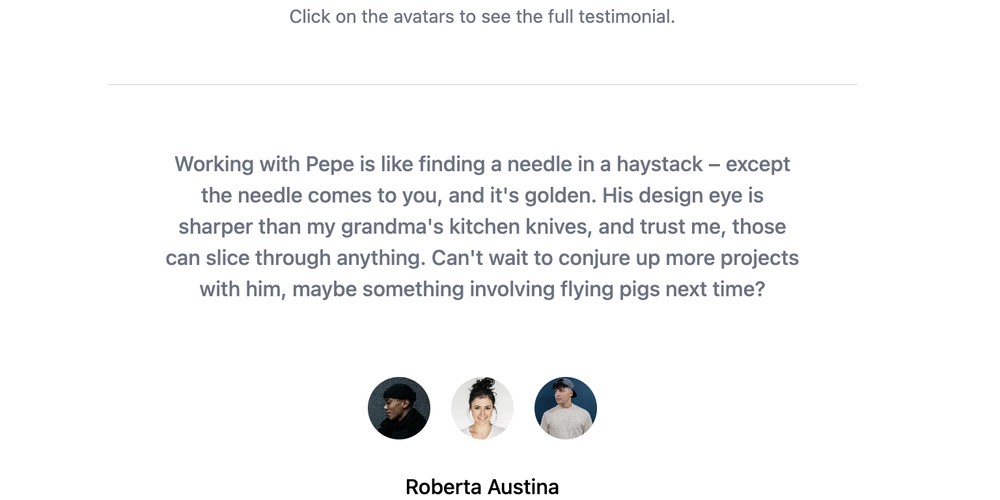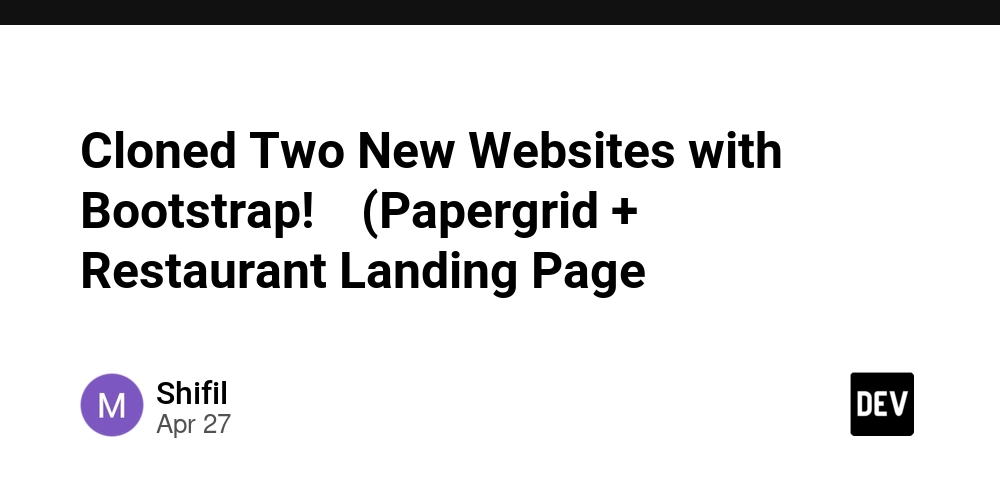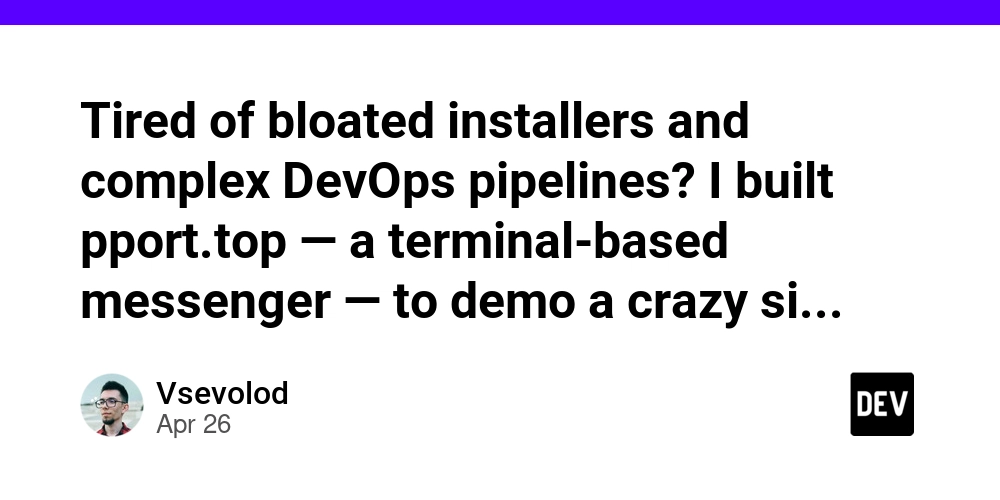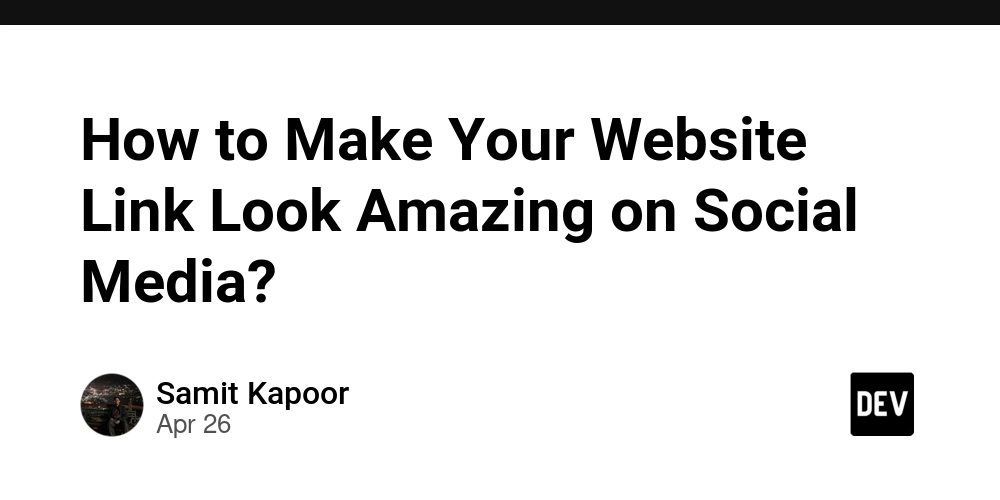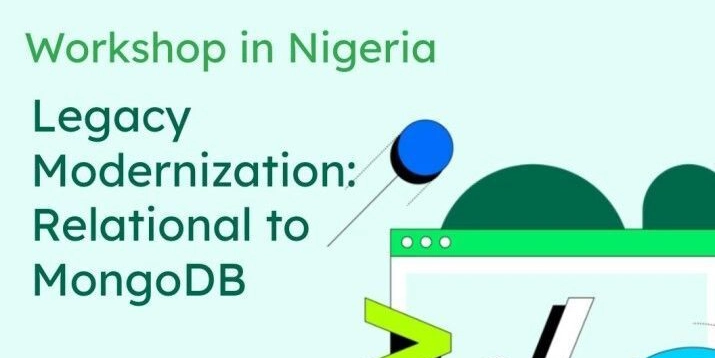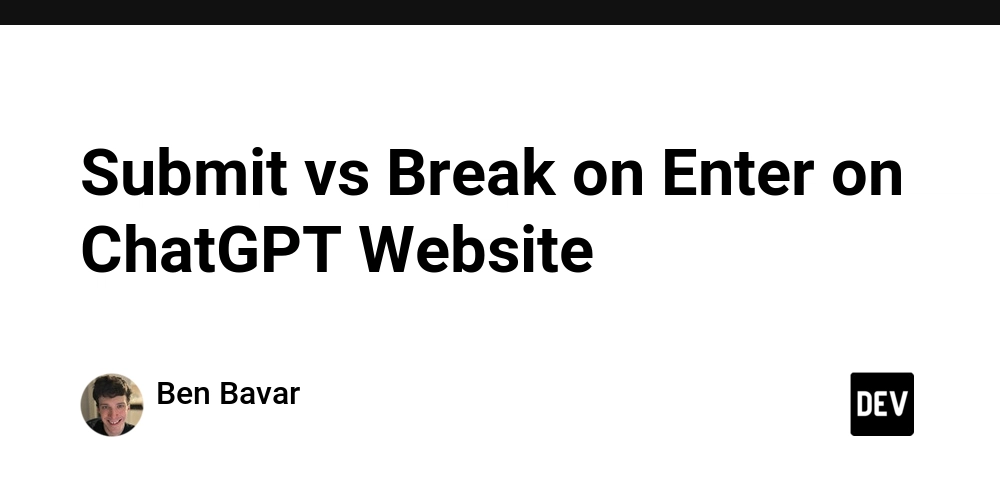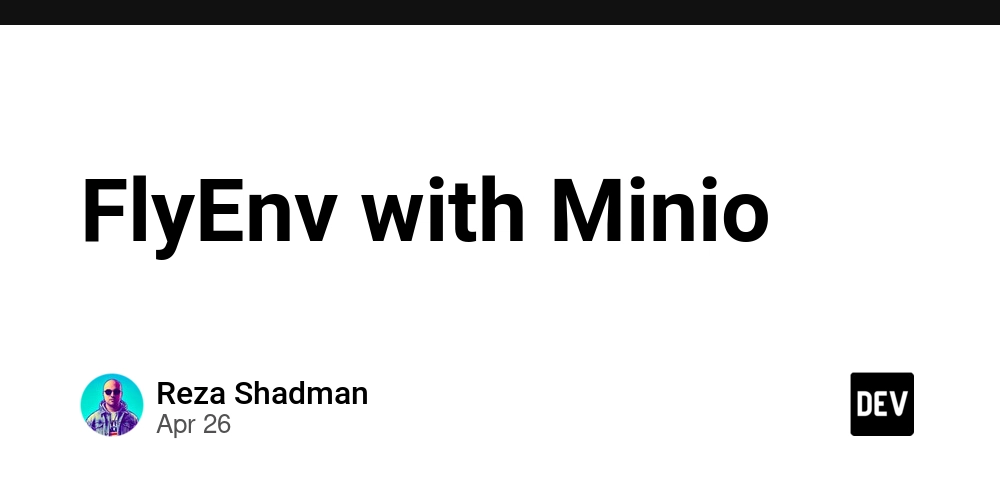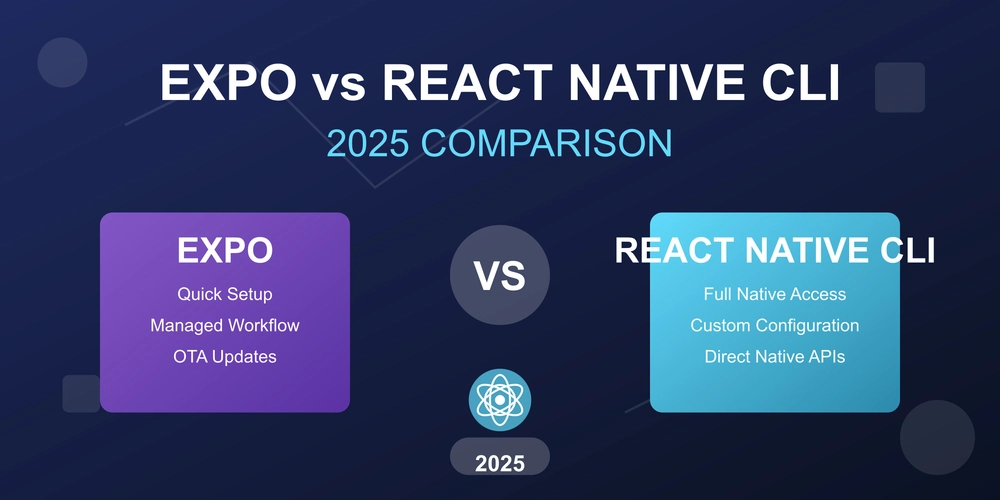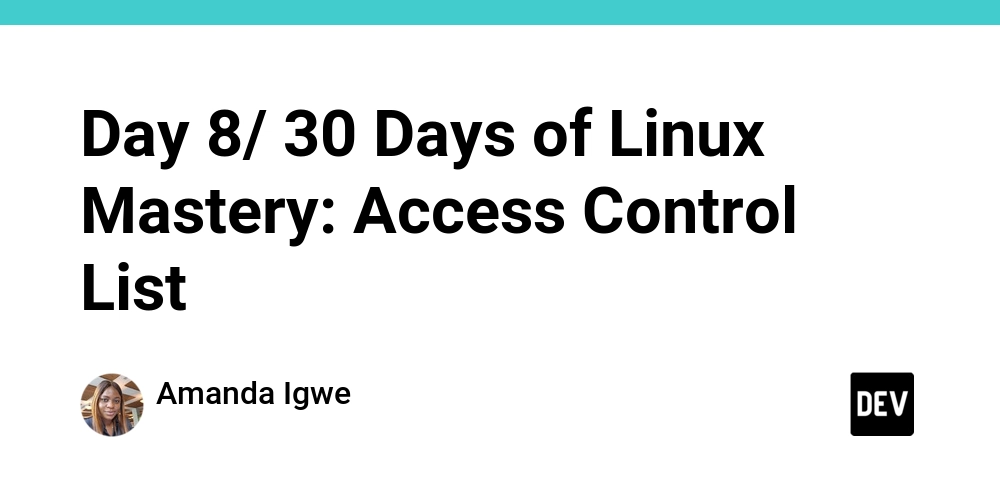
Linux Access Control Lists (ACLs): Fine-Grained Permissions for Shared Environments
Struggling with Linux permissions in a multi-user or team environment? The basic user-group-others model can quickly become limiting. Discover how Linux Access Control Lists (ACLs) offer a flexible solution for shared cloud environments.
Why You Need ACLs: Beyond Basic Permissions
Traditional Linux permissions are often insufficient for complex scenarios. ACLs address these limitations, allowing you to:
- Grant different access levels to multiple users for the same file or directory.
- Avoid altering file ownership or group assignments simply to add a new user.
- Seamlessly manage access in shared cloud environments with multiple teams and roles.
Essentially, ACLs are your key to granular and efficient permission management.
Understanding Access Control Lists (ACLs)
Access Control Lists (ACLs) provide a more flexible way to manage file and directory permissions. Instead of just user, group, and others, you can define specific permissions for individual users or groups. This is crucial for shared environments where different users need varying levels of access, like a team project or a shared document repository.
Think of ACLs as a detailed permission rulebook, giving you precise control over who can do what.
Essential ACL Commands: Your Toolbox for Control
Here's a breakdown of the core setfacl and getfacl commands you'll use to manage Linux Access Control Lists (ACLs):
| Command | Purpose |
|---|---|
getfacl 'directory name' |
View all ACLs on a file/folder |
setfacl -m u:'username':'permission' 'file' |
Add/modify user ACL. (Permissions: r=read, w=write, x=execute) |
setfacl -x u:'username': 'file' |
Remove user ACL |
setfacl -d -m u:'username':'permission' 'dir' |
Set default ACL for new files/directories within a directory |
setfacl -m g:'groupname':'permission' 'file' |
Add/modify group ACL |
setfacl -x g:'groupname': 'file' |
Remove group ACL |
setfacl -b 'file' |
Remove all ACLs |
setfacl -R -m u:'user':'permission' 'file' |
Apply ACLs recursively to all files/directories within |
Real-World Example: Managing a Shared Development Folder with ACLs
Imagine you're managing a shared folder called devopsproject and need to configure access for your team: Amanda (DevOps - full access), Felix (Auditor - read-only), and Jean (Intern - no access initially). Leverage Linux Access Control Lists (ACLs) to achieve this fine-grained control.
Step-by-Step Implementation:
-
Check for Existing ACLs: Use
ls -ld devopsproject/. A+sign at the end of the permissions indicates an ACL is present. -
Grant Amanda Full Access:
setfacl -m u:AmandaIgwe:rwx devopsproject/. Verify the added ACL withgetfacl devopsproject/. Notice the+sign now appears next to the directory permissions after granting ACL permissions. -
Create User "Felix" and Grant Read-Only Access:
useradd Felixsetfacl -m u:Felix:r devopsproject/getfacl devopsproject/
-
Create User "Jean" and Deny Access:
setfacl -m u:Jean:- devopsproject/getfacl devopsproject/
-
Revoking Access: To remove Jean's access, the command is:
setfacl -x u:Jean devopsproject/ -
Removing All ACLs: Erase all the
devopsprojectACL entries with:setfacl -b devopsproject/
Key Takeaways:
- Use
u:for users andg:for groups when setting ACLs. - Apply changes recursively (
-R) to affect all nested files and directories.
Mastering ACLs: The Gateway to Efficient DevOps
Access Control Lists (ACLs) are an invaluable tool for managing file and directory permissions in modern Linux environments. By offering granular control beyond the traditional user-group-others model, ACLs enable efficient collaboration, enhanced security, and streamlined DevOps workflows. Embrace ACLs and unlock a new level of flexibility in your Linux administration.