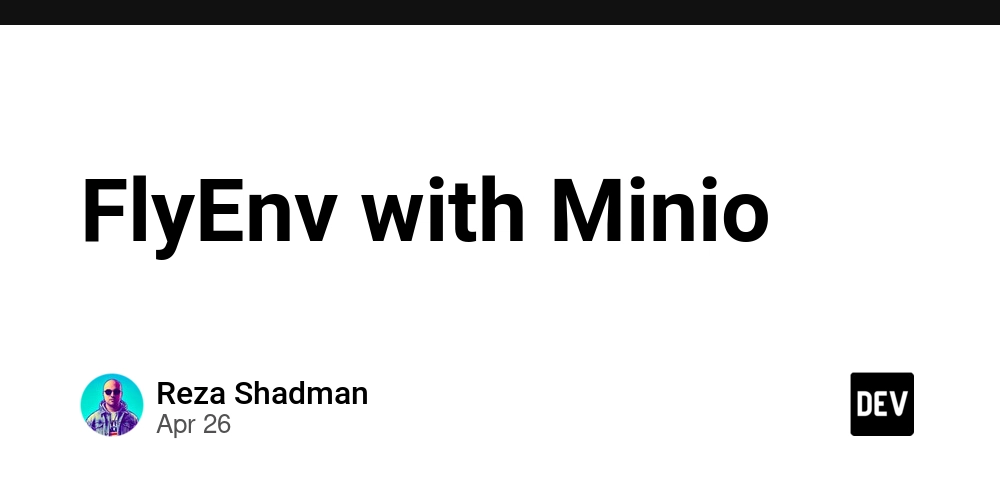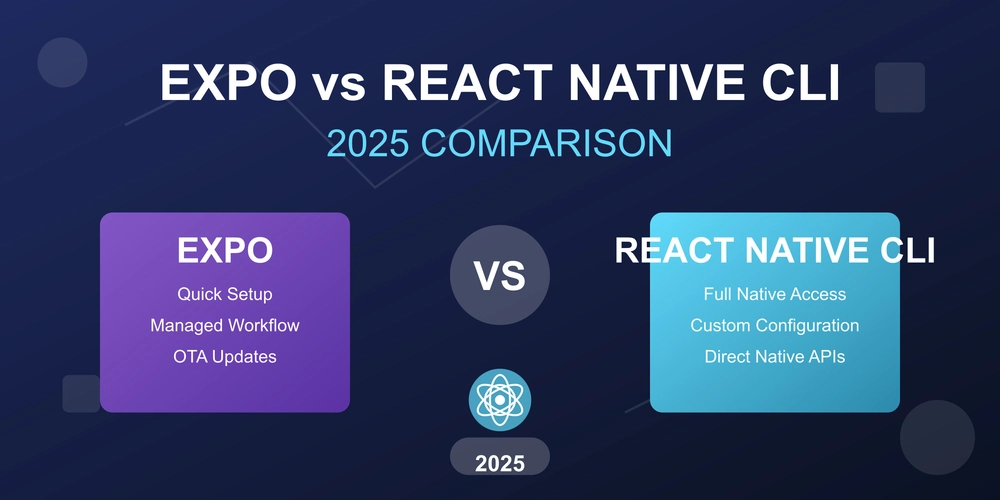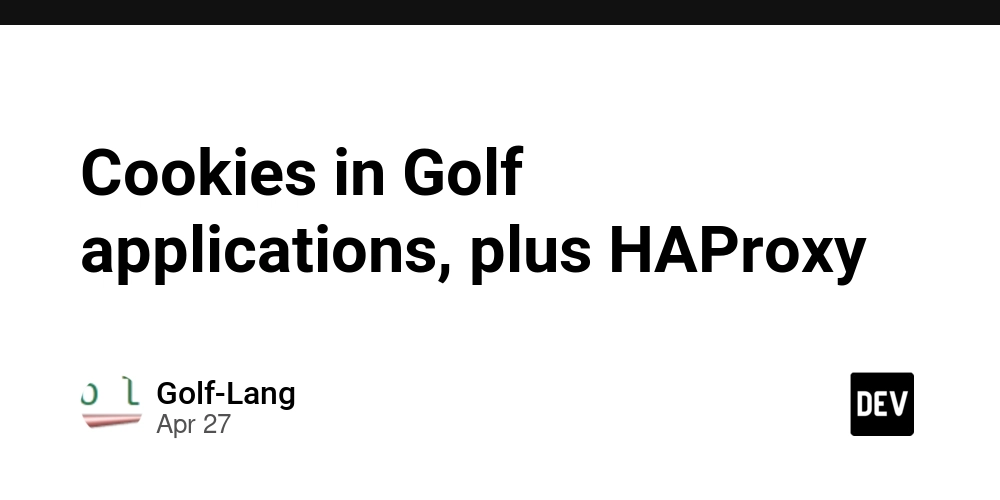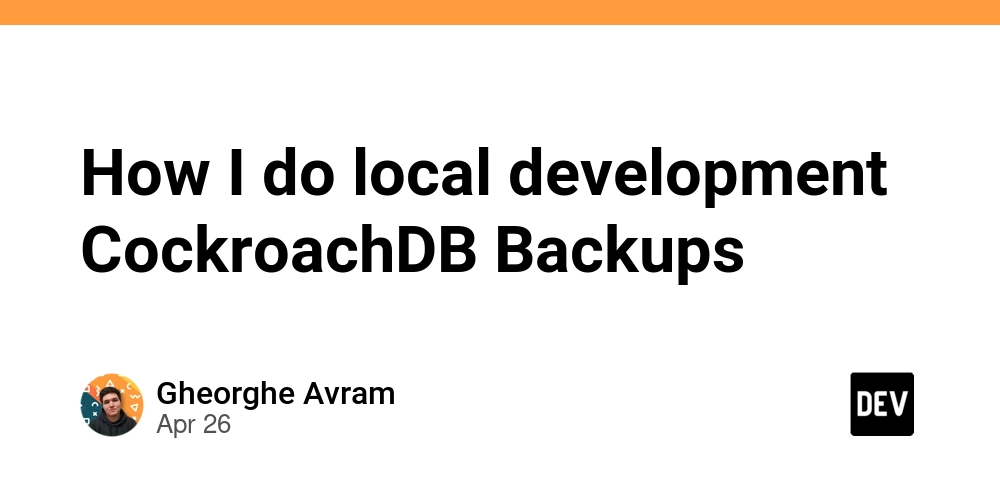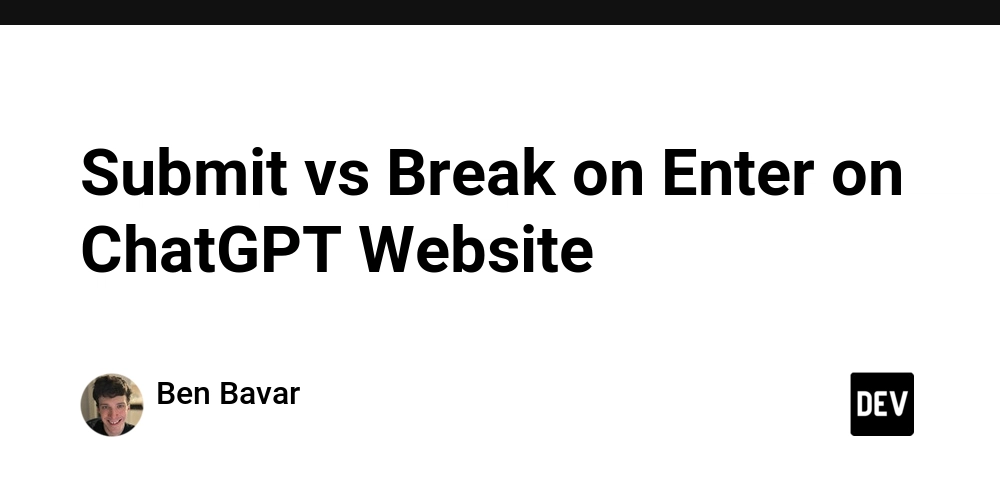
ChatGPT Enter Key Woes: Fix Submit vs. Newline Issues
Frustrated when the Enter key on ChatGPT suddenly stops submitting your prompts and just adds a newline? You're not alone! Many users experience this frustrating issue, especially when using ChatGPT on a web browser. Let’s explore why this happens and, more importantly, how to fix it and optimize your ChatGPT experience.
Why Does the ChatGPT Enter Key Stop Working?
The behavior of the Enter key—whether it submits your prompt or adds a line break—is tied to your browser window's width.
- Width Matters: ChatGPT disables the submit-on-Enter feature when your browser window hits a specific width, around 768px.
- Sidebar Interference: When the window gets even smaller (around 767px) and you open the left-hand sidebar, it overlaps the text input field, often disabling prompt submission altogether.
Why does this happen? It appears that ChatGPT's interface is designed to respond differently at different screen sizes.
The Chrome Extension Fix: A Partial Solution
The "Enter Key for ChatGPT" extension for Chrome promises to solve this dilemma, allowing you to submit prompts with Enter regardless of window size.
- The Good: It works... mostly. The extension successfully re-enables Enter for submitting new prompts.
- The Bad: When editing old prompts, you're stuck manually clicking the submit button, presenting an inconvenience, and killing efficiency. The extension doesn't allow line breaks with Enter alone, as opposed to Shift + Enter.
Taking Control: Injecting Your Own Code
The limitation of the Chrome extension has prompted some users to inject their own code to regain complete control over the Enter key's behavior. This could involve modifying the website's JavaScript to force the Enter key to submit prompts, even when editing old messages
Practical Tips for Managing the ChatGPT Enter Key
Here are some practical strategies to manage the submit vs. break on Enter issue:
- Maximize Your Window: Keep your browser window maximized or at least wider than 768px to maintain the Enter-to-submit functionality.
- Use Shift+Enter for Newlines: Train yourself to use
Shift + Enterfor creating line breaks within your prompts, giving you more control. - Consider a Dedicated App: Using a dedicated ChatGPT desktop application might bypass these browser-related quirks altogether.
The Bottom Line: Tailor ChatGPT to Your Needs
The ChatGPT Enter key behavior can be frustrating, but understanding the root cause empowers you to take control. Whether it's resizing your window, using an extension, or even injecting your unique code, you can tailor ChatGPT to suit your workflow and reclaim your efficiency.