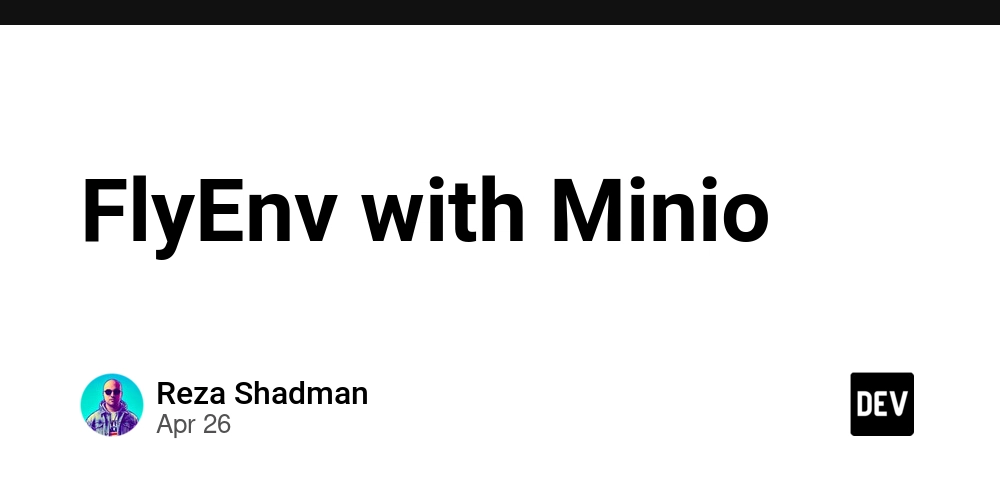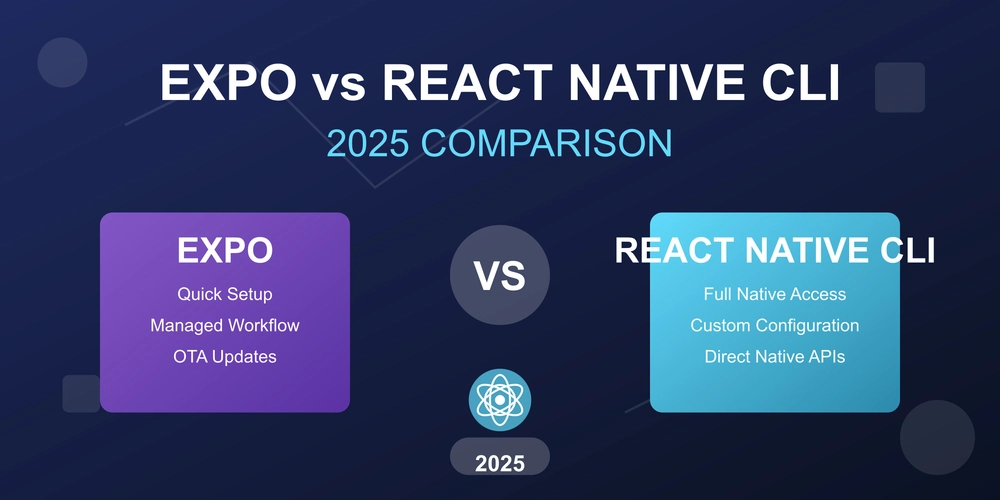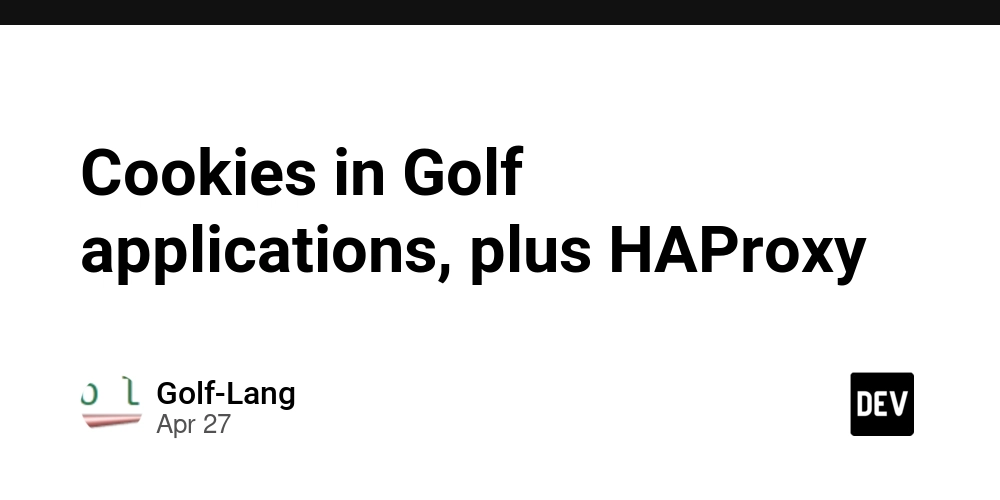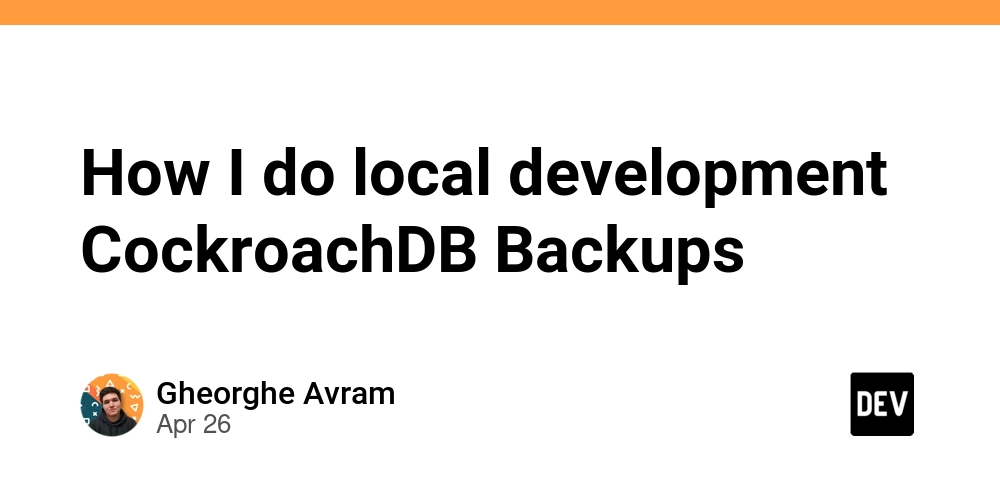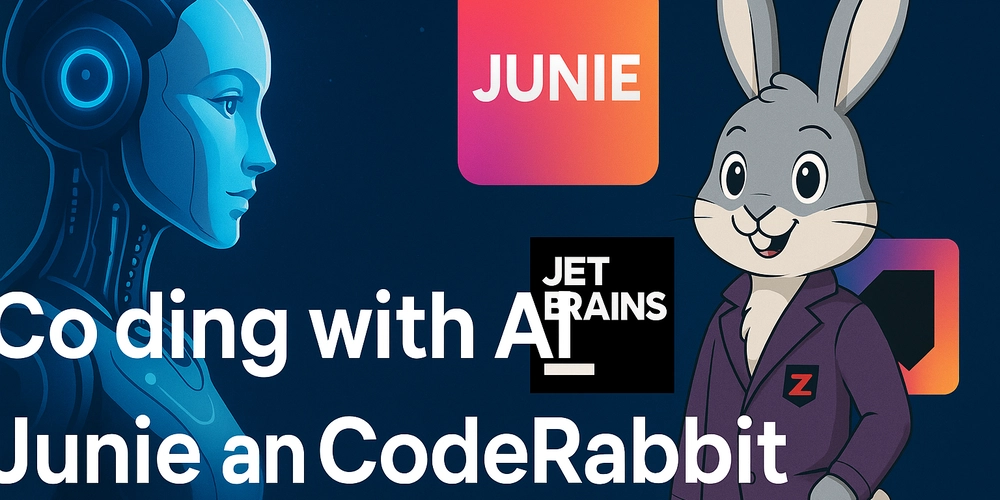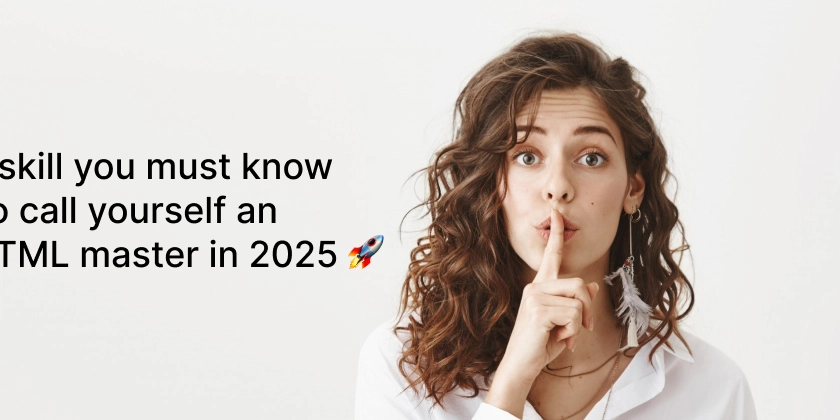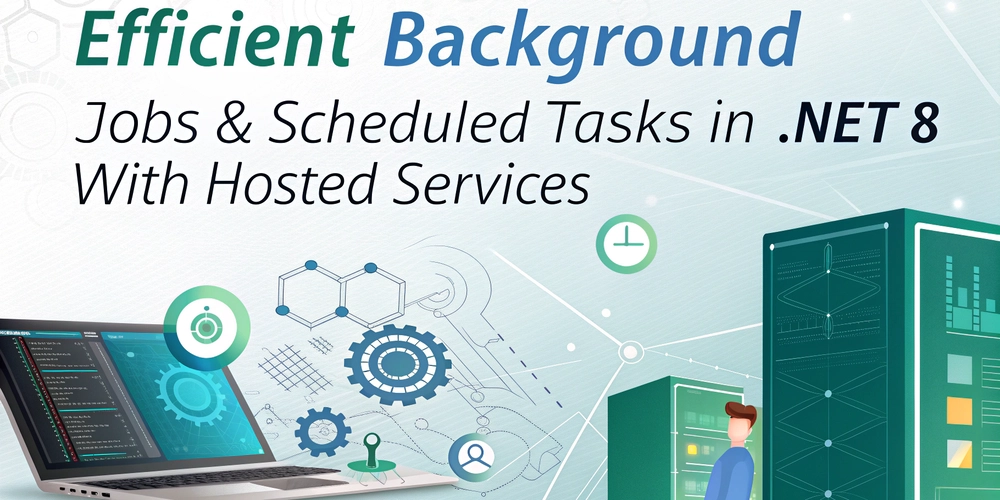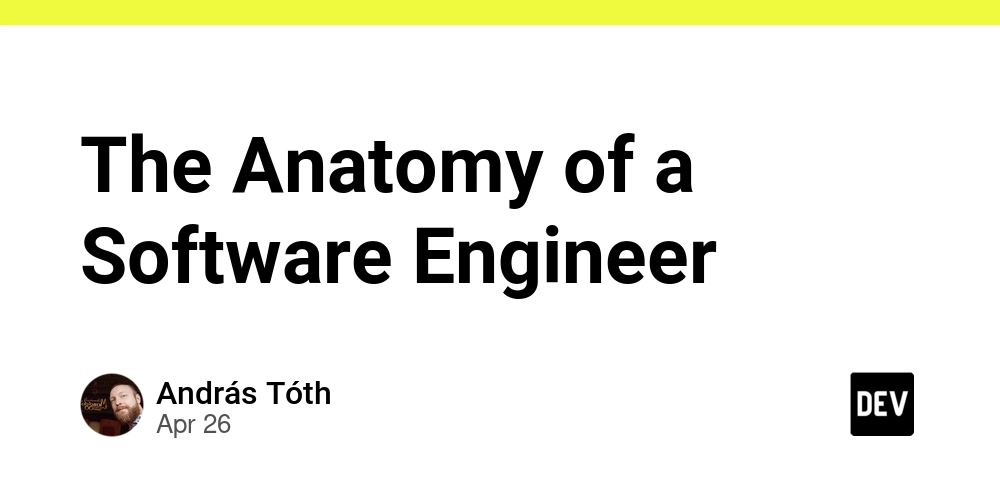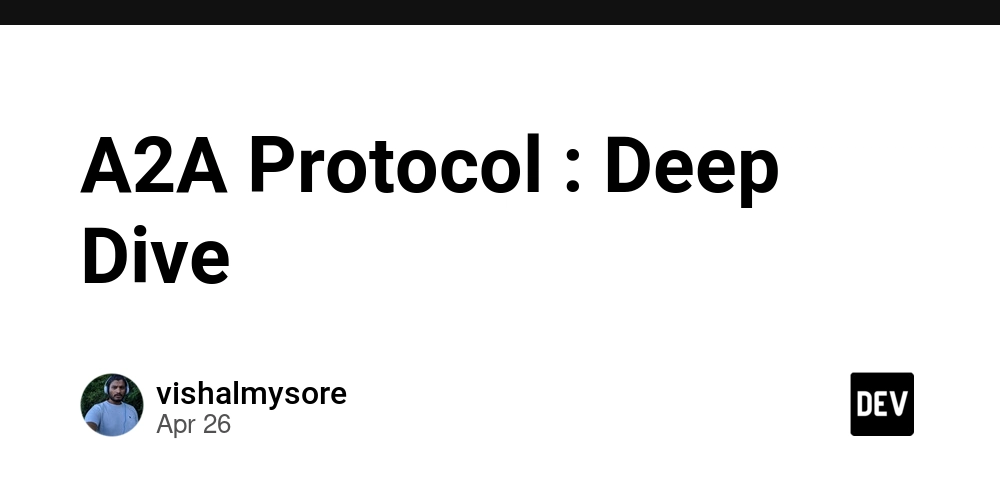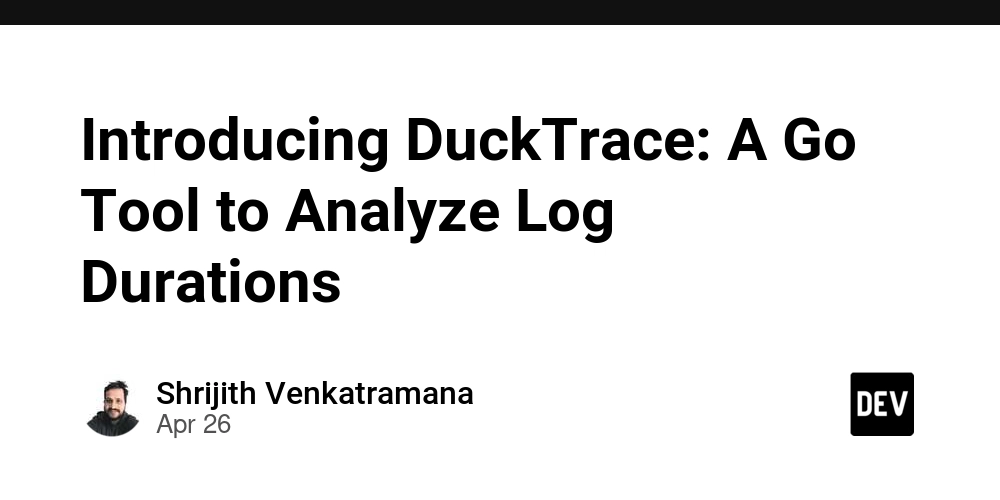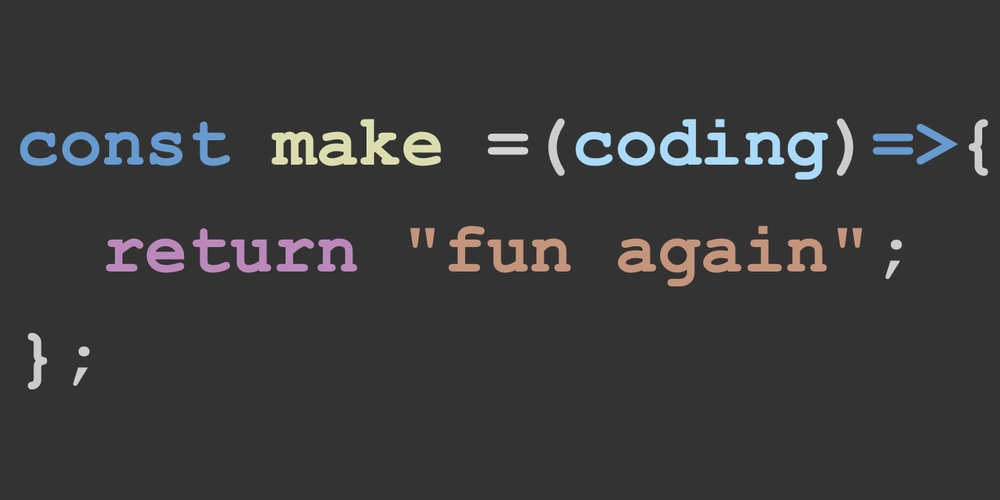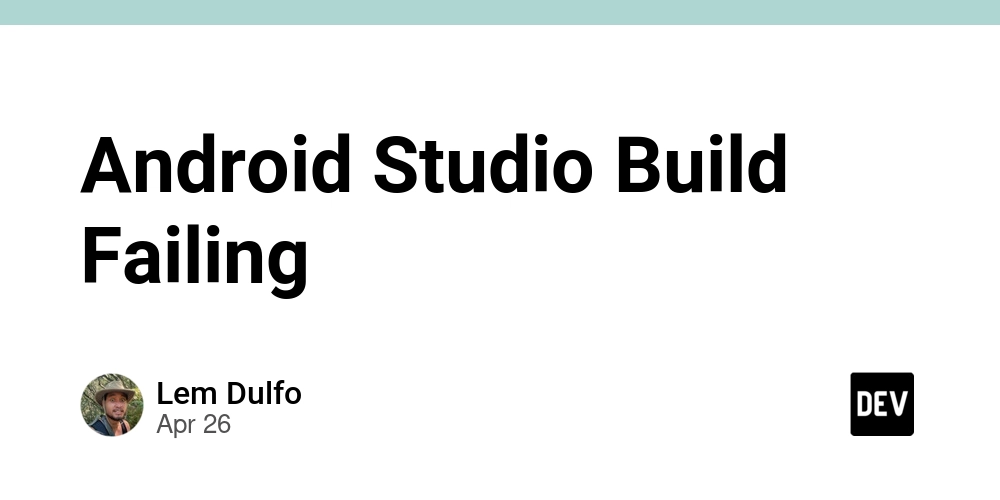Master Azure DNS: Configure Private Zones and Control Your Network
Want to take control of your Azure network's name resolution? Learn how to create and configure private DNS zones in Azure. This detailed guide shows how to set up DNS records and integrate them with your virtual network allowing you to manage your internal domain names and improve application performance.
Why Use Private DNS Zones in Azure?
Private DNS zones in Azure allow you to use your own domain names within your virtual network without exposing them to the public internet. This improves security and simplifies the management of internal resources.
- Enhanced Security: Keep internal domain names and IP addresses private, reducing the risk of external attacks.
- Simplified Management: Use familiar domain names instead of IP addresses for internal resources.
- Reliable Name Resolution: Azure's DNS infrastructure provides a highly available and scalable solution.
Step-by-Step: Creating a Private DNS Zone in Azure
Creating an Azure private DNS zone is straightforward. This section walks you through the process:
-
Navigate to Private DNS Zones: In the Azure portal, search for and select "Private DNS zones". This is where you'll manage all your private DNS configurations.
-
Create a New Zone: Click "+ Create" to start setting up your new DNS zone.
-
Configure the Basics:
- Subscription: Choose the Azure subscription you wish to use.
- Resource Group: Select an existing resource group or create a new one to logically organize your DNS zone.
- Name: Enter the name for your private DNS zone (e.g.,
contoso.local). This is the domain name you'll use within your virtual network. - Region: Select the region for your DNS zone.
-
Review and Create: Double-check your settings, then click "Create" to deploy your private DNS zone. Azure will handle the deployment and make the zone available for configuration.
Configuring DNS Records: Pointing Names to Resources
With your private DNS zone created, you can now add DNS records. DNS records map domain names to IP addresses or other domain names.
- A Records: Point a domain name (hostname) to an IP address.
- CNAME Records: Create an alias for a host name.
- TXT Records: Store text-based information such as SPF records.
Integrate DNS Zone with Azure Virtual Network
To make your private DNS zone useful, you need to link it to your virtual network(VNet). By linking these two elements, resources in the VNet can resolve the private DNS records within the Zone.
-
Navigate to your Private DNS Zone: Select the private DNS zone you created earlier.
-
Access Virtual Network Links: In the settings menu, find "Virtual network links".
-
Add a Virtual Network Link: Click "+ Add" to create a new link.
-
Configure the Link:
- Link name: Pick a descriptive name for the link (e.g., "my-vnet-link").
- Virtual network: Select the virtual network you want to link to this DNS zone.
- Enable auto registration: Enable auto registration if you want Azure to automatically manage DNS records for VMs within the virtual network.
-
Save the Link: Click "OK" to save the configuration.
Test using nslookup
To test the link and records, launch your virtual machine and open command prompt. Use nslookup to query a configured record in the private DNS zone. If configured correctly, the command prompt will yield the private IP address linked to the private DNS zone.
Maximize Your Azure Network Control
Configuring private DNS zones in Azure puts you in control of name resolution within your virtual network. By following these steps, you can improve security, simplify management, and ensure reliable communication between resources. Master Azure DNS settings and efficiently create and manage private DNS zones, giving you the needed control. Start configuring your private DNS zone in Azure today and experience the benefits.