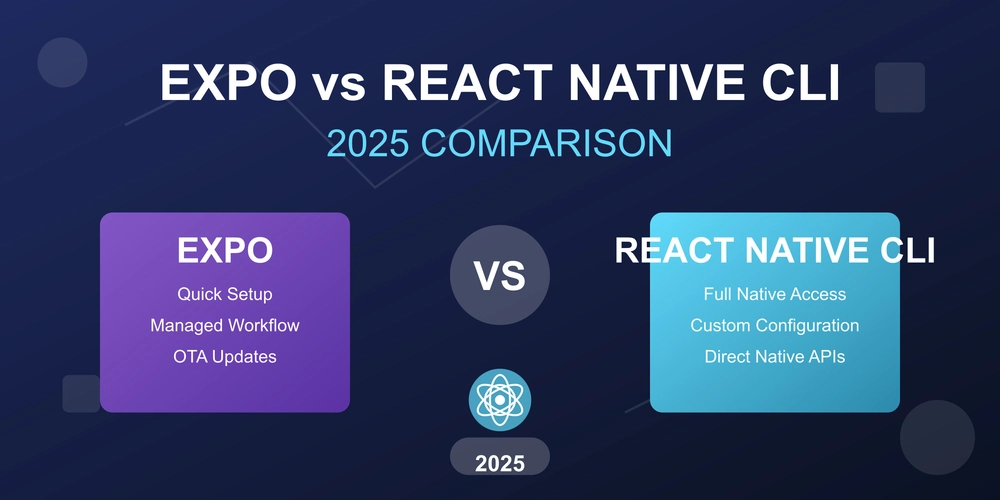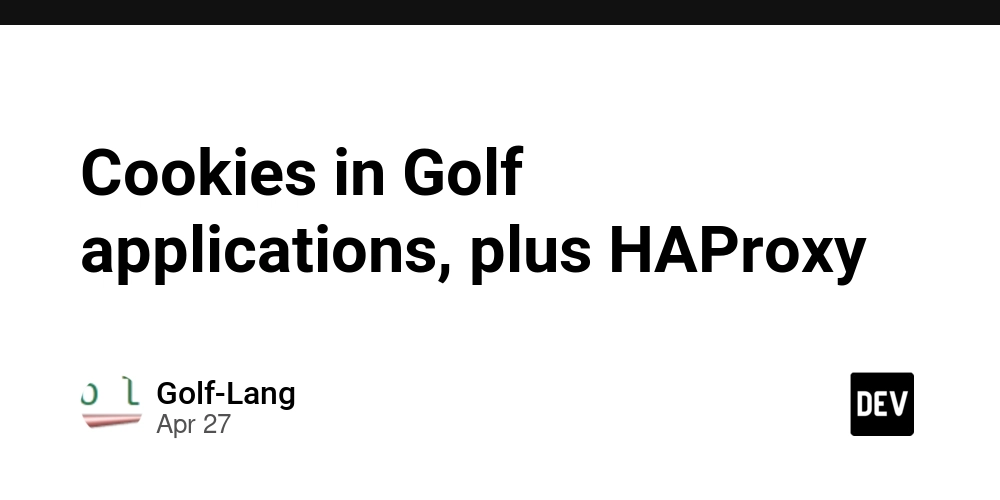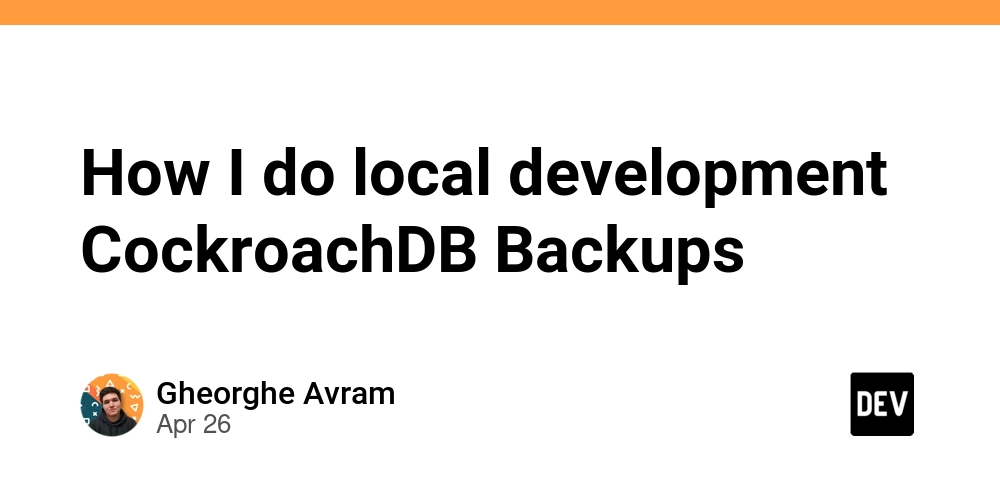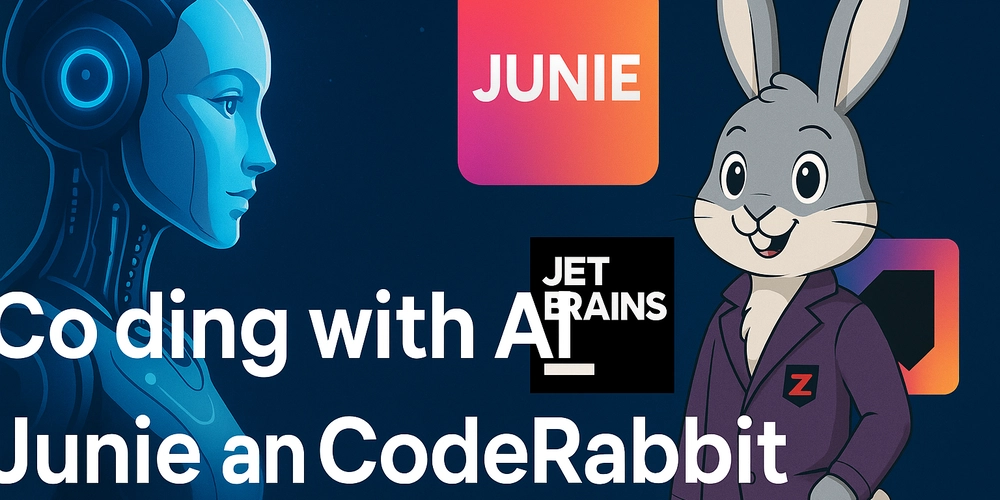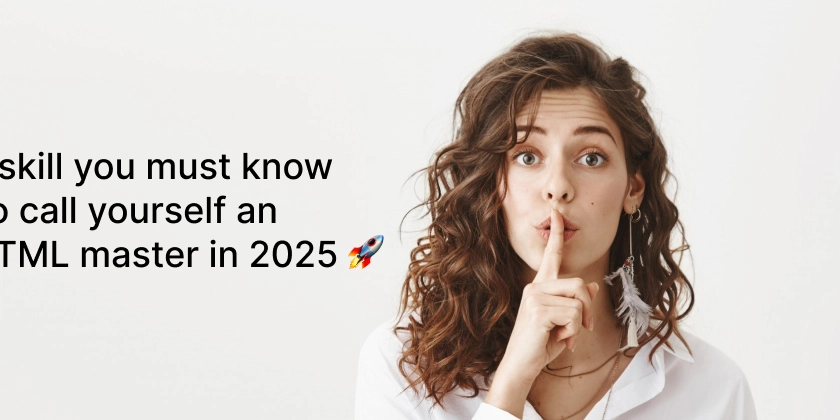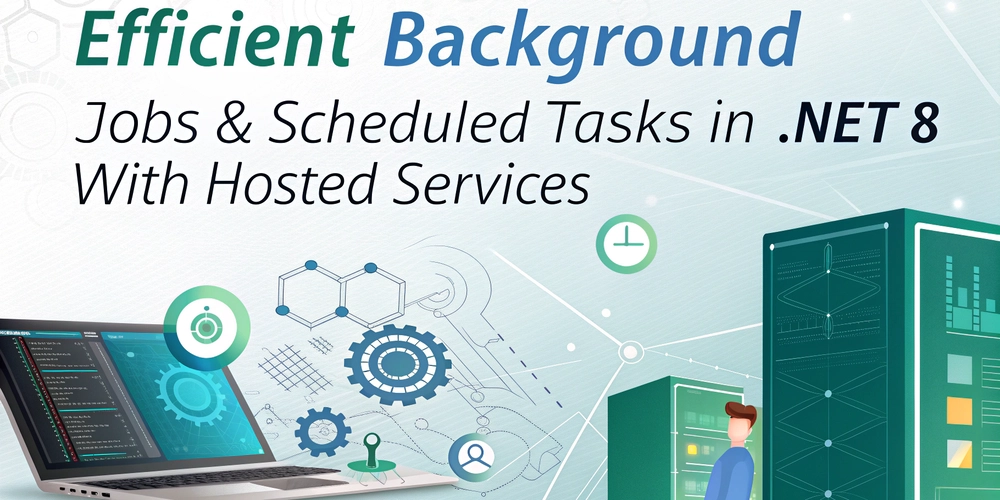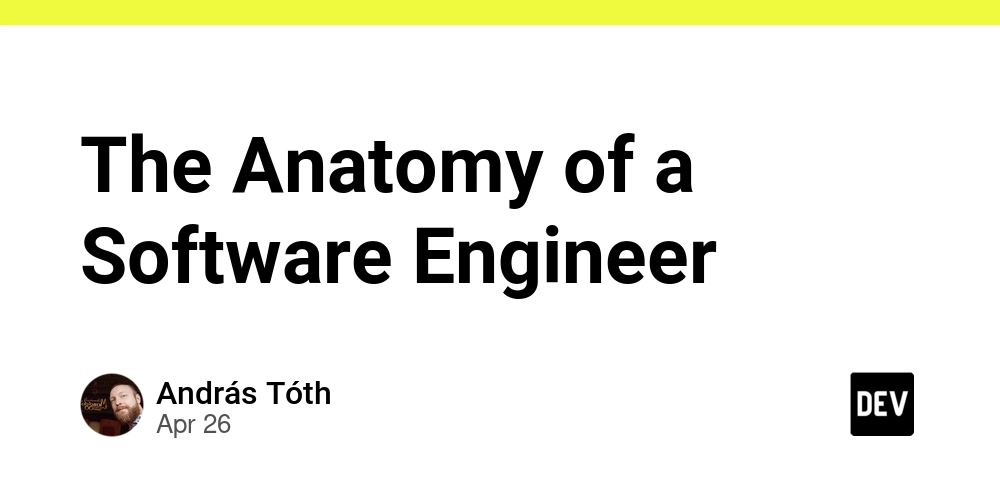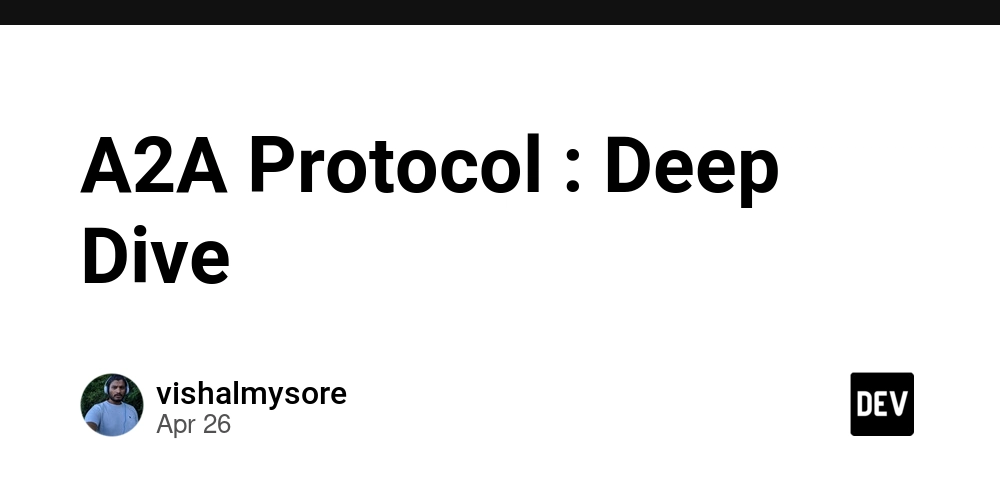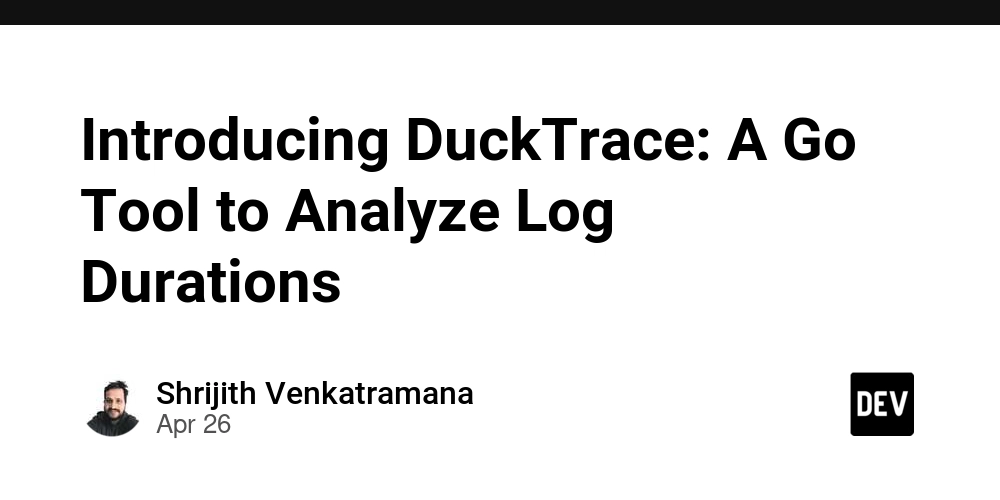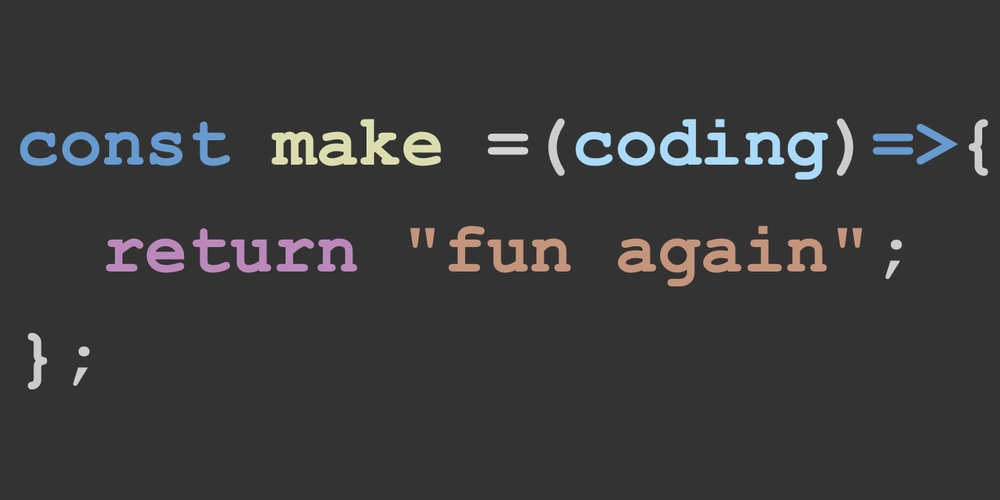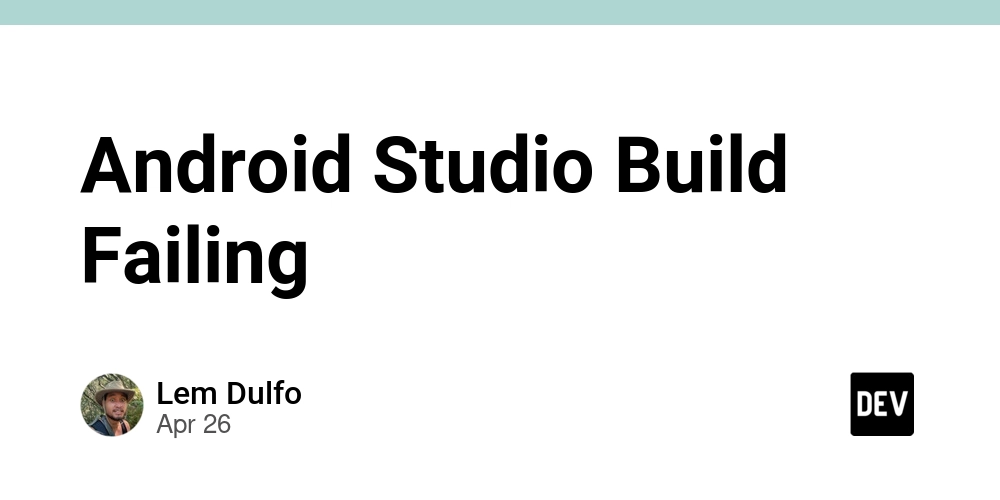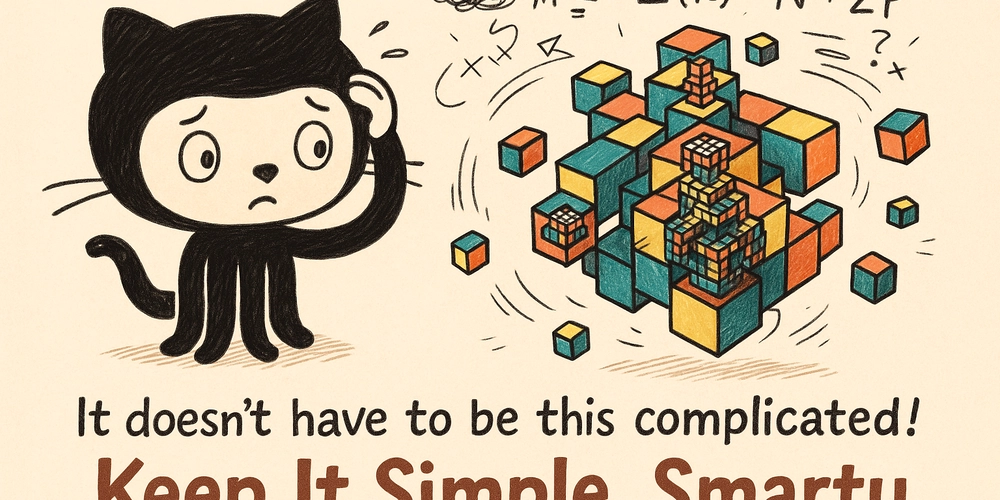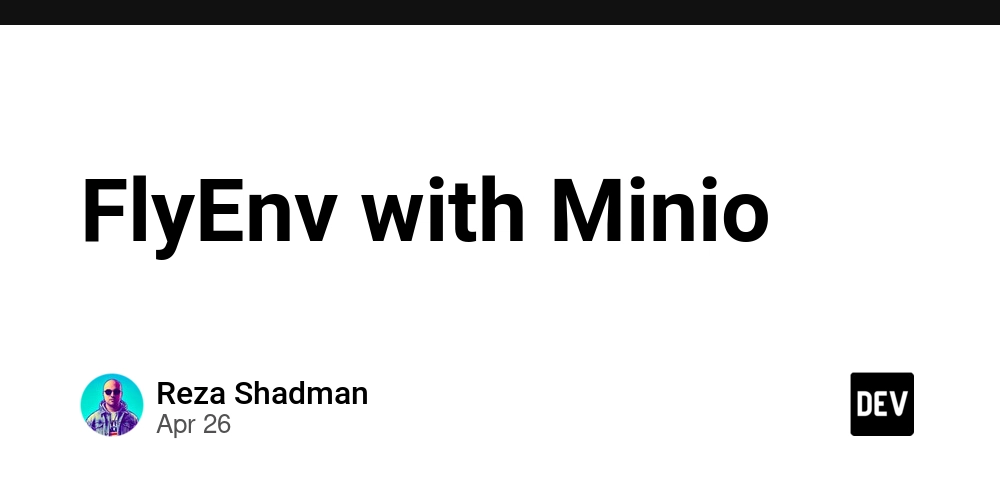
Secure Local Storage: Setting Up Minio with HTTPS on FlyEnv
Want local object storage that plays nicely with HTTPS? This guide walks you through setting up Minio with FlyEnv, ensuring a secure development environment for your Laravel applications. Learn how to use Minio for local S3-compatible storage with the added benefit of HTTPS.
What is Minio and Why Use It?
Minio is a lightweight, open-source object storage server, perfect for local development. Written in Go, Minio offers S3 compatibility, making it a seamless alternative to cloud-based solutions. This makes Minio an ideal choice when you're testing features that rely on object storage, such as image uploads or file backups, without needing a live internet connection.
Installing Minio on macOS
Getting Minio up and running is straightforward with Homebrew:
After installation, access the Minio console at http://localhost:9000. Use the default credentials to log in and start exploring its features.
The Importance of HTTPS in Local Development
HTTPS isn't just for production. Local development benefits significantly from HTTPS ensuring that you have a robust and practical test environment.
- Enables Browser Features: Many modern browser APIs, like clipboard access and push notifications, are only available on secure origins (HTTPS).
- Mirrors Production: Developing with HTTPS locally closely mirrors your production environment, helping you catch potential SSL-related issues early.
FlyEnv simplifies HTTPS with automatic certificate generation. Trusting the FlyEnv root certificate in your Keychain enables HTTPS for all your local hosts.
Configuring HTTPS for Minio on FlyEnv: A Step-by-Step Guide
Serving Minio over HTTPS avoids mixed content warnings and provides a secure local testing environment. Here's how to configure it using FlyEnv's reverse proxy feature:
- Add a New Host: In FlyEnv, click "Add New Host."
- Host Name: Set the "Host Name" to
minio.testor your preferred domain. - Document Root: Enter a placeholder value for the "Document Root" field. It's not relevant for a reverse proxy setup.
- Site Type: Choose "Static Site" as the "Site Type."
- Enable SSL: Activate "SSL" and "Automatic Certificate Generation". This is how FlyEnv ensures HTTPS locally.
- Reverse Proxy: Configure a reverse proxy to forward requests to your Minio instance:
- Click the plus button in the "Reverse Proxy" section.
- Enter the address of your Minio server, typically
127.0.0.1:9000as the target.
- Save: Save the host configuration.
Now, accessing https://minio.test in your browser will take you to your secure, local Minio instance! By following these steps, you now have a secure local Minio instance accessible via HTTPS, fully integrated with FlyEnv's certificate management and reverse proxy capabilities, making local S3 development easier.