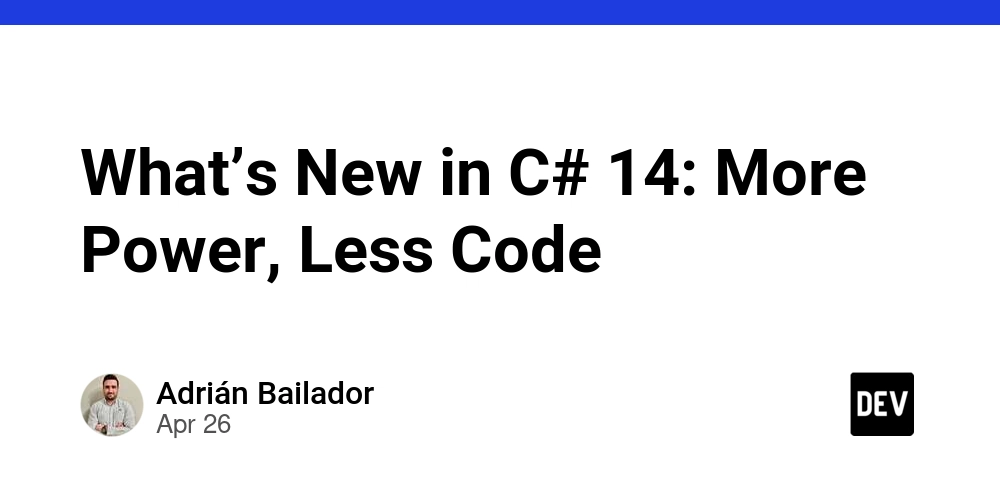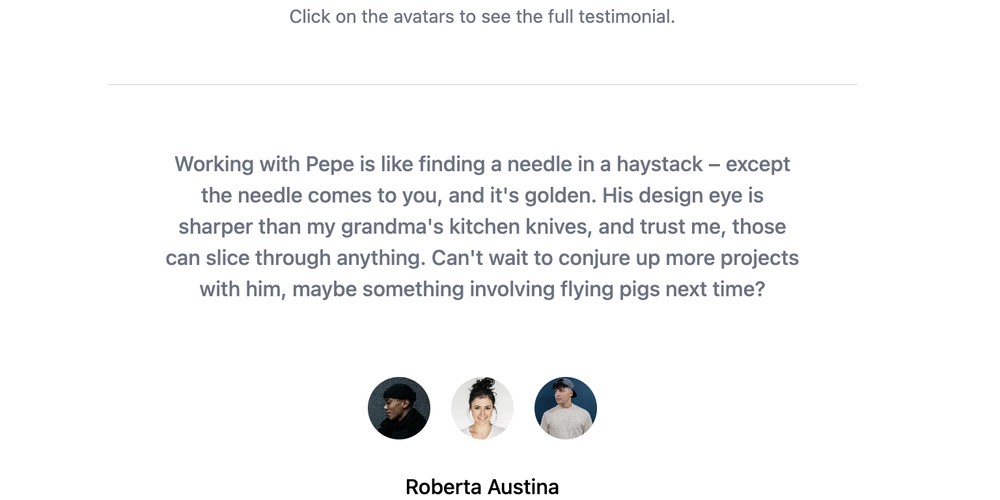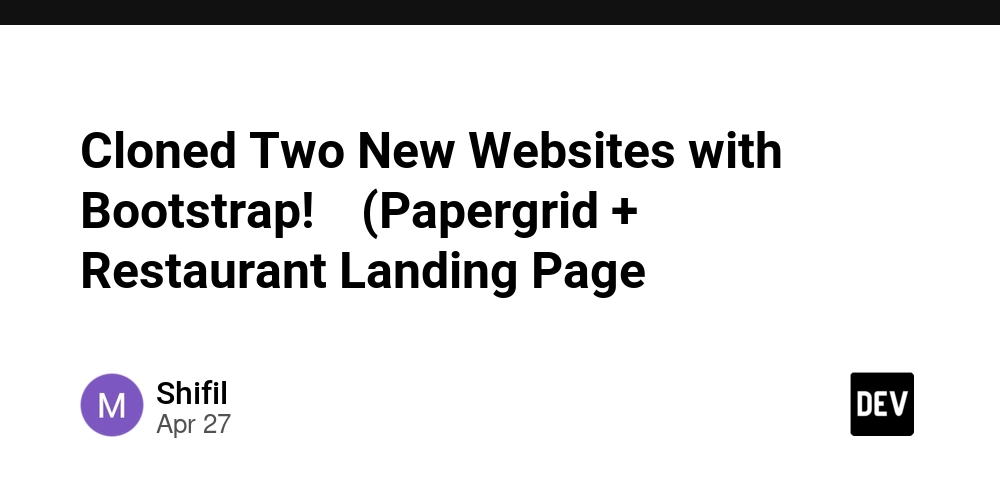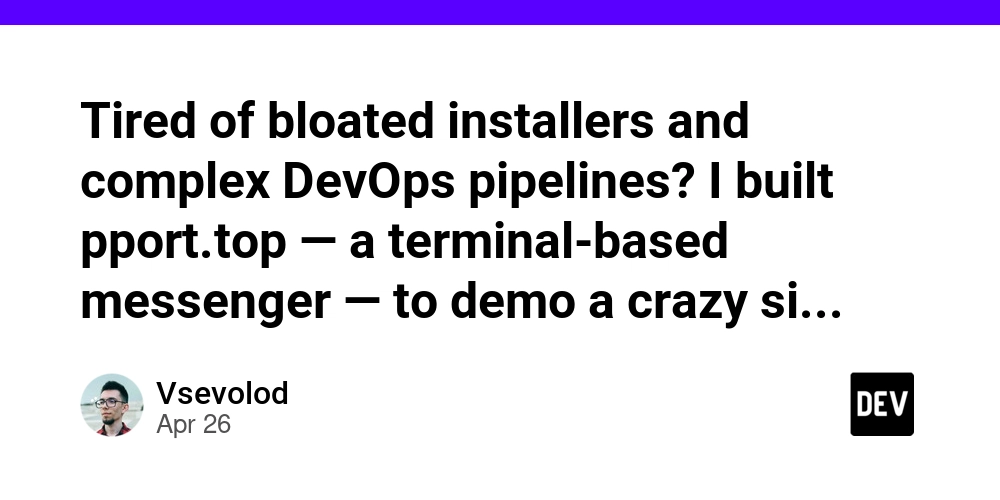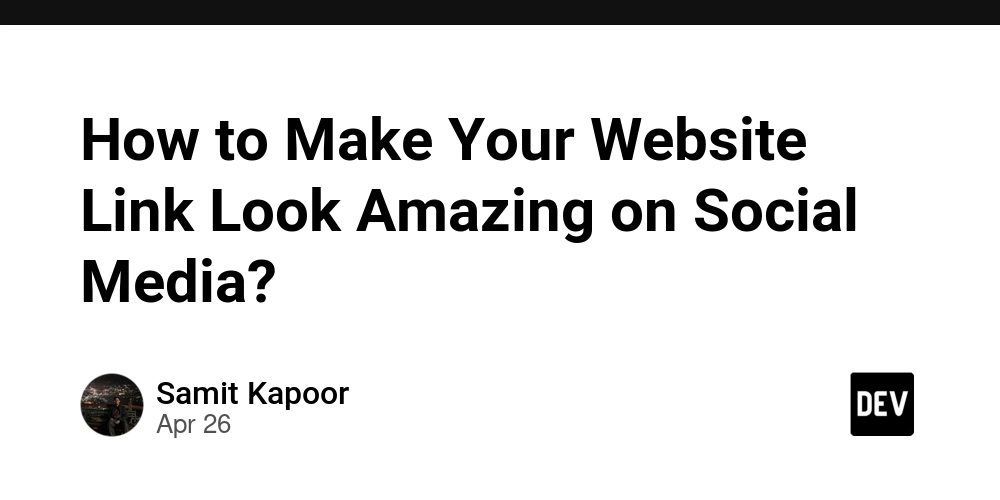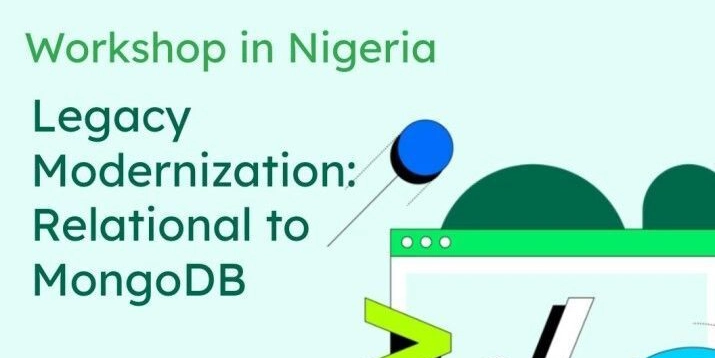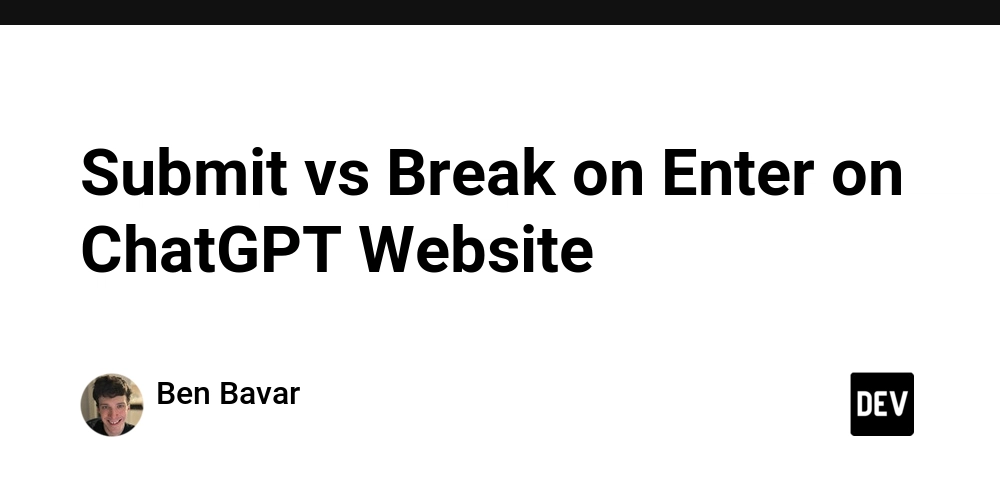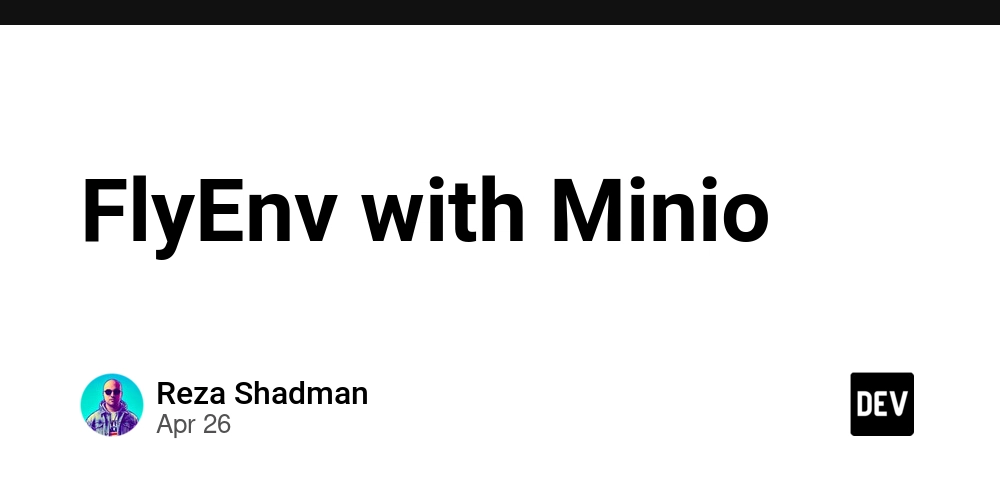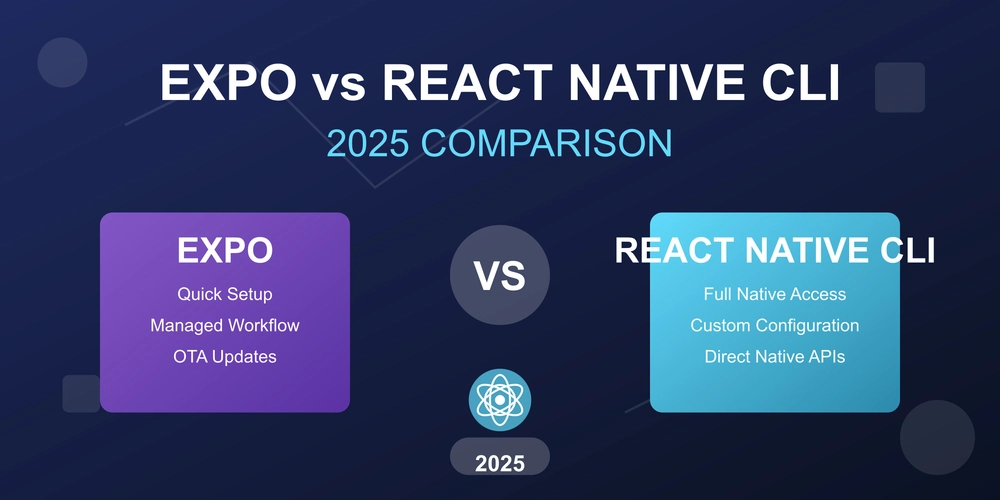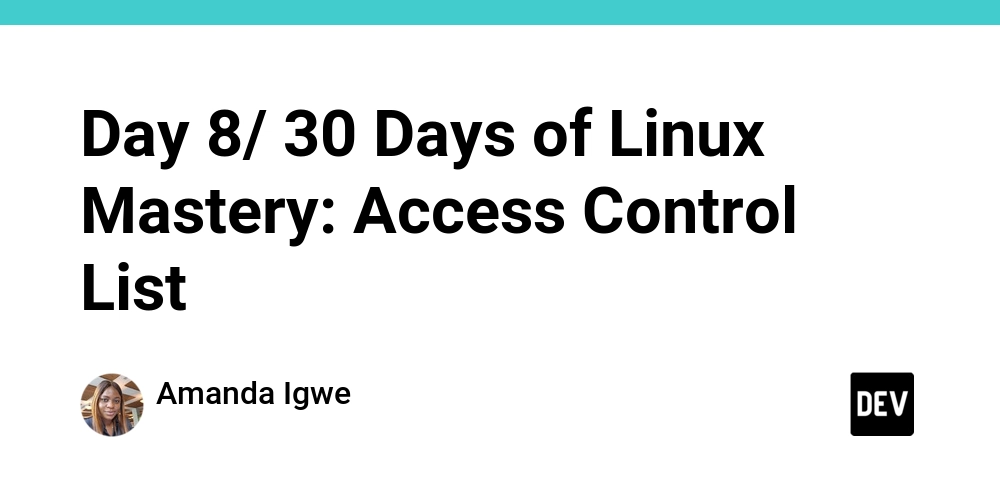
Master Linux Permissions: A Practical Guide to Access Control Lists (ACLs)
Frustrated with basic Linux permissions? Learn how Access Control Lists (ACLs) offer granular control over file and directory access, perfect for multi-user environments. This guide breaks down essential ACL commands and provides real-world examples to level up your Linux mastery.
Why You Need ACLs in Your Linux Environment
The standard Linux permission system (user-group-others) has limitations. ACLs are a game-changer when you need:
- Granular Permissions: Assign different access levels to multiple users or groups for the same file. Give some read-only access while others have full control.
- Simplified User Management: Avoid constantly changing file ownership or group assignments just to grant access to a new person.
- Shared Environment Control: Manage access in shared cloud environments with multiple teams, roles, and projects with ease.
Core Linux ACL Commands: Your Cheat Sheet
Unlock the power of ACLs with these essential command-line tools. Apply these commands to both files and directories for precise permission management.
| Command | Purpose |
|---|---|
getfacl 'directory name' |
View existing ACLs on a file or folder. |
setfacl -m u:'username':'permission' 'file/dir' |
Add or modify ACLs for a specific user. (e.g., rwx for full access, r for read) |
setfacl -x u:'username': 'file/directory' |
Remove ACLs assigned to a specific user. |
setfacl -d -m u:'username':'permission' 'file/dir' |
Set default ACLs for new files/directories created within a directory. |
setfacl -m g:'groupname':'permission' 'file/dir' |
Add or modify ACLs for a specific group. |
setfacl -x g:'groupname': 'file/directory' |
Remove ACLs assigned to a specific group. |
setfacl -b 'file/directory' |
Remove all ACLs from a file or directory (use with caution!). |
setfacl -R -m u:'user':'permission' 'file/dir' |
Apply ACLs recursively to all files and subdirectories within a directory. |
Real-World Example: Managing Shared Project Folder Access with ACL
Imagine you're managing a shared project folder called devopsproject. You need to set different access levels for your team:
- AmandaIgwe (DevOps team): Full access (read, write, execute).
- Felix (Auditor): Read-only access.
- Jean (Intern – New): No access (initially).
Here's how you can achieve this using ACLs.
Step 1: Verify Existing ACLs
If there are no ACLs, you'll see standard permissions. An asterisk (+) at the end of the permissions indicates ACLs are present.
Step 2: Grant Full Access to AmandaIgwe
A plus sign (+) appears after permissions when you list -ld <directory>
Step 3: Verify the Applied ACL
Step 4: Create Auditor Felix and Grant Read-Only Access
Step 5: Create Intern Jean and Deny Access
Step 6: Revoking access from our intern Jean for security reasons:
Step 7: Removing All ACLs
If needed, remove all ACLs:
Groups: To apply ACLs to groups, simply replace u: with g: followed by the group name.
Key Benefits of Using Linux Access Control Lists
- Enhanced Security: Control who accesses sensitive data with precision.
- Simplified Administration: Easily manage permissions without complex workarounds.
- Scalability: Scale permissions management as your team and projects grow.
ACLs offer a robust and scalable solution to manage file and directory access in Linux, empowering you to create secure and efficient workflows. Start implementing them today to experience the difference!