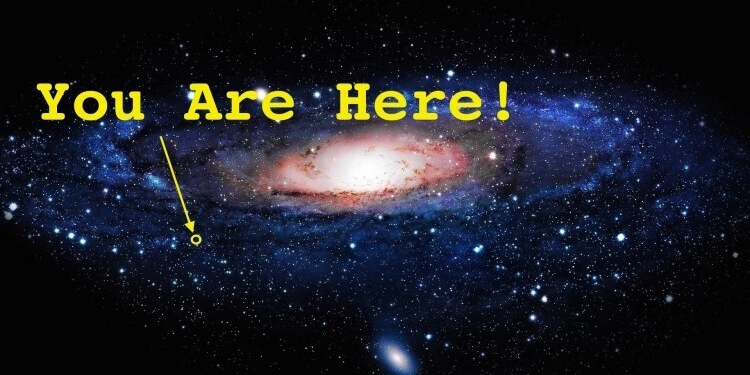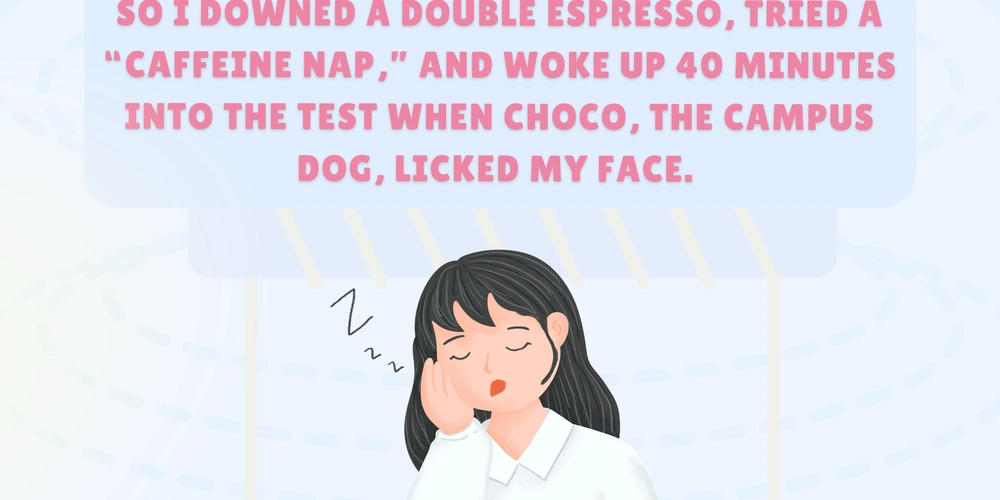Demystifying PyTorch Interpolation Modes: Choose the Right One
Resample Like a Pro: A Deep Dive into PyTorch's Interpolation Techniques
Want to resize or rotate images precisely in your PyTorch projects? Understanding interpolation modes is key. This guide breaks down the different modes available in PyTorch, helping you pick the best option for your specific needs for tasks like resizing images in PyTorch. We'll cover everything from the notorious "buggy" Nearest mode to the more advanced Bicubic and Lanczos options.
Resizing and Rotating Images in PyTorch Made Easy
When working with image datasets for deep learning, you'll often need to resize or rotate images. PyTorch provides flexible tools for these operations, but choosing the correct interpolation mode is crucial for maintaining image quality and avoiding unexpected artifacts.
Understanding Interpolation: What It Means for Your Images
Interpolation is the process of estimating pixel values when you resize or transform an image. Different interpolation algorithms use varying mathematical approaches, resulting in different visual outcomes. Using the right approach when you resize image PyTorch operations preserve key image qualities.
The Nine Interpolation Modes in PyTorch: A Detailed Breakdown
PyTorch offers nine distinct interpolation modes, each suited for different scenarios:
- Nearest (Nearest-Neighbor): This mode selects the nearest pixel value, leading to a blocky or pixelated look. Note: The standard
Nearestimplementation in PyTorch has a known bug. - Nearest-Exact (Nearest-Neighbor): A corrected version of Nearest, aligning with Scikit-Image and PIL. Use this instead of
Nearest! - Linear: Performs linear interpolation in one dimension.
- Bilinear: Performs linear interpolation in two dimensions (for images). Great for general use.
- Trilinear: Performs linear interpolation in three dimensions (for volumes).
- Bicubic: Uses cubic interpolation in two dimensions, offering smoother results than bilinear. A common go to as the best interpolation mode.
- Box: Averages the pixel values within the resampling box.
- Hamming: Applies a Hamming window during resampling.
- Area: Uses pixel area relation for resampling, often useful for downsampling.
Hands-On Examples: Visualizing the Impact of Different Modes
Let's see how these modes affect image resizing and rotation. The code below uses torchvision.transforms.v2, Resize, and RandomRotation to demonstrate these effects, along with InterpolationMode.
Resizing Images with Different Interpolation Modes
Rotating Images with Different Interpolation Modes
Interpolation with and without Anti-aliasing
Pay close attention to the antialias argument within Resize(), RandomResizedCrop(), and other resampling methods. Conversely, if you are using methods like RandomRotation(), RandomAffine(), or others there is no antialias argument.
Choosing the Right Interpolation Mode: Practical Recommendations
Selecting the right interpolation mode depends on your specific application:
- For speed and low-quality needs:
Nearest-Exact(use it, notNearest!). - For general image resizing:
Bilinearoffers a good balance of speed and quality. - For high-quality image resizing:
BicubicorLanczosprovide the best results, but are computationally more expensive. - For downsampling images:
Areais often the best choice.
Conclusion: Master PyTorch Image Transformations
Now armed with a comprehensive understanding of PyTorch interpolation modes, you can confidently resize and transform images in your deep learning projects, optimizing for both visual quality and performance. Experiment with the different modes to see which one best suits your specific needs and data.