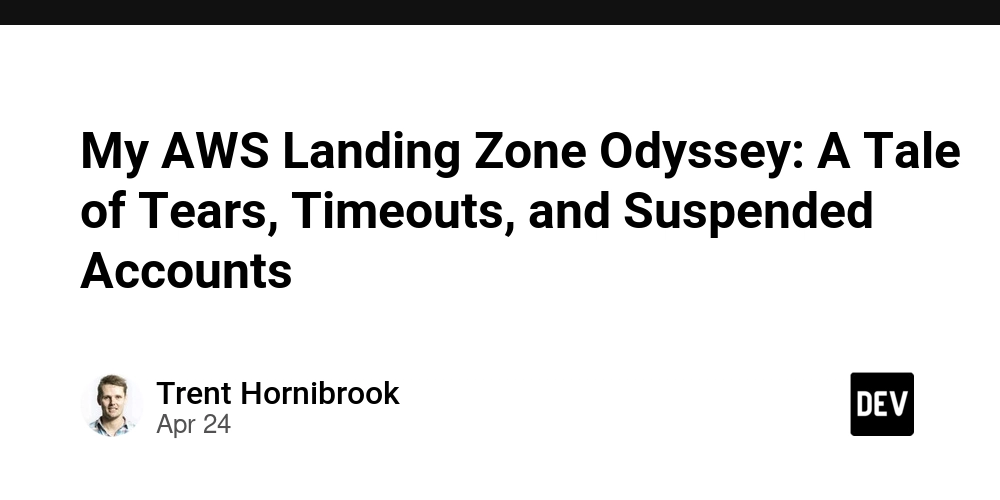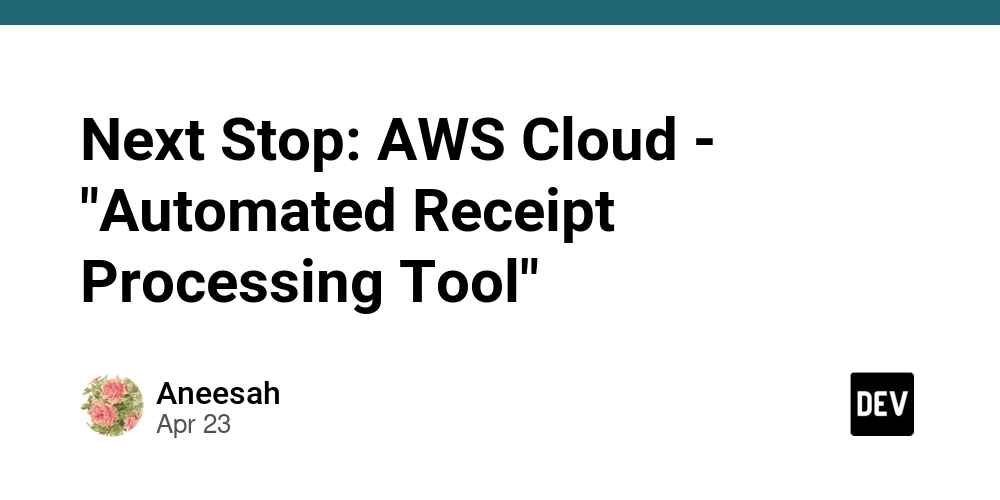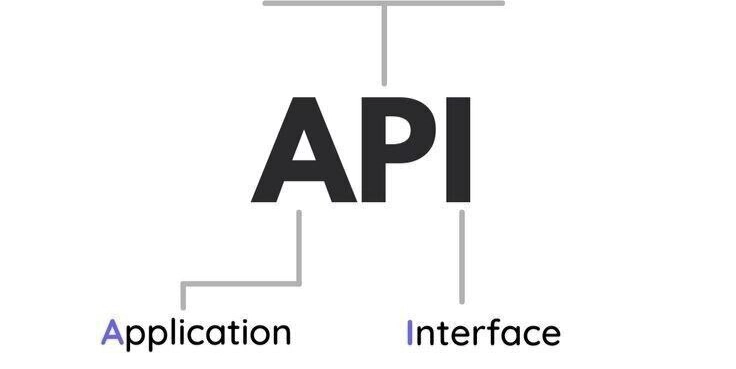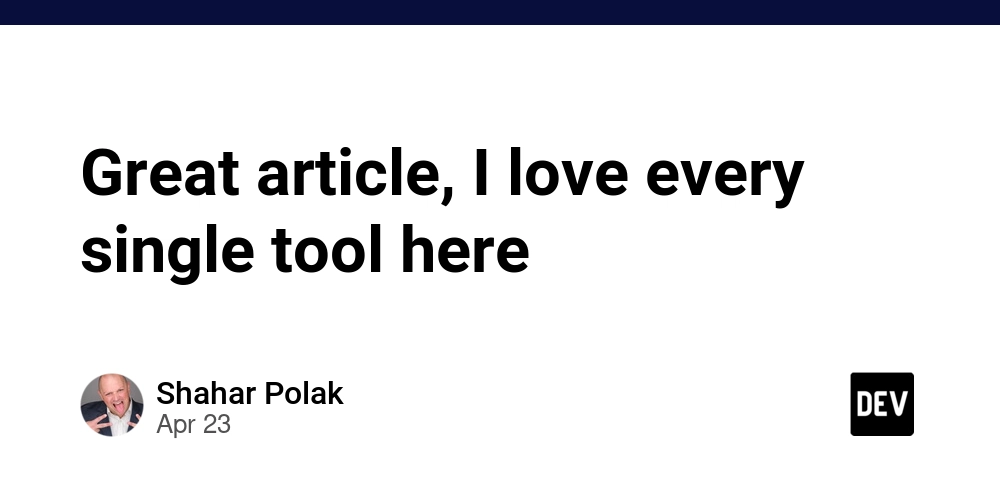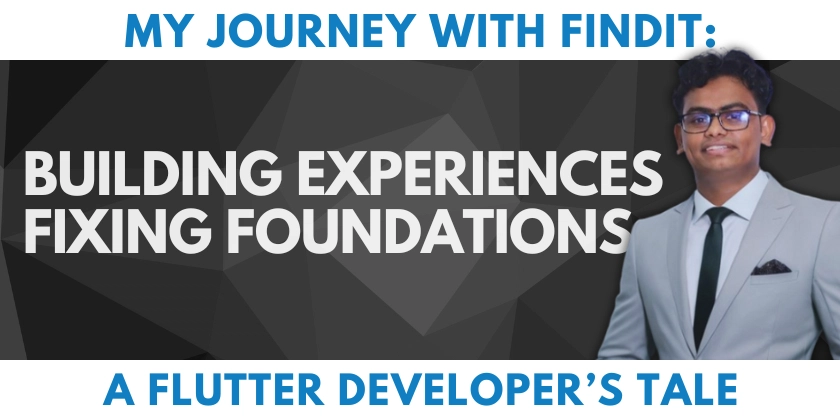Master UI Testing with Python, Selenium, and the Page Object Model
Want to build robust UI tests? This guide shows you how to set up a Python-based UI testing project using Selenium WebDriver and the Page Object Model (POM) pattern. It's perfect for beginners and experienced testers alike who want a clean, maintainable testing framework.
Why Python and Selenium for UI Testing?
Python's readability and extensive libraries, when combined with Selenium's powerful browser automation, create a winning formula for UI testing. The Page Object Model (POM) further enhances this by organizing your tests logically, making them easier to maintain and understand.
Project Requirements
Before diving in, make sure you have these installed:
- Python 3.12.3: The core language.
pip(24.0) andsetuptools: Package installers.venv(recommended): For creating isolated Python environments.
Setting Up Your Testing Environment
Let’s get your environment ready for UI testing.
- Download or clone the repository: Grab the project files from the source.
- Open a terminal: Your gateway to command-line magic.
- Navigate to the project root: Go to the
/selenium-python-example/directory. - Create a virtual environment: Isolate your project dependencies using
py -m venv venv.- Using a virtual environment keeps your project dependencies separate and prevents conflicts.
- Activate the virtual environment: Run
.\venv\Scripts\activate.- You'll know it's active when you see
(venv)at the beginning of your terminal prompt.
- You'll know it's active when you see
- Install dependencies: Download the necessary libraries with
pip install -r requirements.txt.
Running Your First Selenium Test
Time to run a basic test! This example uses a simple search on DuckDuckGo to verify that results are displayed.
- Open a terminal: You'll need a terminal to execute the test.
- From the project root directory, run:
pytest -v --html=results/report.html- This command executes the tests and generates an HTML report. Pytest is the framework used for the test execution.
Configuring Your Test Environment
The project defaults to running tests in Chrome's normal mode but is easily reconfigurable.
- Modify the
/data/config.yamlfile to change browser preferences and other settings.- The configuration is easily adaptable to your project’s needs, whether you need to test on different browsers or change the location for screenshots.
Analyzing Test Results
Understand your test outcomes at a glance.
- After the execution, open the
/results/report.htmlfile to view the detailed test report.- This comprehensive report provides insights into test status, execution time, and any potential failures.
Testing Example: Executing a DuckDuckGo Search Using Selenium in Python
Included in this sample project is an example of testing a DuckDuckGo search. This test verifies elements such as:
- Entering your query into the search box
- Clicking search to display results
- Validating the search results page actually loads
Key Improvements of This Selenium Python Example
- Page Object Model: Improved test maintenance and reduced code duplication.
- Clear Configuration: Easy modification of test execution parameters.
- Detailed Reporting: Comprehensive HTML reports for easy analysis.
By following this guide, you can quickly build and maintain robust UI tests using Python, Selenium, and the Page Object Model. It's a powerful combination that will save you time and ensure the quality of your web applications. Take control implementing web application UI testing using Python.