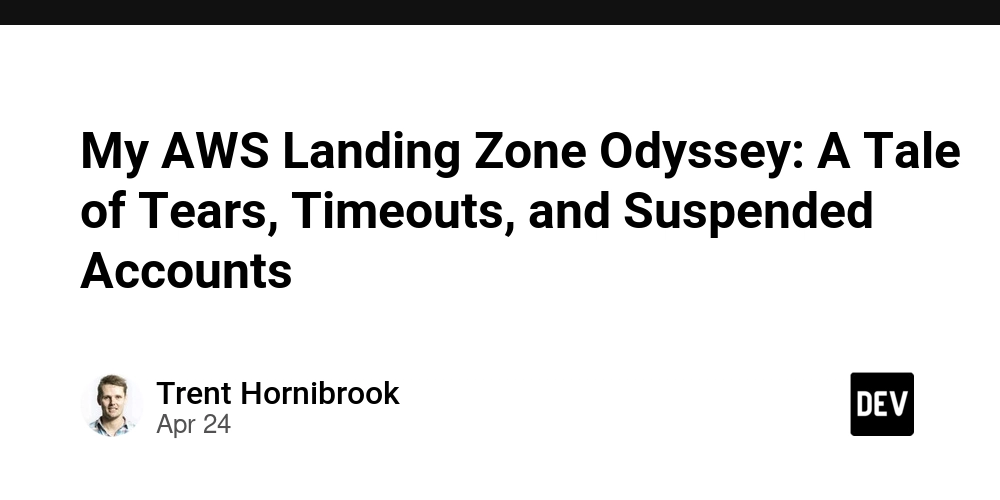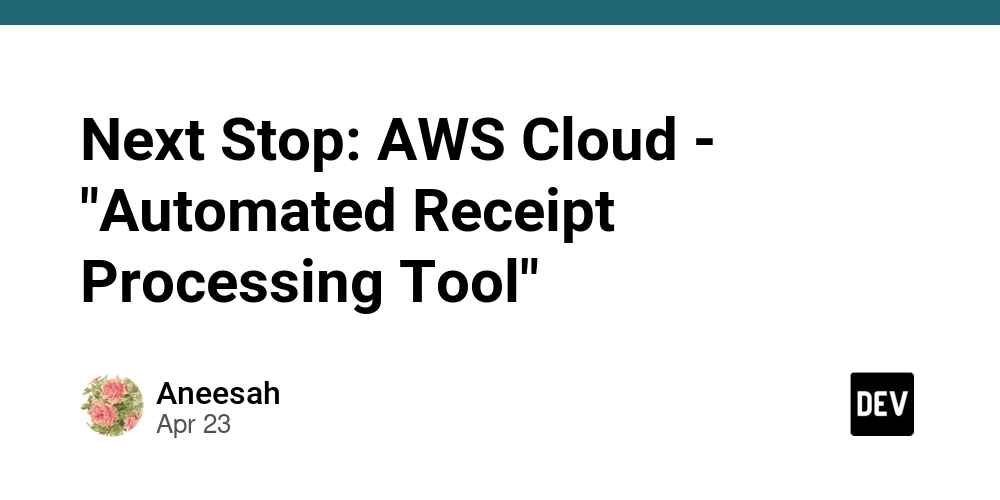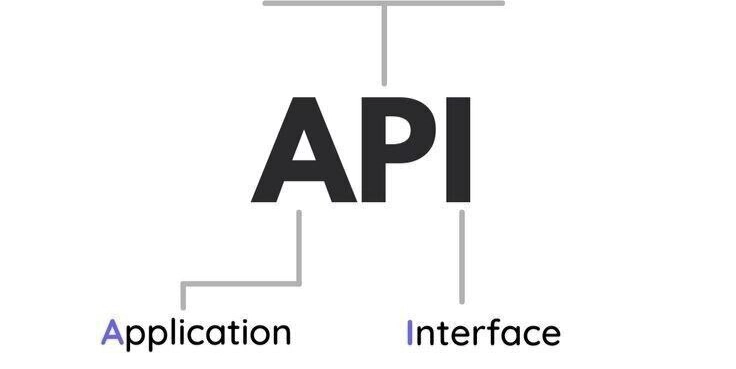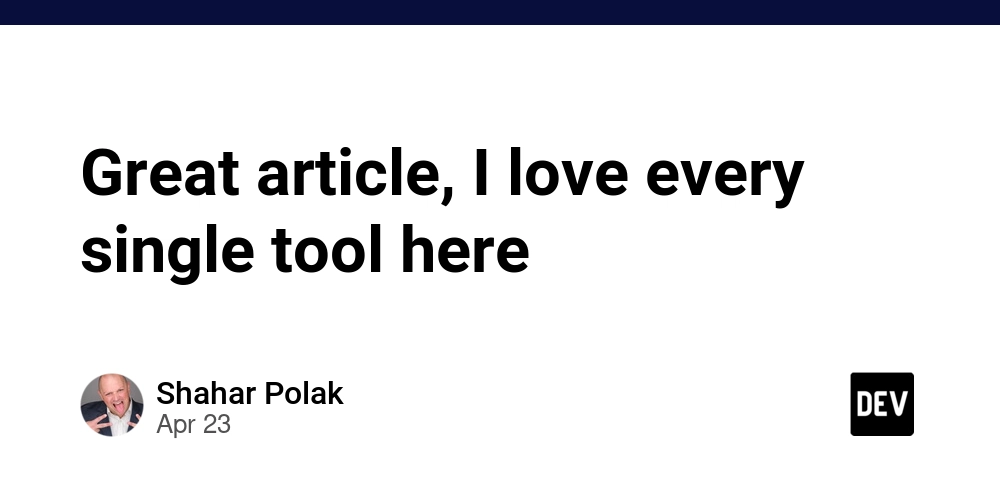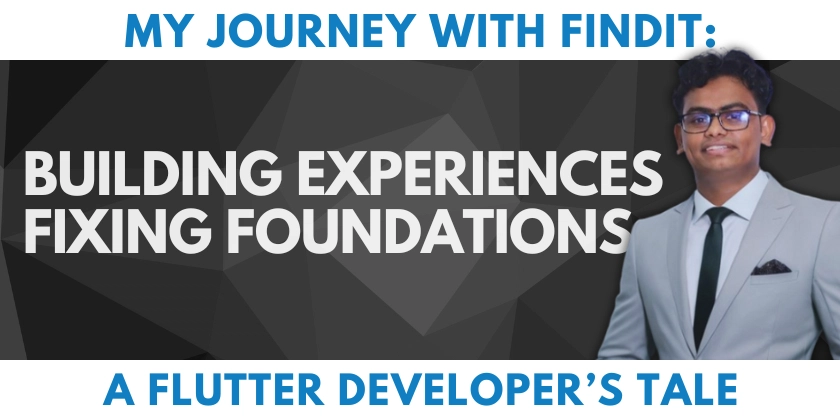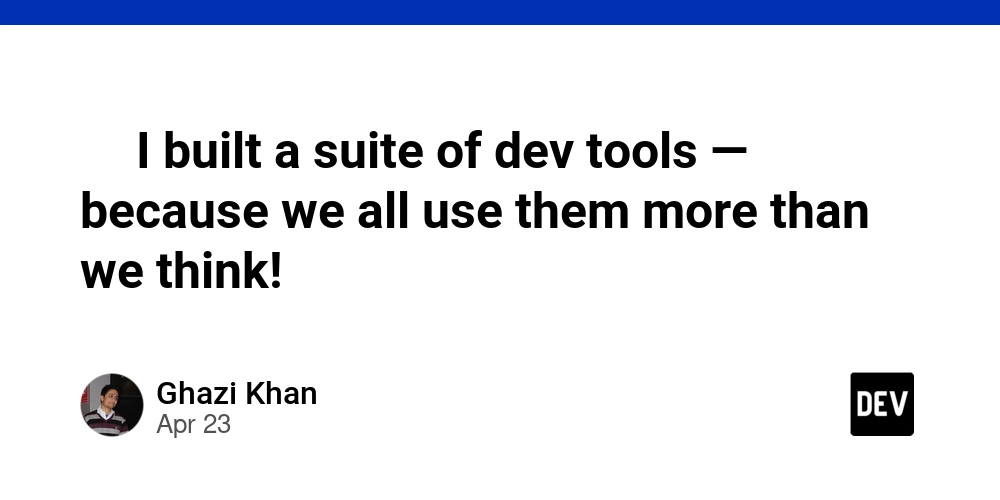Python Selenium Automation: Web UI Testing with DuckDuckGo Search Example
Want to automate your web UI testing process? This guide dives into using Python, Selenium WebDriver, and the Page Object Model (POM) to create robust and maintainable tests.
Why Python and Selenium for UI Testing?
- Python's Simplicity: Easy to learn and read, making it perfect for quick test development.
- Selenium's Power: Provides a comprehensive toolset for interacting with web browsers.
- Page Object Model (POM): This architectural pattern keeps your tests organized and reduces code duplication.
Think of it like this: Python is the friendly conductor, Selenium the orchestra, and POM the sheet music that keeps everything in harmony.
Project Structure: Setting the Stage for UI Testing Scripts
This project provides a foundational setup for UI testing using Python, Selenium WebDriver, and the Page Object Model (POM) pattern. It contains a basic search test on DuckDuckGo, demonstrating that results are displayed correctly.
Prerequisites: Gear Up Before You Start Testing
Before diving into the code and executing tests, ensure you have the following installed and configured:
- Python: Version 3.12.3 ensures compatibility.
- pip & setuptools: These come with Python and help manage packages. Ensure they are up to date.
- venv (recommended): A virtual environment isolates project dependencies.
Installation: Setting Up Your Python Selenium Testing Environment
Let's get your environment up and running. Follow these steps:
- Download or Clone: Grab the project from the repository.
- Open Terminal: Navigate to the project root directory ("/selenium-python-example/") in your terminal.
- Create Virtual Environment: Use
py -m venv venvto create a virtual environment. - Activate Environment: Run
.\venv\Scripts\activateto activate it. - Install Dependencies: Execute
pip install -r requirements.txtto download required libraries (like Selenium).
Test Execution: Running Your First Python Selenium Test
Time to run your test!
- Open Terminal: Navigate to the project root directory.
- Run Tests: Execute
pytest -v --html=results/report.html. This command runs the tests and generates an HTML report.
-vprovides verbose output (more details).--html=results/report.htmlcreates a report in theresultsfolder.
Configuration: Customizing Your UI Testing Experience
The /data/config.yaml file lets you customize test preferences. For instance, you can choose which browser to run the tests in. By default, tests run in Chrome (normal mode).
Analyze Results: Understanding Your Python Selenium UI Test Report
After execution, open /results/report.html to view the test report. This will show which tests passed or failed, and any relevant error messages. You can use this information to pinpoint and fix areas in the app that might need some work.
Dive Deeper into Selenium Automation in Python
Want to learn more? These resources will help you become a Selenium and Python testing pro: