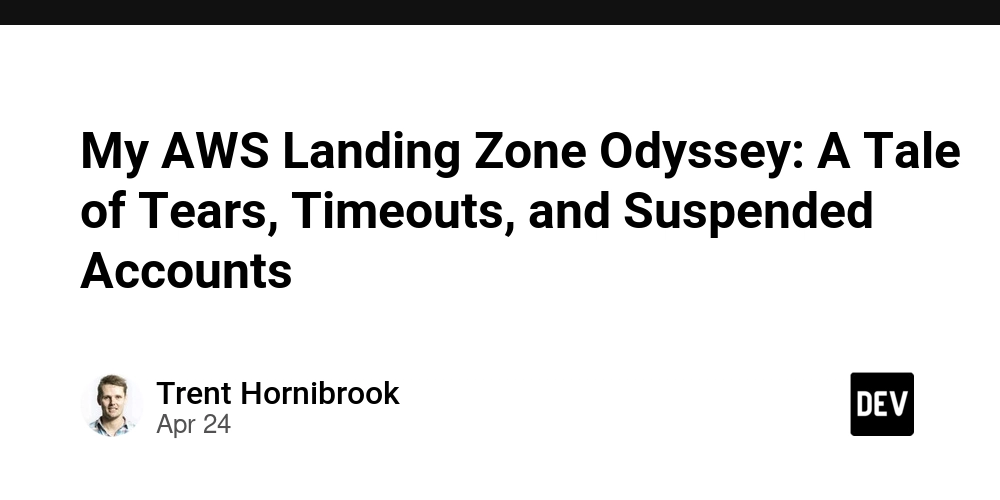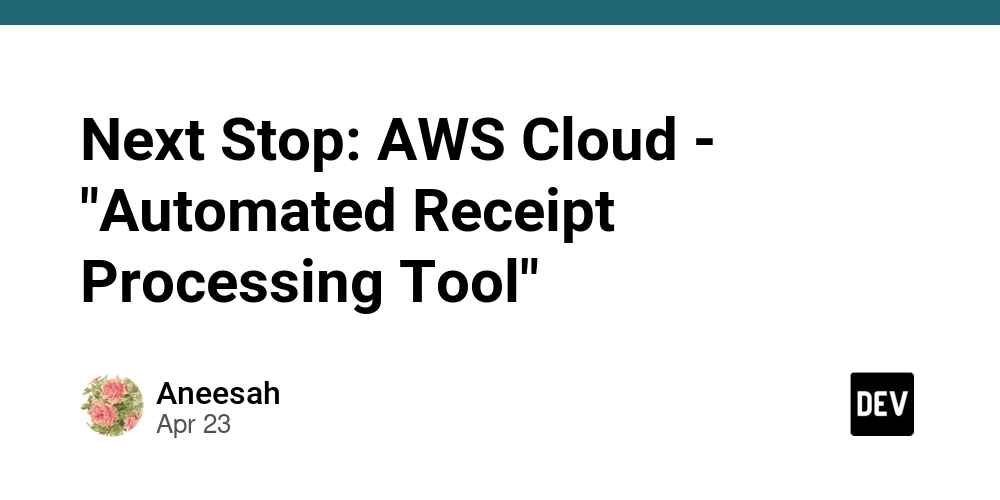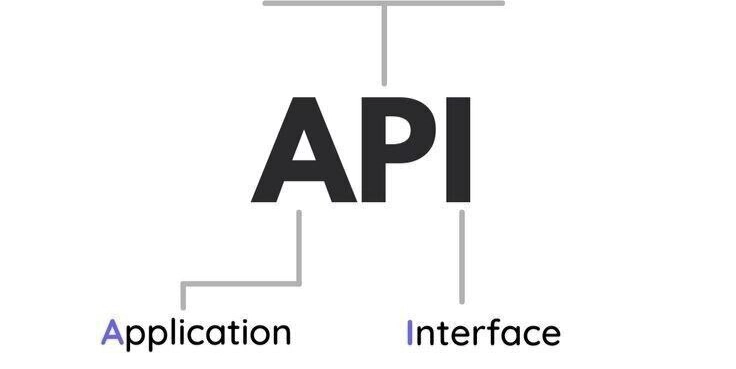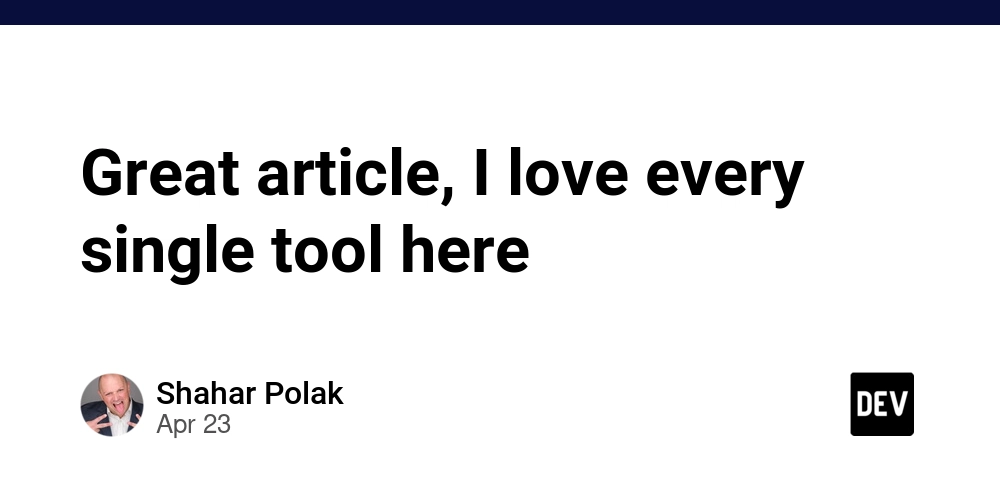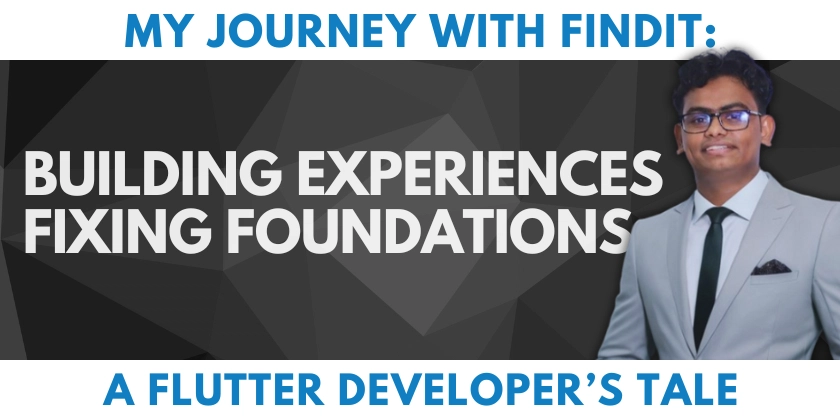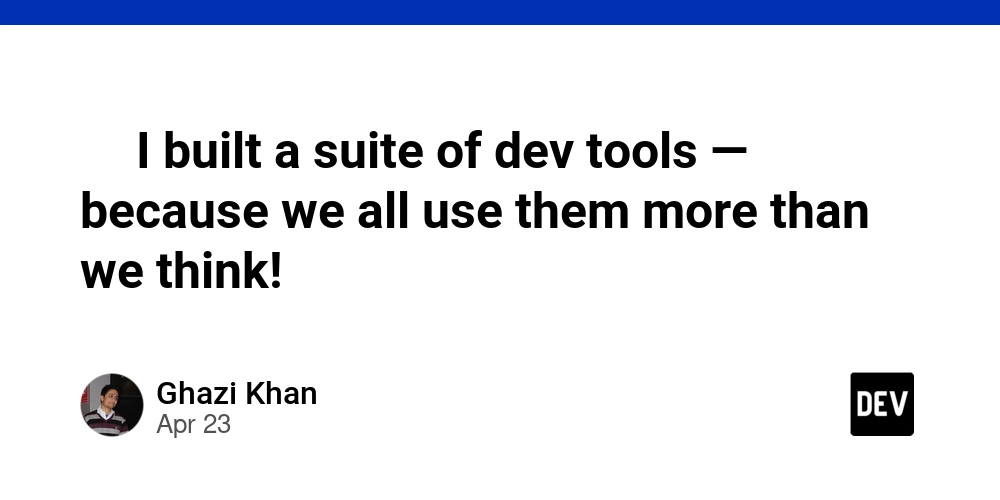Ace UI Testing: Python, Selenium & Page Object Model for DuckDuckGo
Want to build a rock-solid UI testing framework? This article dives into using Python, Selenium WebDriver, and the Page Object Model (POM) for efficient and maintainable UI tests. We'll use a simple DuckDuckGo search as an example to get you started. This guide focuses on helping you gain practical skills for UI testing with Python and Selenium, regardless of your initial experience.
Why Python & Selenium for UI Testing?
Python's readability and extensive libraries, combined with Selenium's browser automation power, make for a winning combination:
- Easy to Learn: Python's syntax is beginner-friendly.
- Cross-Browser Compatibility: Selenium supports all major browsers (Chrome, Firefox, Safari, etc.).
- Large Community: Extensive documentation and community support are available.
- Page Object Model: Promotes code reusability and maintainability.
Setting Up Your Selenium-Python Testing Environment
Here's a step-by-step guide to setting up your environment for Selenium-Python UI tests:
-
Prerequisites:
- Python 3.12.x is recommended.
pip(package installer) andsetuptoolsshould be up-to-date.venvfor virtual environment management.
-
Download/Clone: Grab the code from the repository (link in the description).
-
Navigate: Open your terminal and go to the project's root directory.
-
Virtual Environment: Create an isolated environment:
py -m venv venv. This keeps your project dependencies separate. -
Activate: Activate the virtual environment using
.\venv\Scripts\activate. Your terminal prompt should change to indicate activation. -
Install Dependencies: Use
pip install -r requirements.txtto install the necessary libraries (Selenium, pytest, etc.). This ensures you have all the required packages for your Selenium Python example.
Running your First Selenium-Python Test
Ready to see it in action?
-
Open Terminal: Ensure you're in the project's root directory and your virtual environment is active.
-
Execute: Run
pytest -v --html=results/report.html. This command runs the tests and generates an HTML report. -
Review Report: Open
/results/report.htmlto view the test results.
Configuring Your Selenium Tests
The /data/config.yaml file lets you customize test execution:
- Browser: Specify the browser to use (e.g., Chrome, Firefox). The default is Chrome.
- Headless Mode: Run tests without displaying the browser window (for faster execution).
- Other Preferences: You can add more browser-specific preferences here. For example, configuring browser size.
Understanding the Page Object Model (POM)
The Page Object Model (POM) is a design pattern that creates an object repository for web elements:
- Each page of your application has a corresponding page object.
- Page objects contain locators (CSS selectors, XPaths) for elements on the page.
- Page objects also contain methods to interact with these elements.
- Example: A
DuckDuckGoHomePageclass might have methods likesearch_for(query)and locators for the search bar and button. - Using POM makes your tests easier to read, maintain, and update.
Key Benefits of Using a Selenium Python Example
- Reduces code duplication: common actions and elements are defined once.
- Improves maintainability: changes to the UI only require updates in the page object, not in every test.
- Enhances readability: tests become more concise and easier to understand.
Taking Your UI Testing Further
This simple DuckDuckGo search example is just the beginning. Now you can explore:
- Advanced Selenium Techniques: Handling pop-ups, iframes, and complex interactions.
- Data-Driven Testing: Running tests with different sets of data.
- Continuous Integration: Integrating your tests into your CI/CD pipeline.
By mastering Python, Selenium, and POM, you'll be well-equipped to build robust and reliable UI tests for any web application. Dive in and start testing!