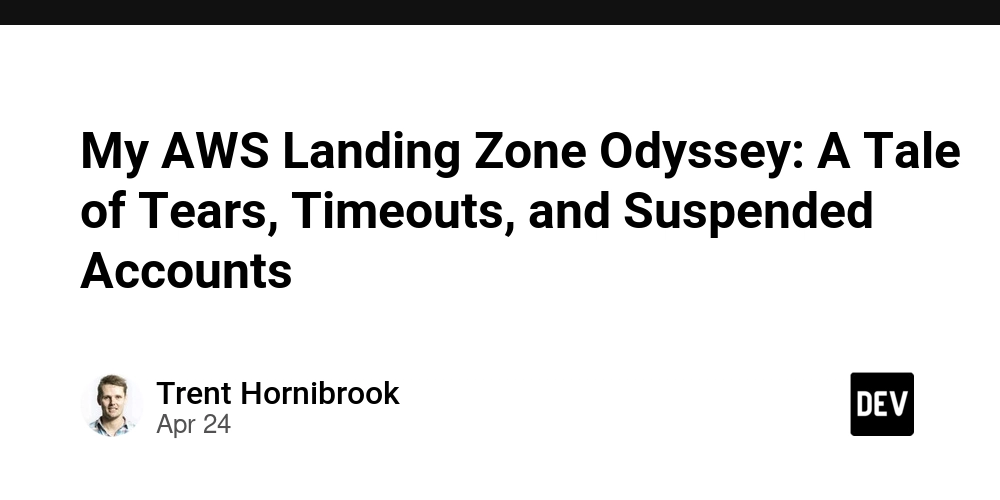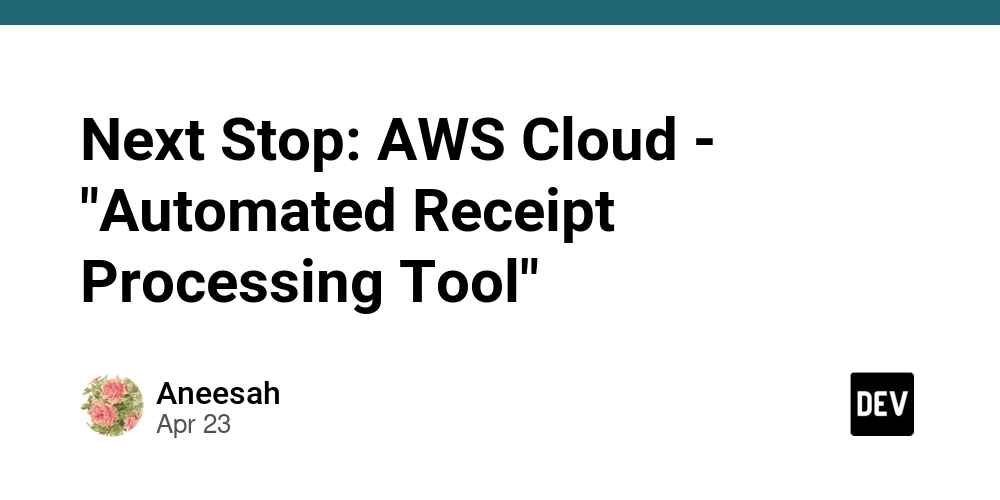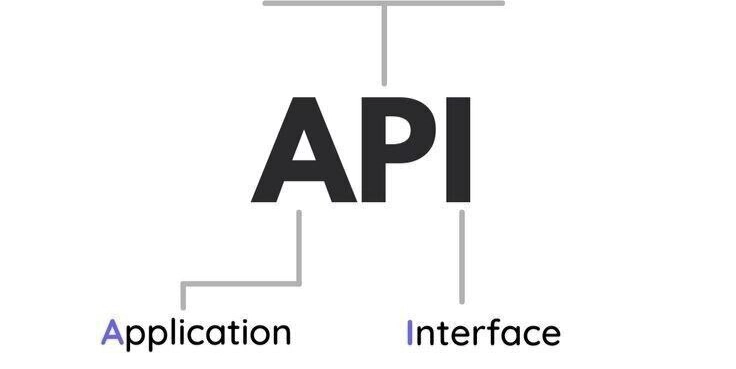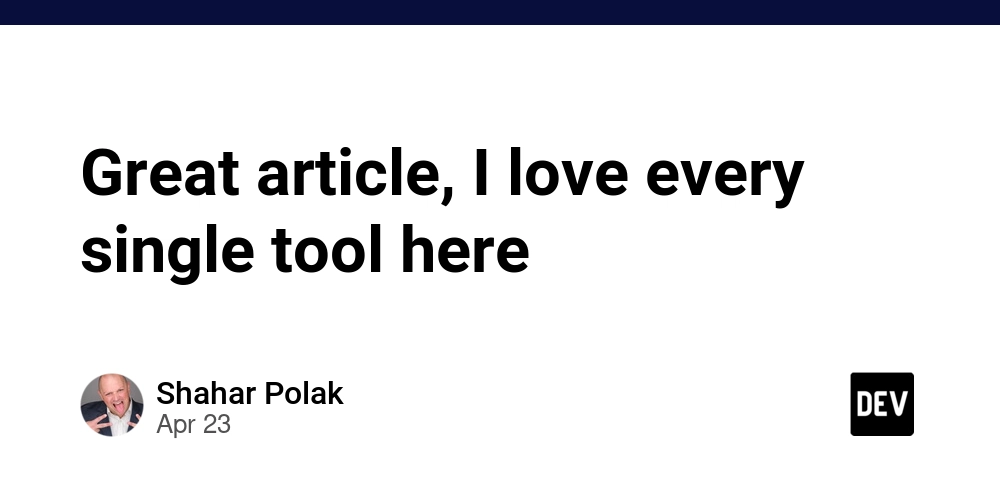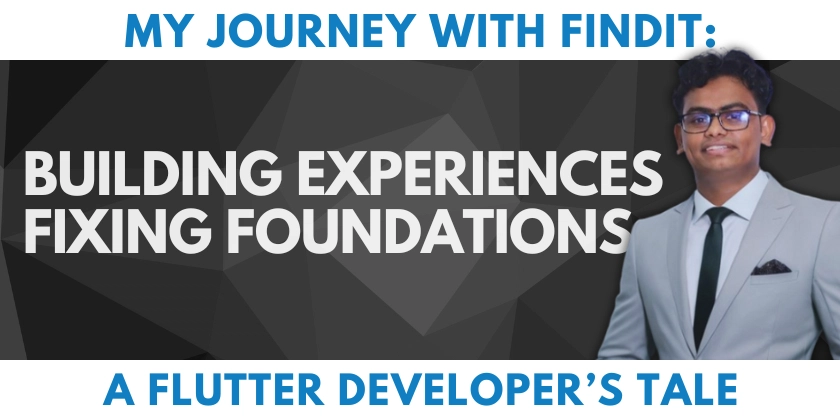Troubleshooting vLLM Installation: Solving "Failed to Build Code" Errors
Encountering a "failed to build code" error during the vLLM installation process can be frustrating. This guide walks you through common causes and practical solutions to get your vLLM setup running smoothly. We'll explore potential issues with your environment, dependencies, and provide step-by-step troubleshooting to resolve vLLM installation problems.
Is Your Environment Ready for vLLM? Key Prerequisites
Before diving into the troubleshooting steps, ensure your system meets the fundamental requirements to build vLLM.
- Python Version: vLLM typically requires a specific Python version. Confirm you have a compatible version installed (e.g., Python 3.8+).
- CUDA Compatibility: vLLM leverages CUDA for GPU acceleration. Validate that you have a CUDA-enabled GPU and that the CUDA drivers are correctly installed and configured. Incorrect CUDA versions are a common cause of build failures.
- Sufficient Resources: Building complex software like vLLM demands adequate system resources (RAM, disk space). Verify you have enough available resources.
Decoding the Error Message: Identifying the Root Cause
A careful examination of the error message provides valuable clues for diagnosing the build failure. Here's what to look for:
- Specific Error Type: The error message might indicate a compiler error, a missing dependency, or an issue during the linking phase.
- Affected Files: Notice which files are failing to compile or link. This will give you a more specific cause of the problem.
- Log Output: Examine the complete build log for more detailed information about where the process failed.
Step-by-Step Troubleshooting: Resolving Build Failures
Follow these actionable troubleshooting steps to address the "failed to build code" error:
-
Update
pipand Setuptools: Start by ensuring your package installers are up to date.If
pipis outdated, it can lead to dependency resolution issues. -
Install or Upgrade Dependencies: vLLM depends on other Python packages. Install or upgrade them using
pip. Check the vLLM documentation to see a list of dependencies. -
Check CUDA Installation: Verify that CUDA is correctly installed and configured.
- Confirm that
nvcc --versionreturns the CUDA compiler information. - Set the
CUDA_HOMEandLD_LIBRARY_PATHenvironment variables to point to the CUDA installation directory.
- Confirm that
-
Reinstall PyTorch: Incorrect PyTorch installations can lead to vLLM build failures. Try reinstalling PyTorch with CUDA support.
-
Address Compiler Issues: If the error message indicates a compiler problem, make sure your compiler (e.g., GCC) is correctly installed and configured.
- Update your compiler to the latest version.
- Check for missing compiler libraries or headers.
-
Clean the Build Environment: Sometimes, previous failed builds can interfere with subsequent attempts. Purge the build directory and rebuild from scratch.
-
Consult vLLM Documentation and Community: Refer to their official documentation. Search the issues list on the vllm-project/aibrix github as other users may have encountered and resolved the same problem.
Real-World Example: Resolving a CUDA Version Mismatch
Let's say you encounter an error indicating a mismatch between the CUDA version vLLM expects and the version installed on your system.
- Identify the Required CUDA Version: Check the vLLM documentation or build logs to determine the CUDA version vLLM is built against.
- Install the Correct CUDA Version: Download and install the required CUDA version from NVIDIA's website.
- Update Environment Variables: Adjust
CUDA_HOMEandLD_LIBRARY_PATHto point to the newly installed CUDA version. - Rebuild vLLM: Clean the build environment and rebuild vLLM from scratch to use the correct CUDA version.
Preventing Future Build Failures: Best Practices
Adopt these practices to minimize the risk of encountering "failed to build code" errors in the future:
- Maintain a Clean Environment: Before installing vLLM, create a fresh virtual environment to isolate its dependencies from other projects.
- Stay Updated: Keep your system software, including Python, CUDA drivers, and compilers, up to date.
- Read Documentation Carefully: Always consult the vLLM documentation for installation instructions and dependency information.