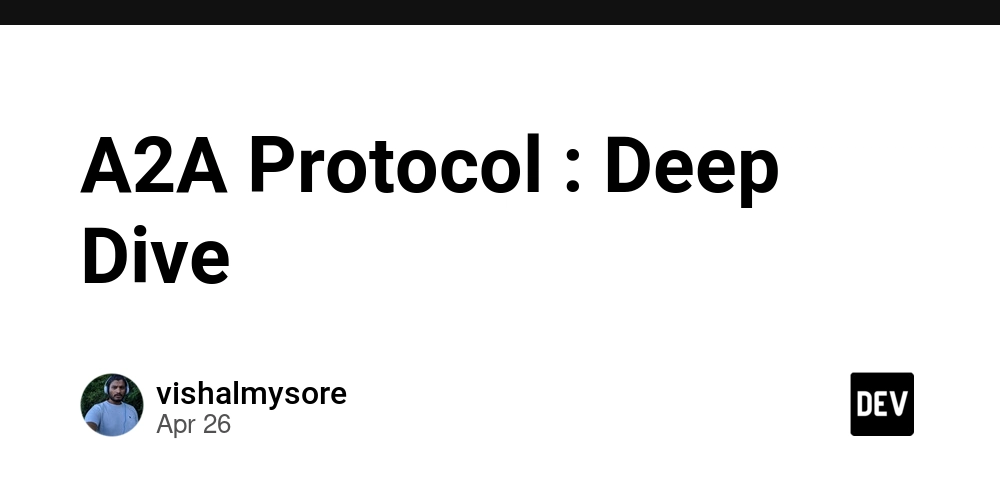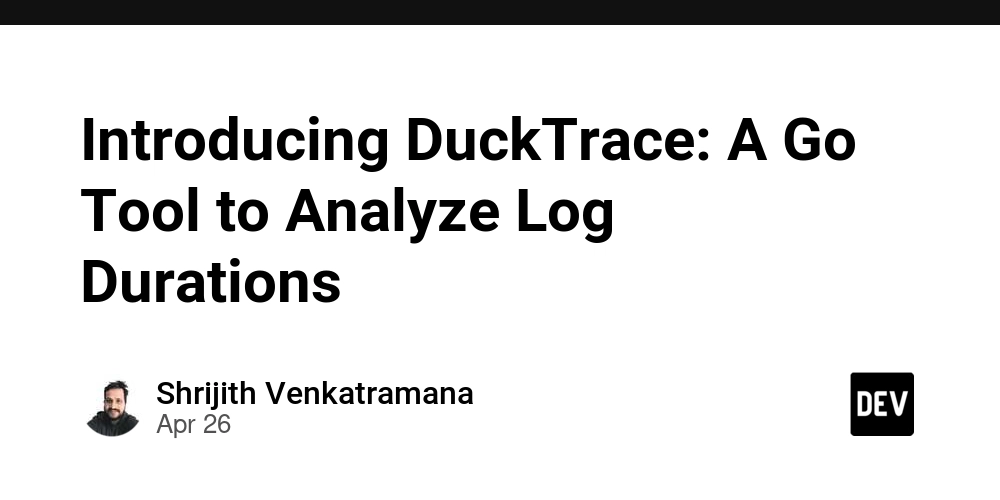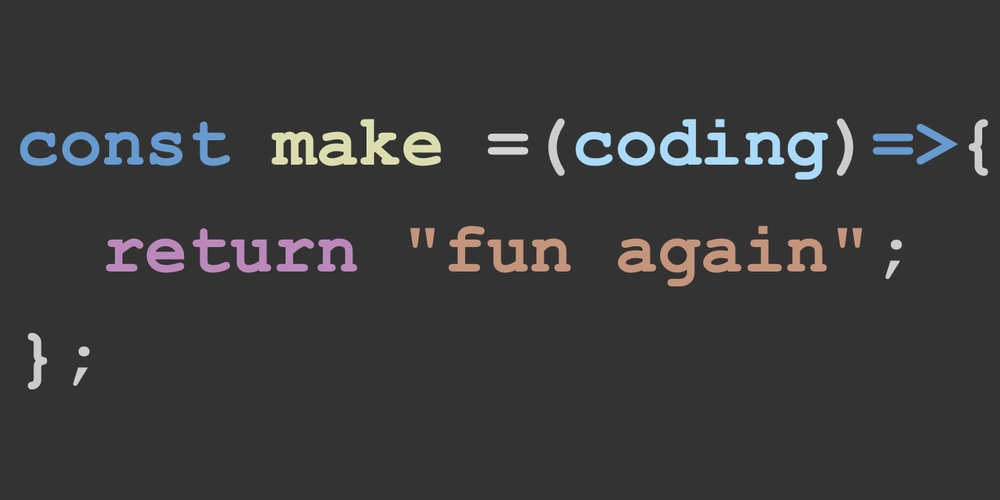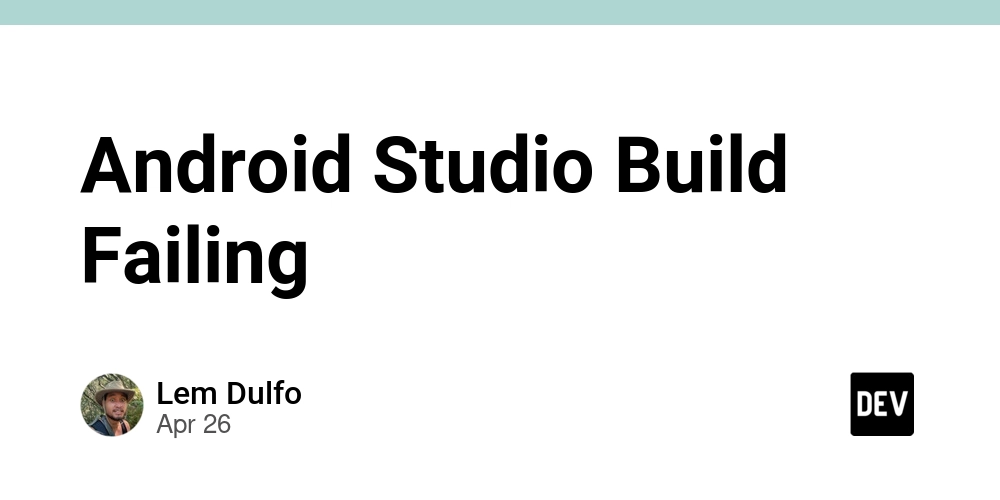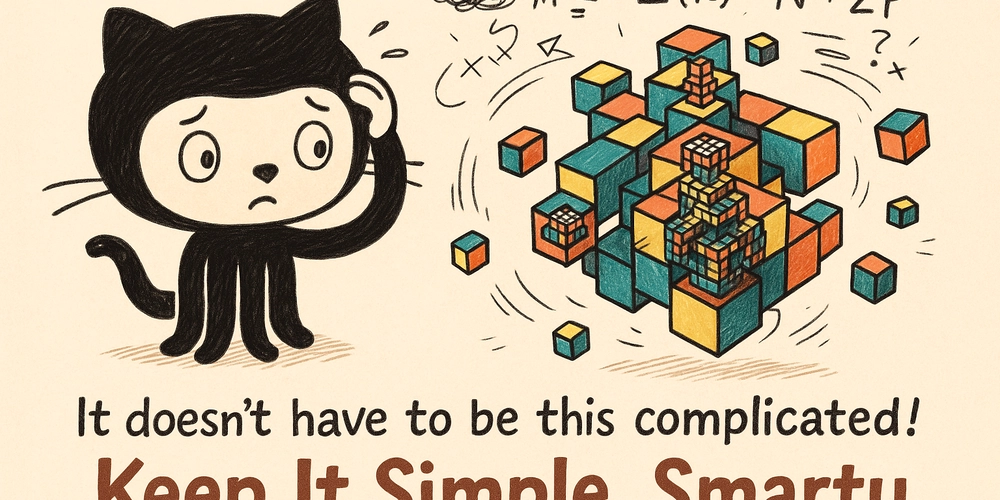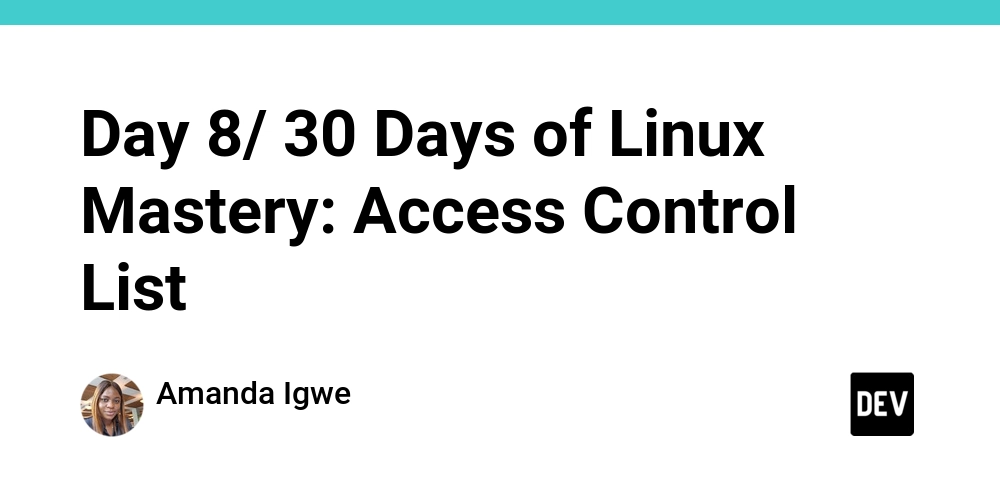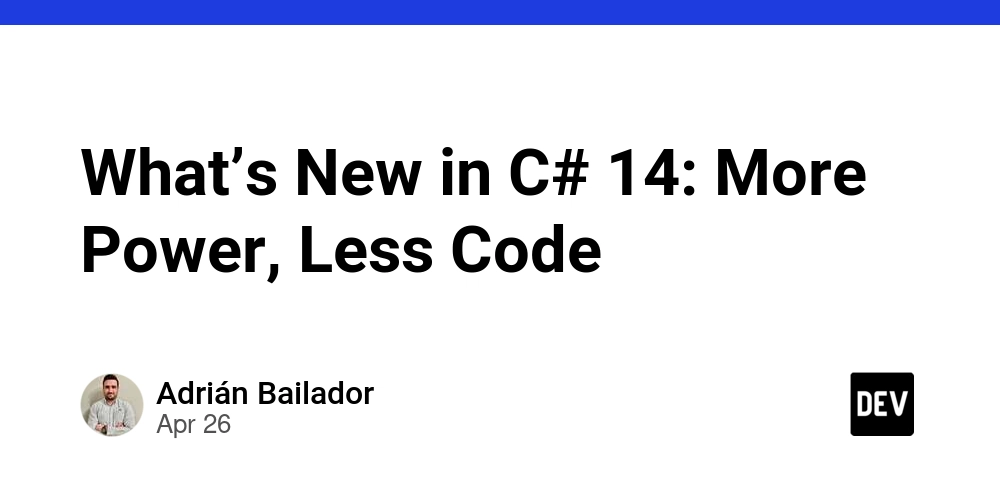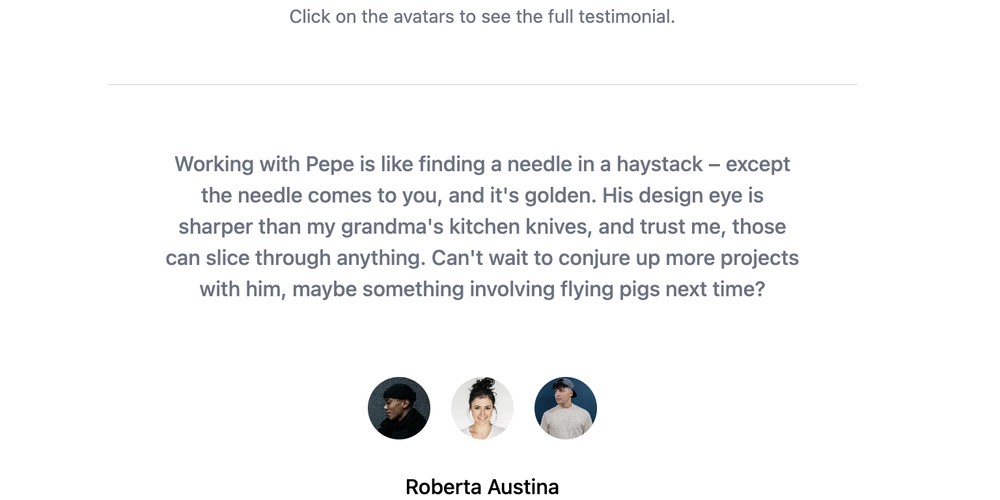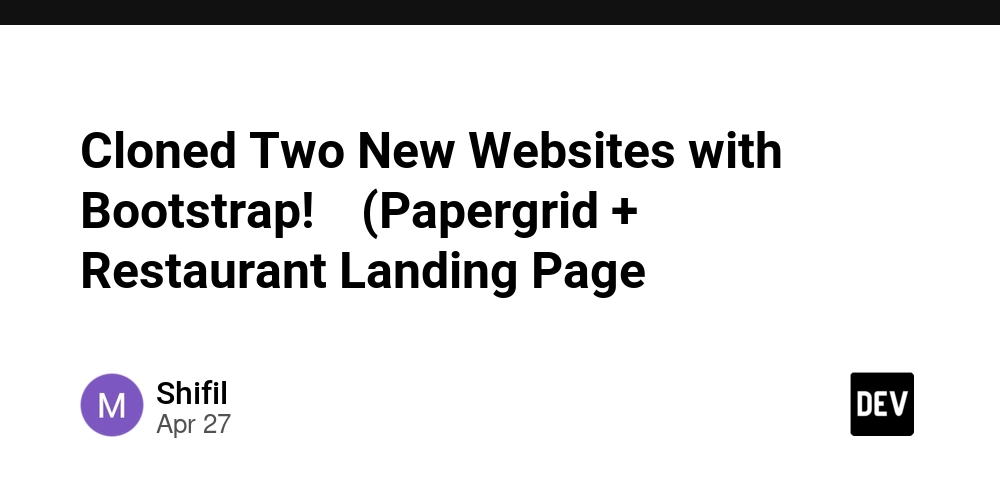Is Text Truncation Ruining Your App's User Experience? (And How to Fix It!)
Ever feel lost because of a poorly designed signpost? That's how users feel when your app truncates text without a clear solution. In the realm of app development, text truncation—cutting off words with an ellipsis (...)—can be a silent usability killer. Let's explore how bad truncation impacts users and, more importantly, what you can do about it to improve accessibility and overall user satisfaction.
The Hidden Problem with Truncated Text in Apps
Imagine trying to find an app on your phone when the name is cut off to "Ins..." It's frustrating! This is the daily reality for users facing text truncation issues. This problem is especially magnified with larger font sizes or smaller display settings. Common areas where text truncation problems appear are:
- App names
- Bottom navigation bars
- Buttons
- Links
- Titles
It creates unnecessary cognitive load, forcing users to guess and potentially misinterpret critical information. When we carelessly implement text truncations, it hinders usability and violates accessibility principles.
Material Design 3 Weighs In: Truncation Should Never Obstruct Information
Think that text truncation with ellipsis is standard practice? Think again. Material Design 3, Google's comprehensive design system, explicitly states:
Information should always be available to readers, even if text is truncated or wrapped. If there's an ellipsis, but no way to show the truncated text, it is not accessible.
This emphasizes that a simple ellipsis isn't enough. Users need a way to access the complete, untruncated information for a seamless experience. Ignoring this can lead to a frustrating and inaccessible user experience.
Real Solutions for Truncation Problems: Beyond the Ellipsis
So, how do you fix text truncation and make your app shine? Here are some practical approaches:
- Embrace Responsive Design: Don't Truncate at All! In many cases, the simplest solution is the best. Allow the text to take up the space it needs and design your UI responsively. Avoid artificially limiting text to a single line when it doesn't fit naturally.
- Employ the "Expand" Option: When space is truly limited, incorporate an "Expand" button or affordance. Tapping this control reveals the full text, either in a modal or by expanding the container. This approach is directly recommended by Material Design 3.
Navigating the "basicMarquee" Modifier
The basicMarquee modifier provides an approach where text scrolls horizontally within its container. However, its lack of respect for the "Remove animations" setting can trigger adverse reactions for motion-sensitive users.
Make it more accommodating with some accessibility tweaks.
What Not to Do: Avoid These Truncation "Solutions"
- Ignoring the Problem: Hope isn't a strategy. Leaving text truncated without a workaround is simply unacceptable.
- Disabling Font Scaling: This is a major accessibility faux pas. Users rely on font scaling for readability. Preventing it renders your app unusable for many.
Wrapping Up: Prioritizing Accessible Text
Text truncation doesn't have to be a usability nightmare. With thoughtful design and a focus on accessibility, you can ensure that all users can access the information they need. By implementing these strategies, you'll build a more user-friendly and inclusive app experience.