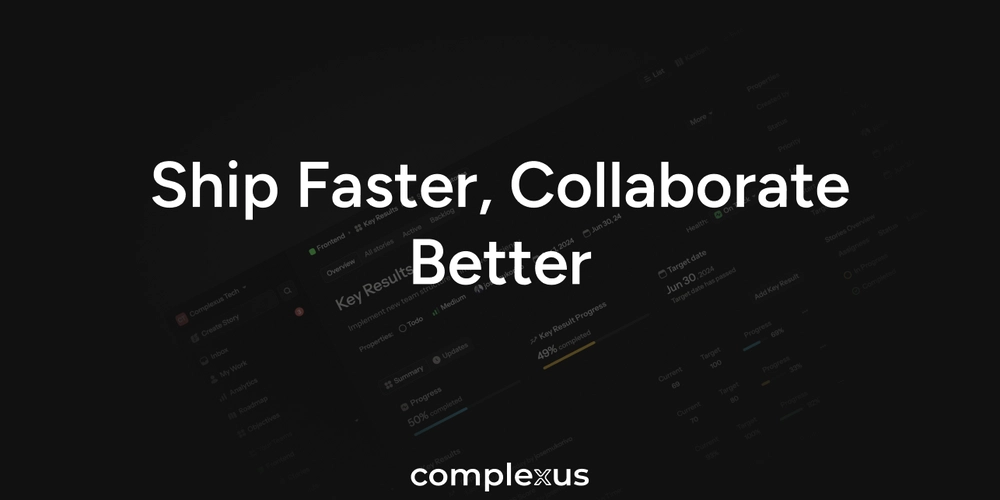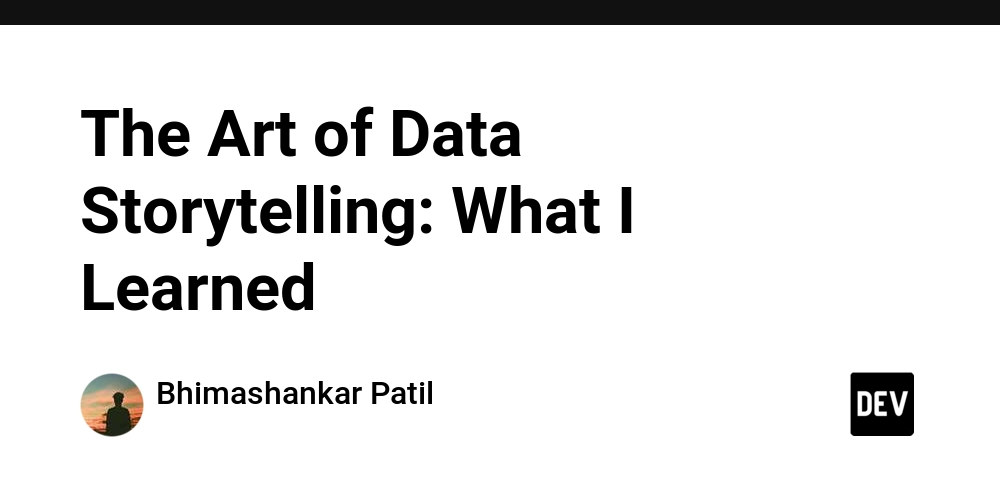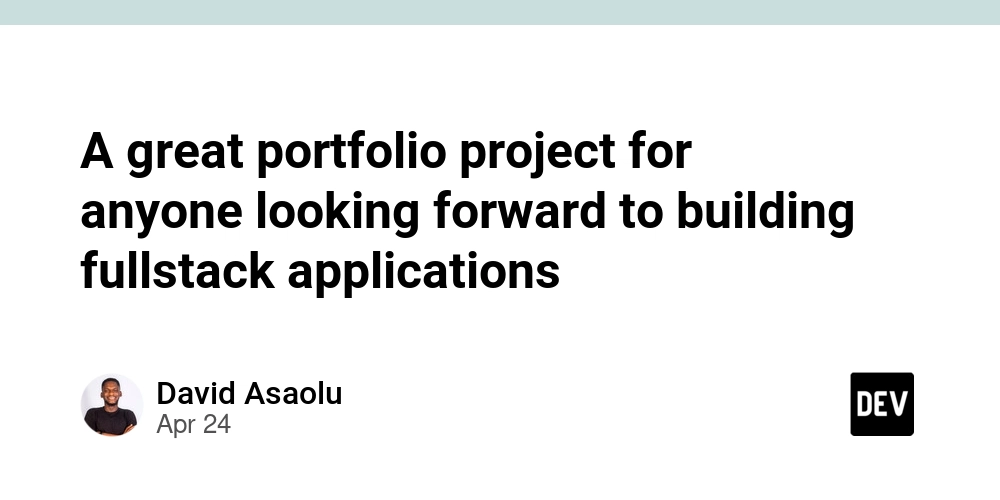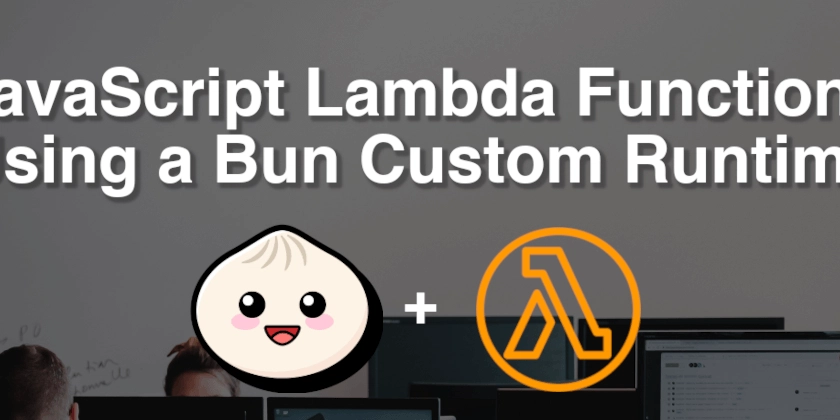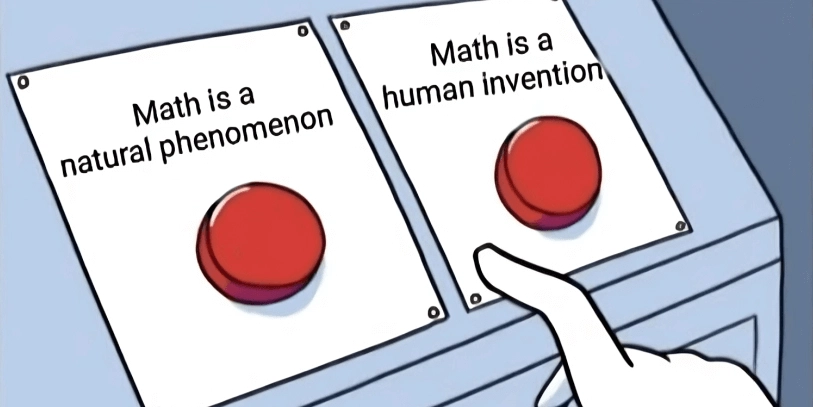JavaScript Form Essentials: Mastering Input Handling and Events
Want to create interactive web forms with JavaScript? This guide breaks down the key aspects of JavaScript forms, focusing on practical techniques for capturing user input, handling events, and dynamically manipulating form elements. Learn how to build more engaging and user-friendly forms with these actionable insights.
What is a Form in JavaScript?
Forms are more than just data entry points. While their original purpose was sending data to a server, JavaScript allows you to treat forms as interactive elements within the DOM (Document Object Model). This means you can use JavaScript to control and enhance form elements like inputs, text areas, and checkboxes, creating dynamic and responsive user experiences.
Understanding Key Form Elements and Properties
JavaScript provides easy access to form element values. Here's what you need to know:
-
Common Form Elements:
<input>,<textarea>,<select>, checkboxes, and radio buttons. -
Value Types: Inputs, text areas, and selects have string values. Checkboxes and radio buttons use boolean values (true/false depending on whether they are checked).
-
Accessing Values: Use dot notation to retrieve values. For example:
input.value(for text inputs)input.checked(for checkboxes)
Mastering Form Collections: Accessing Forms and Elements
Collections provide organized ways to access forms and their elements:
document.forms: This collection holds all the<form>elements in your HTML document.- Accessing Forms:
document.forms[0]gets the first form.document.forms.myIdgets the form withid="myId".document.forms["myName"]gets the form withname="myName".
- Accessing Forms:
form.elements: This collection contains all the elements inside a specific form.- Accessing Elements:
firstForm.elementsprovides all elements within "firstForm".firstForm.elements["username"]targets<input name="username" />.
- Accessing Elements:
Focus and Blur Events: Enhancing User Interactions
Focus and blur events help you create more responsive forms:
-
Focus: When an element receives focus (typically by clicking or tabbing), it is ready for input. Use this event to:
- Initialize the field.
- Display helpful tips.
- Prepare the field for interaction.
-
Blur: When an element loses focus, it signals the user is done interacting. Use this event to:
- Validate input.
- Store data.
- Trigger other actions or calculations.
Essential JavaScript Form Events
JavaScript provides several events to handle form interactions.
-
Change Event:
- Trigger: Occurs when a user finishes changing a field (e.g., after losing focus).
- Use Case: Validating input after the user has finished typing.
-
Input Event:
- Trigger: Fires in real-time whenever a value changes (e.g., as the user types).
- Use Case: Providing immediate feedback to the user, dynamic searching, or real-time validation.
-
Submit Event:
- Trigger: Activated when a form is submitted (via a submit button or pressing Enter).
- Use Case: Preventing JavaScript form submission to validate all fields or processing the submitted data.
Next Steps: Advanced JavaScript Form Handling for Web Developers
This article covered the fundamentals of JavaScript form handling. Now you're ready to leverage JavaScript form validation and handling for creating advanced features. Watch for the next installment to learn about using FormData and sendBeacon.