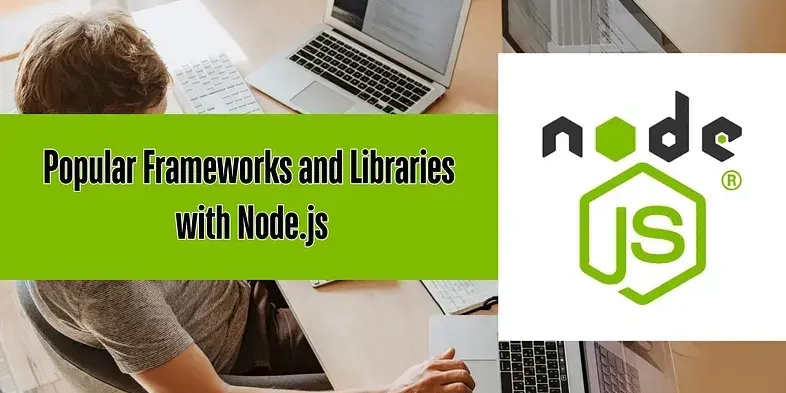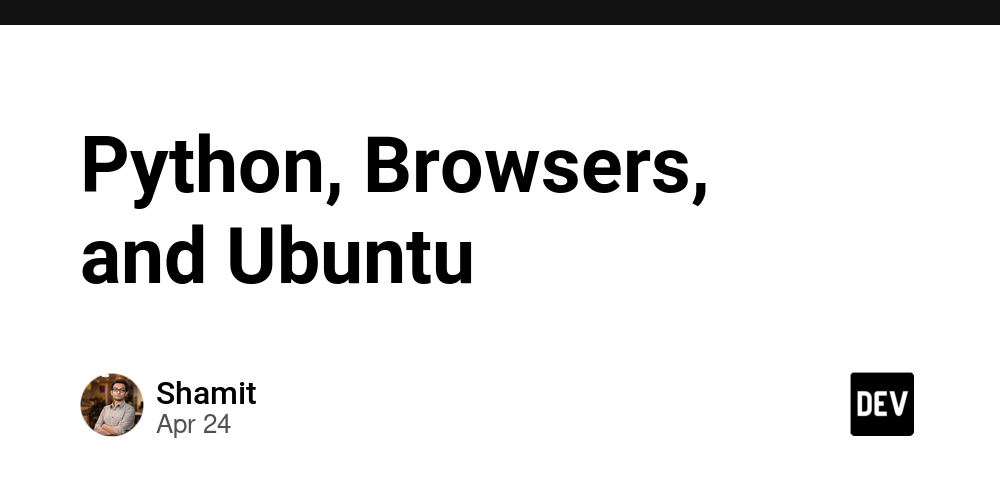
Troubleshooting Web Browser Automation with Python on Ubuntu: A Practical Guide
Frustrated that your Python script to automatically open web pages isn't working on Ubuntu? You're not alone! Many developers face challenges when integrating web browser automation into their Python projects on Linux-based systems. This article dives into a real-world problem and solution for launching web pages from Python on Ubuntu, focusing on ensuring cross-platform reliability. We'll explore common pitfalls and how to nail Python browser automation on Ubuntu, step-by-step.
The Problem: webbrowser.open() Fails on Ubuntu
Imagine you've crafted a Python script—perhaps for automated testing, data scraping, or even a simple notification system—that needs to open a webpage. You use the standard webbrowser.open() function but discover it's unreliable on Ubuntu. What gives?
At Summa Linguae Technologies, we encountered this exact issue with a Python test tracking tool. The functionality to automatically open a webpage in the browser worked perfectly on Windows and MacOS, but on some Ubuntu machines, nothing happened. This inconsistency prompted a deep dive into the underlying causes.
Systematic Debugging: A Step-by-Step Approach
When faced with such a problem, a systematic approach is crucial. Here's how we tackled the issue:
- Verify Browser Installation & Default Settings: Ensure a browser is installed and configured as the default. This sounds basic, but it's a common oversight.
- Check User Permissions: Make sure the script has the authorization to launch applications. Insufficient permissions can silently prevent the browser from opening.
- Isolate the Problem with Direct Commands: Test command-line tools like
xdg-open,gio open, andsensible-browserindependently. This helps determine if the problem lies within Python'swebbrowsermodule or the system's handling of URL opening.
Discovering the Root Cause: Why webbrowser Fails on Ubuntu
Through testing, we observed that webbrowser.open() sometimes failed to respect the default browser settings on Ubuntu. This resulted in the browser not launching as expected. Other times the incorrect browser would launch. The Python webbrowser module relies on system configurations to determine the appropriate browser, and these configurations can be inconsistent or improperly set on Ubuntu.
The Solution: Using xdg-open Directly for Robust Browser Automation
The key takeaway? For reliable Python browser automation on Ubuntu, bypass the webbrowser module and utilize xdg-open directly. This command-line utility is part of the freedesktop.org standards and is designed to open files and URLs using the user's preferred application.
Here’s how to implement the fix:
- Detect the Operating System: Use Python's
platformmodule to identify if the script is running on Ubuntu. - Conditional Execution: If Ubuntu is detected, use the
subprocessmodule to execute thexdg-opencommand with the URL as an argument. - Fallback: For other operating systems, continue using the
webbrowser.open()method.
Code Example:
This code snippet first checks if the operating system is Linux. If true, it attempts to open the URL using xdg-open via the subprocess.run method, with the check=True argument raising an exception if the command fails. A FileNotFoundError means the system doesn't have xdg-open installed, in which case the script falls back to using webbrowser.open(url). If the first check fails, and the OS isn't Linux, then webbrowser.open(url) is used regardless.
Benefits of Using xdg-open
- Reliability: Bypassing the Python
webbrowsermodule ensures consistent behavior across different Ubuntu configurations. - Respects User Preferences:
xdg-openadheres to the user's default application settings, opening the URL in their preferred browser. - Simplicity: The
subprocessmodule provides a straightforward way to execute system commands from within Python.
Conclusion: Mastering Python Web Browser Control
By understanding the nuances of different operating systems and employing targeted solutions, you can overcome common challenges in Python web browser automation. When facing issues on Ubuntu, remember that xdg-open is your friend. This approach not only resolves the immediate problem but also enhances the robustness and portability of your Python scripts. Embrace these techniques to build more reliable and user-friendly applications.