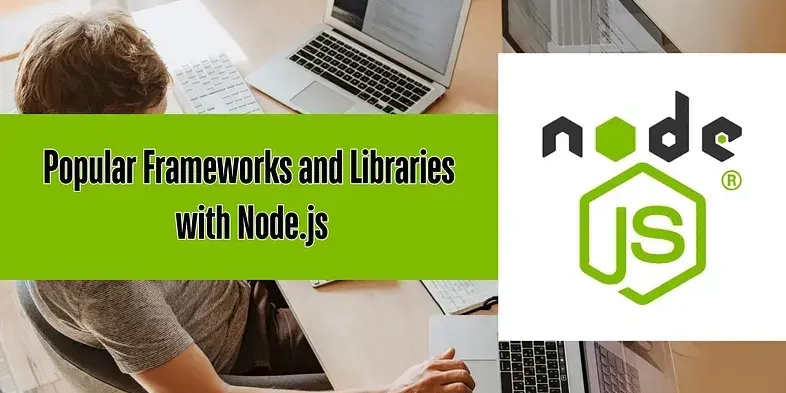Master Git & GitHub: 11 Essential Commands for Streamlined Development
Struggling to navigate the world of version control? Want to collaborate seamlessly on coding projects? Understanding the core Git and GitHub commands is crucial for any developer. This guide will give you 11 fundamental Git commands every developer needs to know.
1. Kickstart Your Project: git init
Ready to start tracking your code? The git init command is your launchpad. It transforms your project directory into a Git repository, laying the foundation for version control. This command initializes a new, empty repository, adding a hidden .git folder to your project.
2. Prepare for Takeoff: git add
The git add command stages your changes, preparing them for a commit. Think of it as telling Git, "Hey, I want to include these changes in the next snapshot."
git add <filename>: Adds a specific file.git add .: Adds all modified or new files in the current directory. Use with caution! Make sure you actually want to add all of them.
3. Check Your Status: git status
Always know where you stand. The git status command gives you a snapshot of your working directory and staging area. It shows you:
- Modified files that haven't been staged.
- Staged files ready to be committed.
- Untracked files in your project.
4. Save Your Progress: git commit -m "your message"
This is where you permanently record changes to the repository. The git commit command saves all staged changes to your local repository with a descriptive message. A good commit message explains why you made the changes, not just what you changed. Try something like "Fix: Resolved bug in user authentication module"
5. Travel Through Time: git log
Delve into the history of your project with git log. This command displays a chronological list of all commits, complete with author, date, and commit message. This is invaluable for tracking changes, debugging, and understanding the evolution of your codebase. Use git log --oneline for a condensed view.
6. Branch Out: git branch
Branches allow you to develop new features or fix bugs in isolation, without affecting the main codebase. Simply typing git branch lists all existing branches in your repository, highlighting the currently active one. Experiment safely!
7. Rename Your Branch: git branch -M main
A common practice is using "main" instead of "master" as the primary branch name. Use this to rename your active local branch to main. This is a simple change that can promote more inclusive language in your projects.
8. Connect to the Cloud: git remote add origin <repository_url>
This command links your local repository to a remote repository on GitHub or another Git hosting service. The origin is a shortcut name for the remote repository's URL. Now your local commits can be pushed to GitHub via git push.
9 & 10. Introduce Yourself: git config --global user.name "Your Name" & git config --global user.email "[email protected]"
These commands configure your Git username and email globally on your system. This information is associated with your commits, ensuring proper attribution. Make sure you use the email address associated with your GitHub account.
11. Share Your Work: git push -u origin main
This grand finale pushes your local commits to the remote repository on GitHub. The -u flag sets the upstream branch, linking your local main branch to the remote origin/main branch. From now on, you can simply use git push to upload changes.
Level Up Your Git Skills and Simplify GitHub Workflow
By mastering these essential Git and GitHub commands, you'll streamline your development workflow, collaborate more effectively, and manage your projects with confidence. Practice these commands regularly, and you'll quickly become a Git and GitHub pro! Remember to explore more advanced commands to become proficient with Git version control!