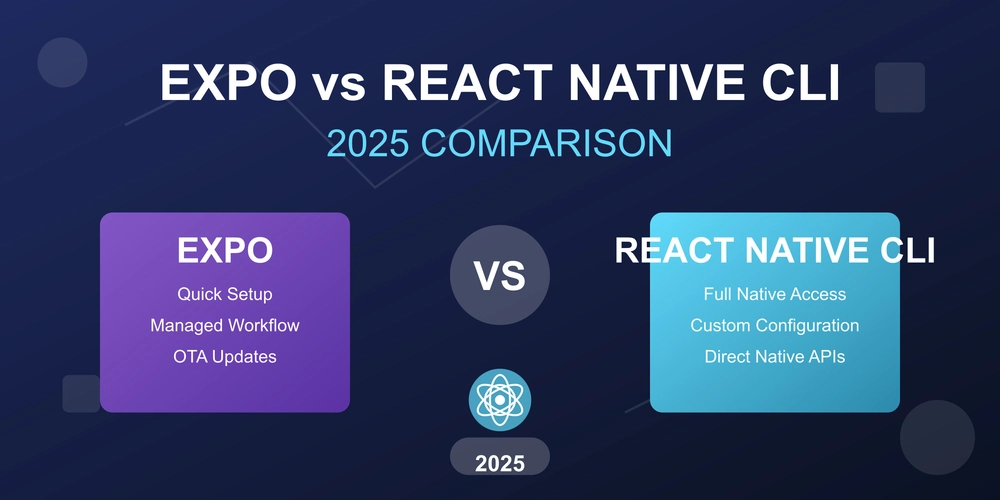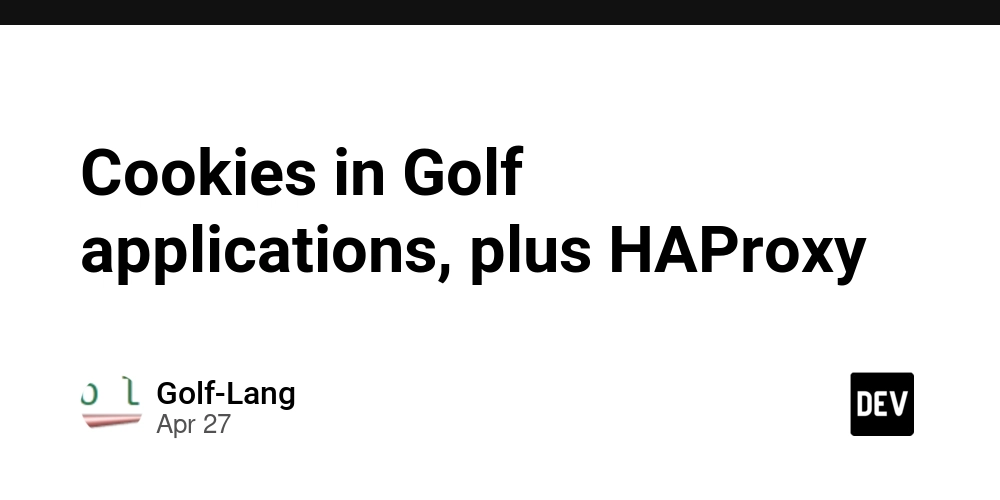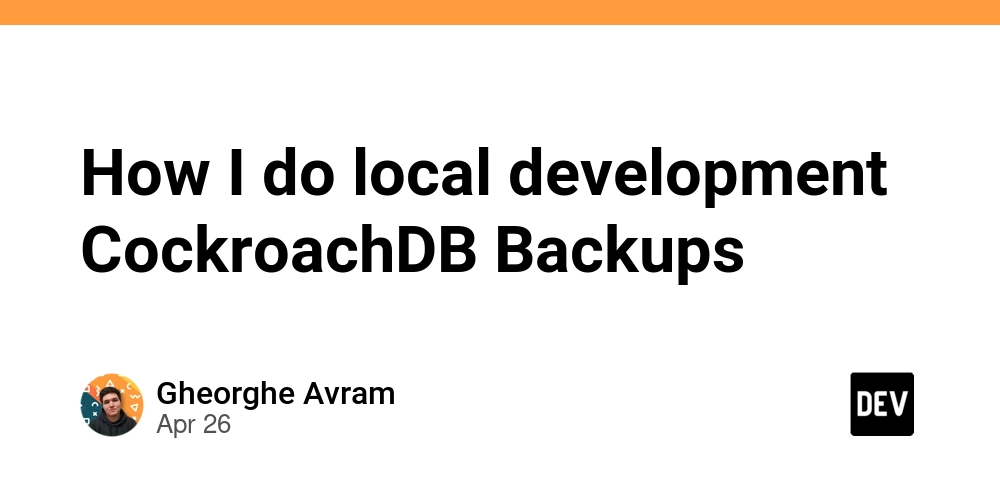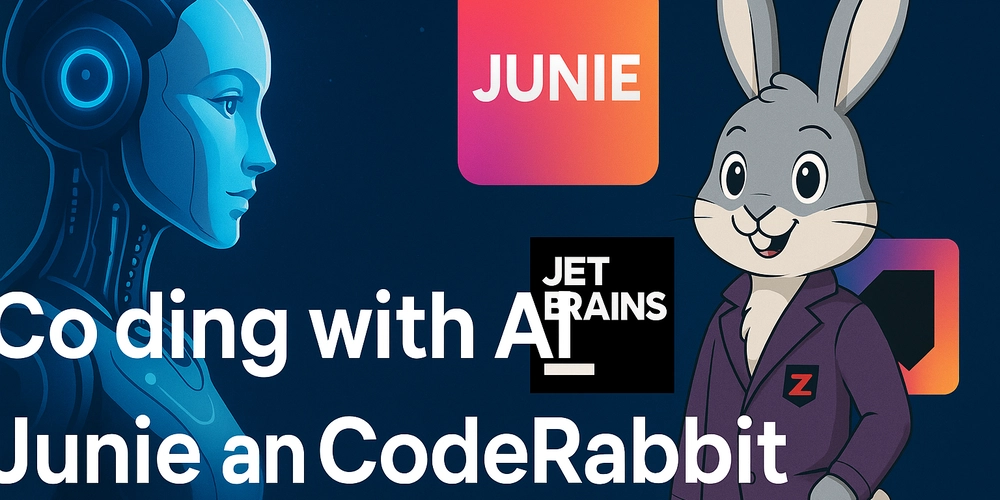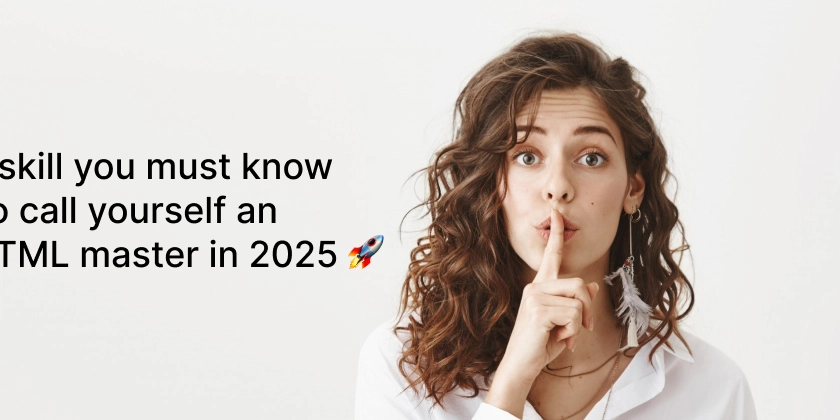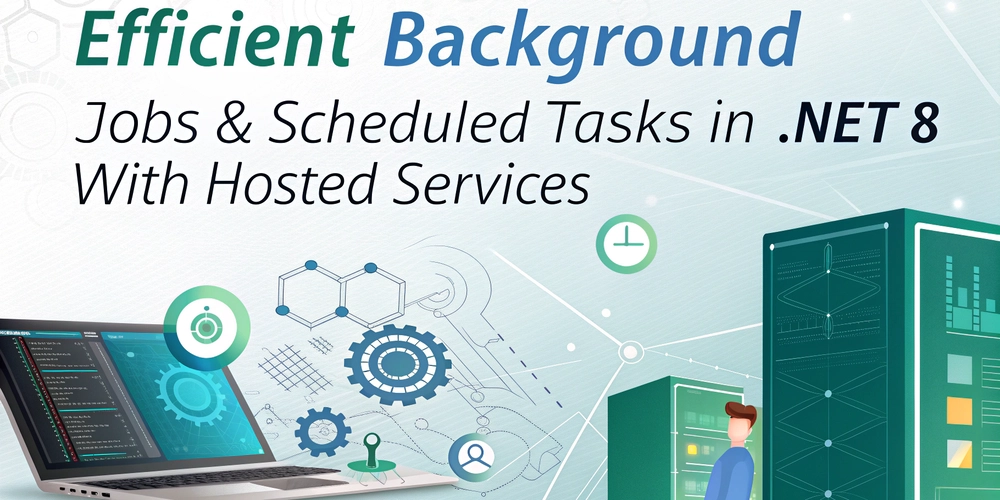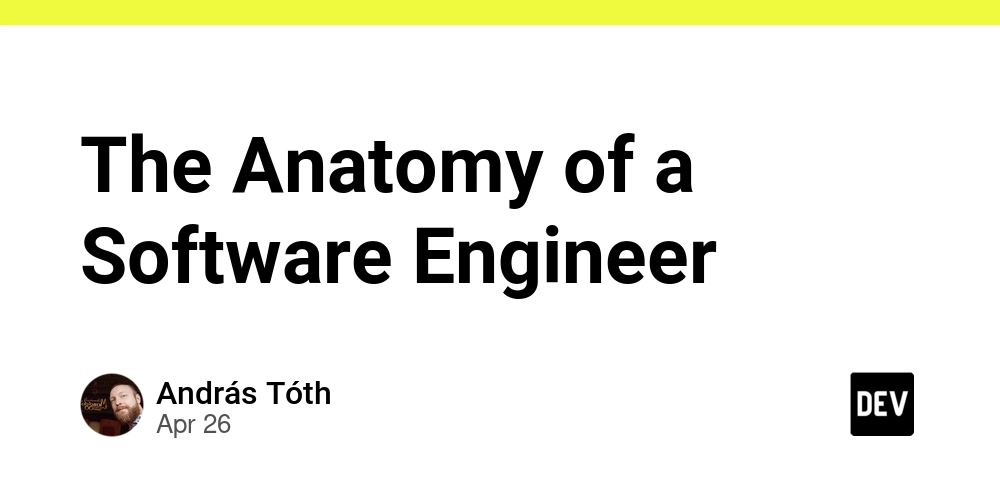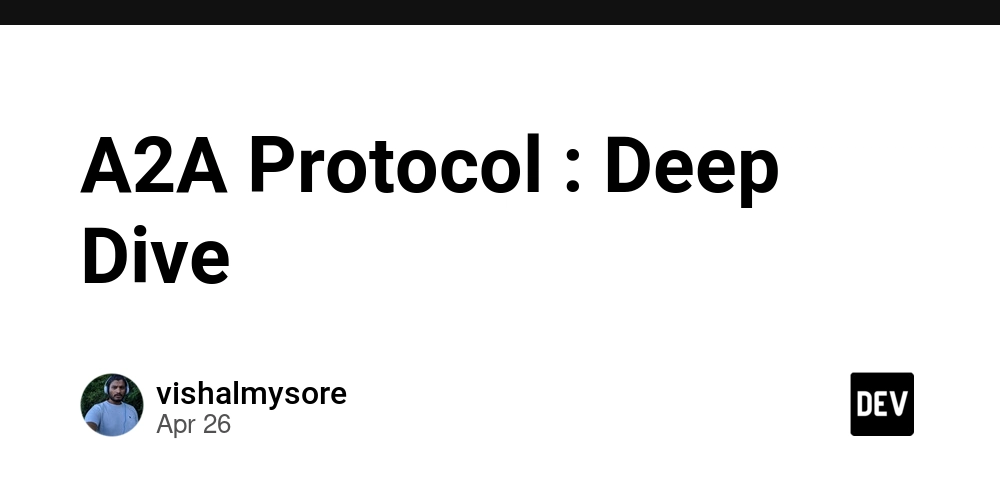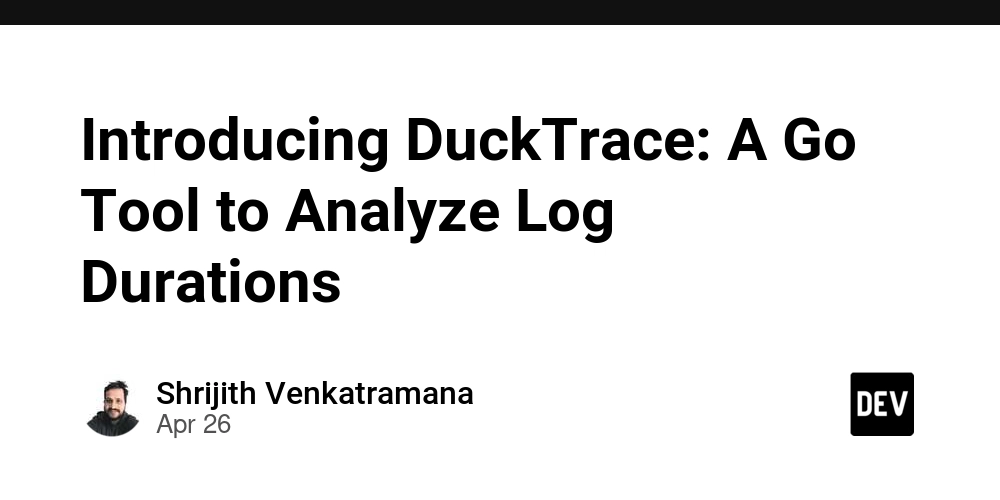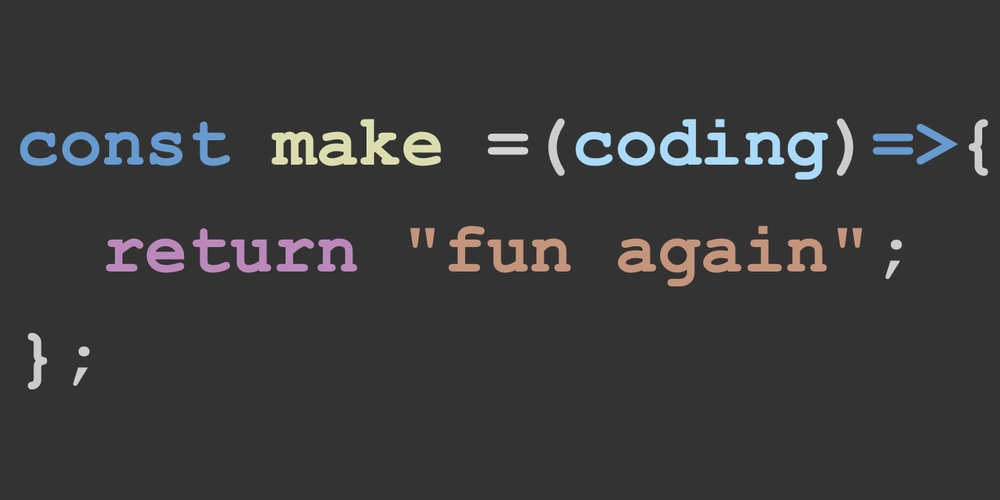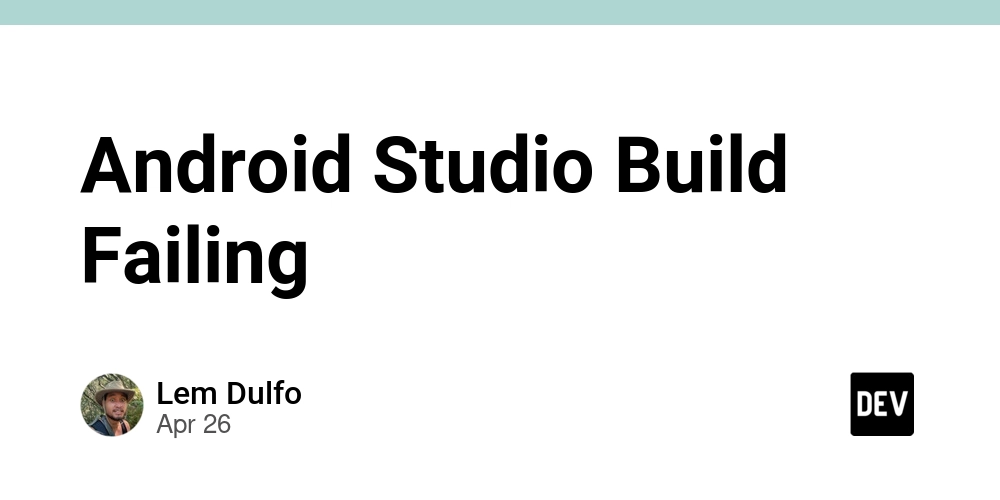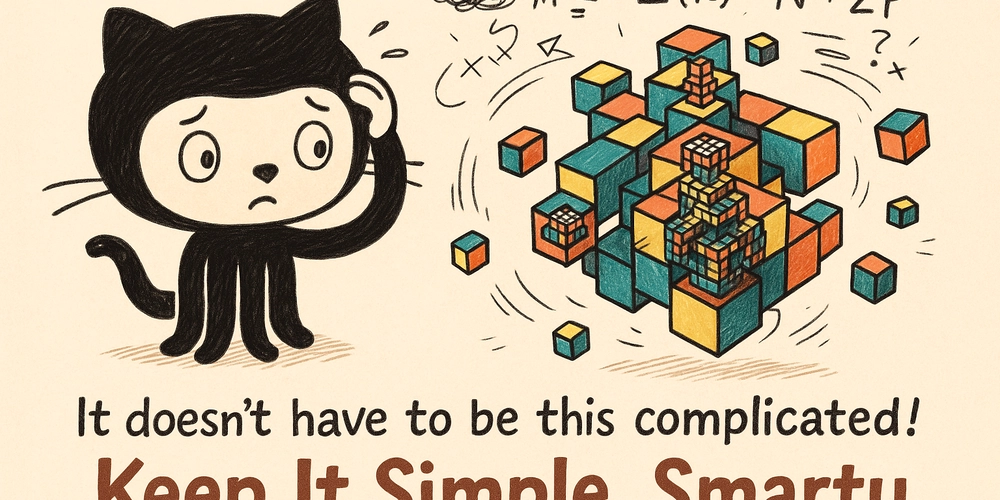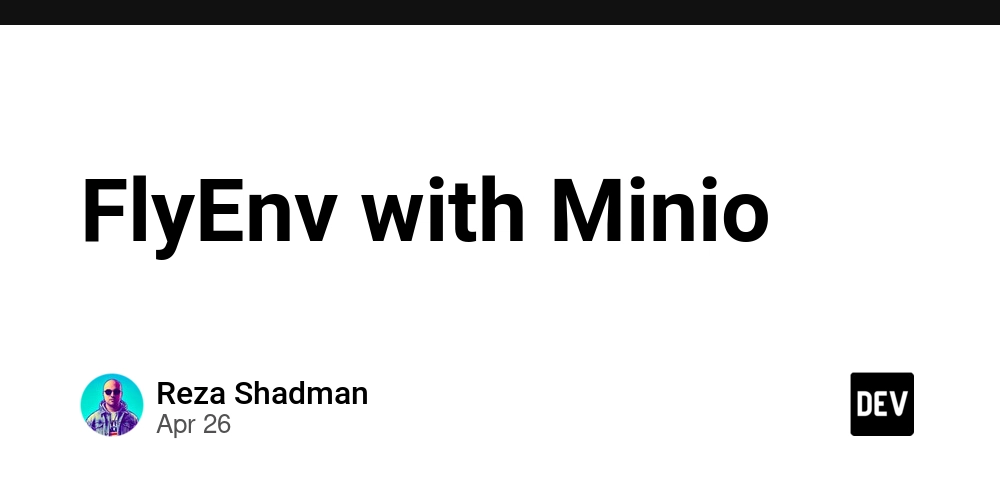
Run Your Own Local S3 Server: Setting Up Minio with FlyEnv for Secure Laravel Development
Want to supercharge your local Laravel development workflow with object storage? Using Minio with FlyEnv gives you a powerful, S3-compatible environment right on your machine. This guide walks you through setting up Minio with HTTPS using FlyEnv, letting you unlock browser features and avoid mixed content warnings.
What is Minio and Why Should You Use It?
Minio is a high-performance, open-source object storage server. Think of it as your own personal S3 bucket. Built in Go, it's lightweight and easy to deploy. If you're working with file uploads, image processing, or any other object storage needs in your Laravel applications, Minio provides a robust and efficient solution.
- S3 Compatibility: Minio works seamlessly with tools and libraries designed for Amazon S3.
- Local Development: Test your object storage integrations locally without relying on external services.
- Performance: Minio is designed for speed and scalability.
Quick Installation: Get Minio Up and Running
Installing Minio is straightforward using Homebrew on macOS:
After installation, Minio's web interface is available at http://localhost:9000 by default. Log in with the credentials provided after installation.
Pro Tip: Change the default credentials immediately for security, even in your local environment!
The Importance of HTTPS for Local Laravel Development Environments
HTTPS is crucial for modern web development, even locally. Many browser features, such as clipboard access and push notifications, require a secure context.
- Feature Access: Unlock essential browser functionalities.
- Security: Mimic production environments to catch potential issues early.
- Mixed Content Prevention: Avoid browser warnings when serving content from different protocols.
Secure Minio with HTTPS using FlyEnv's Reverse Proxy
FlyEnv simplifies HTTPS setup with automatic certificate generation. Here's how to configure Minio with HTTPS using FlyEnv's reverse proxy feature:
- Add a New Host: In FlyEnv, click "Add New Host."
- Host Name: Set the Host Name to
minio.test. - Document Root: Enter any placeholder value for the Document Root field.
- Site Type: Choose "Static Site" as the site type.
- Enable SSL: Enable "SSL" and "Automatic Certificate Generation."
- Reverse Proxy: In the "Reverse Proxy" section, click the plus button and add
127.0.0.1:9000(or the port Minio is running on). - Save: Save the host configuration.
Trust the FlyEnv Certificate to Enable HTTPS
To ensure your browser trusts the HTTPS connection, you need to explicitly trust the FlyEnv root certificate.
- Keychain Access: Open Keychain Access on your macOS system.
- Locate Certificate: Find the FlyEnv root certificate.
- Trust: Mark the certificate as trusted.
Success! Access Your Secure Local Minio Instance
You can now access your Minio instance securely at https://minio.test. You now have access to a robust, local S3 server for local Laravel development. Utilizing FlyEnv and Minio allows you to develop confidently with HTTPS in your local environment, preventing mixed content issues and unlocking browser features. Embrace the power of local object storage and streamline your Laravel development today!