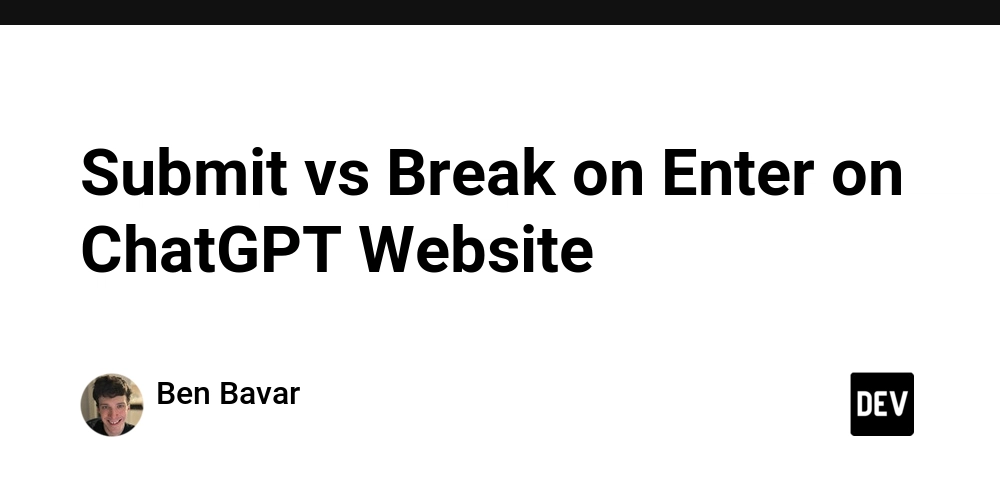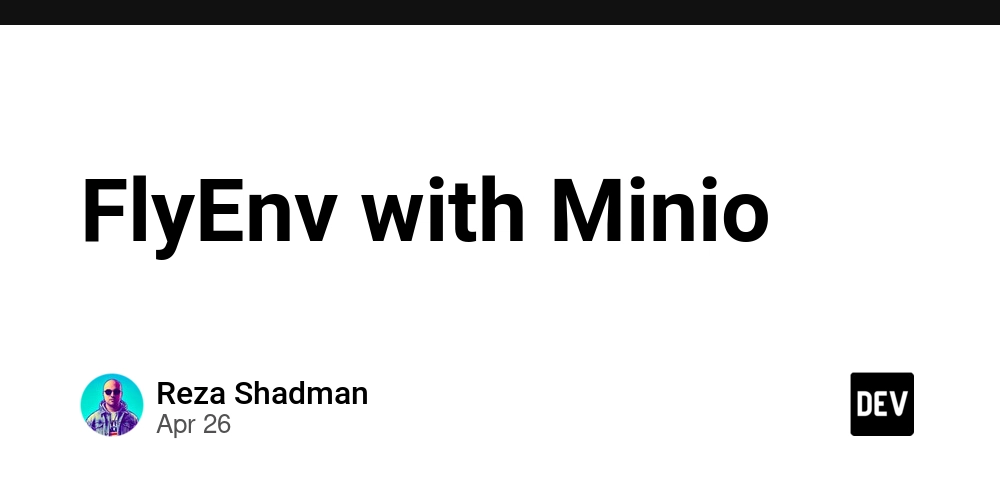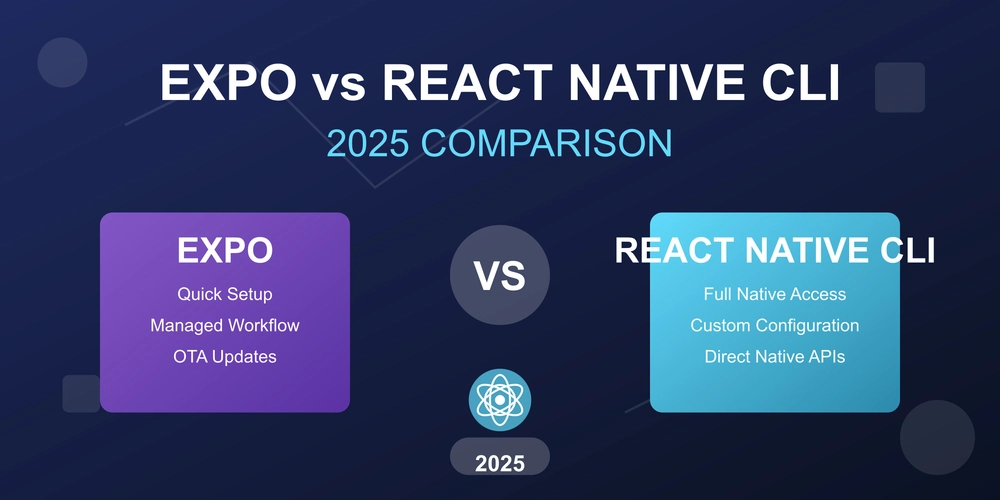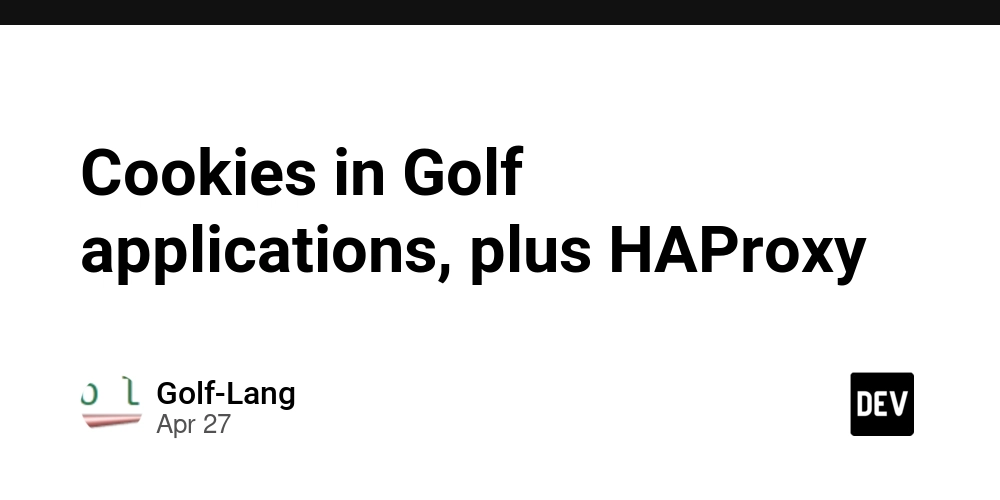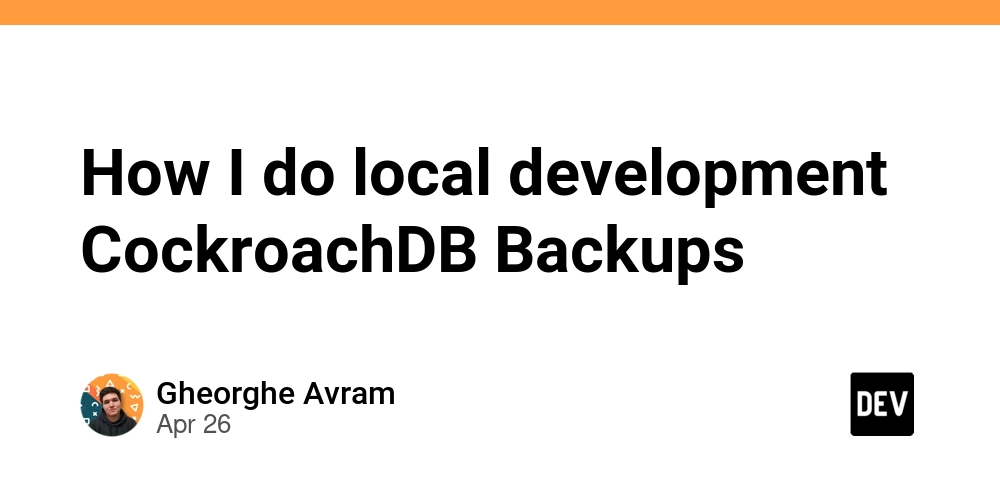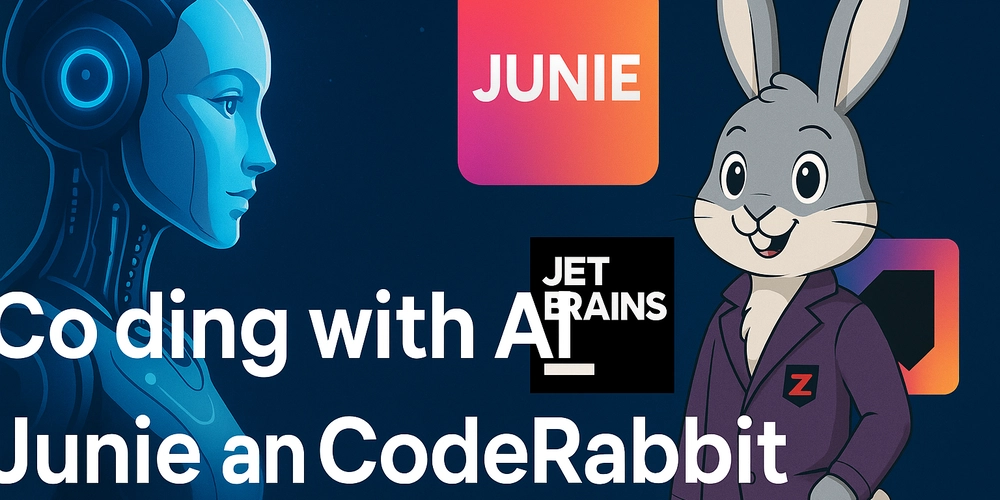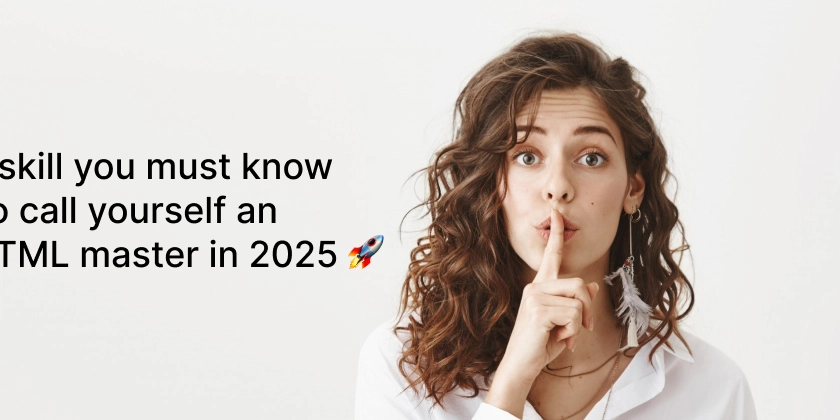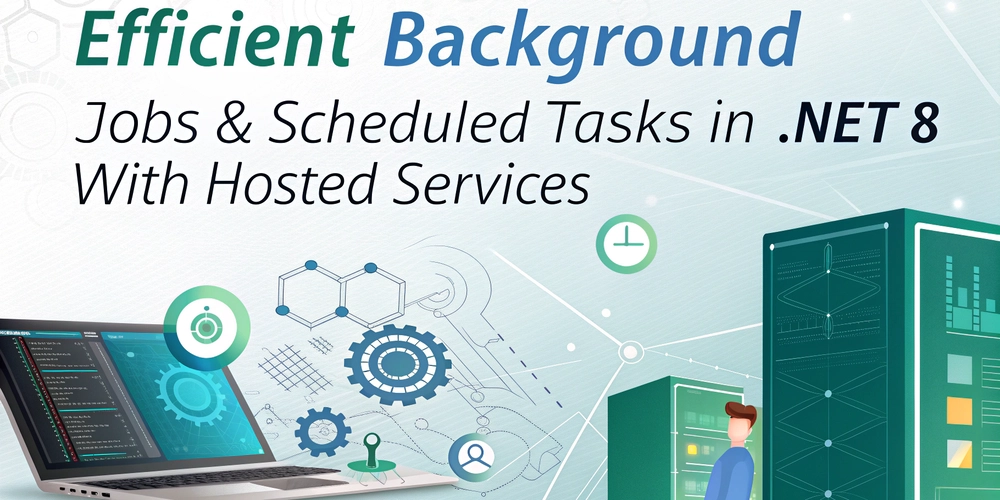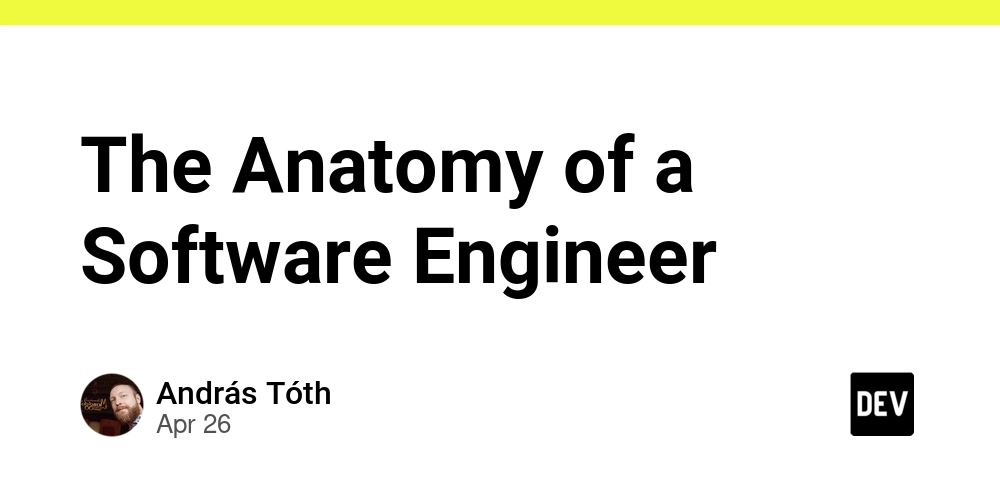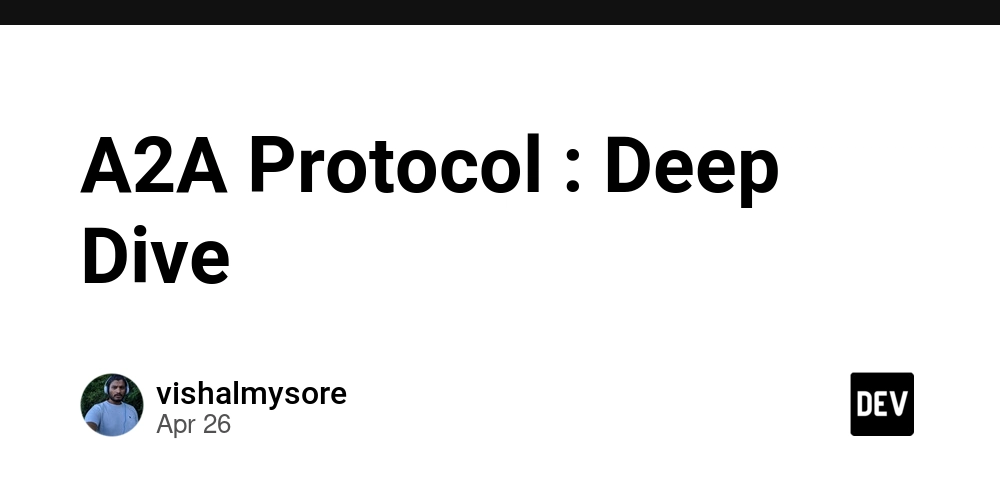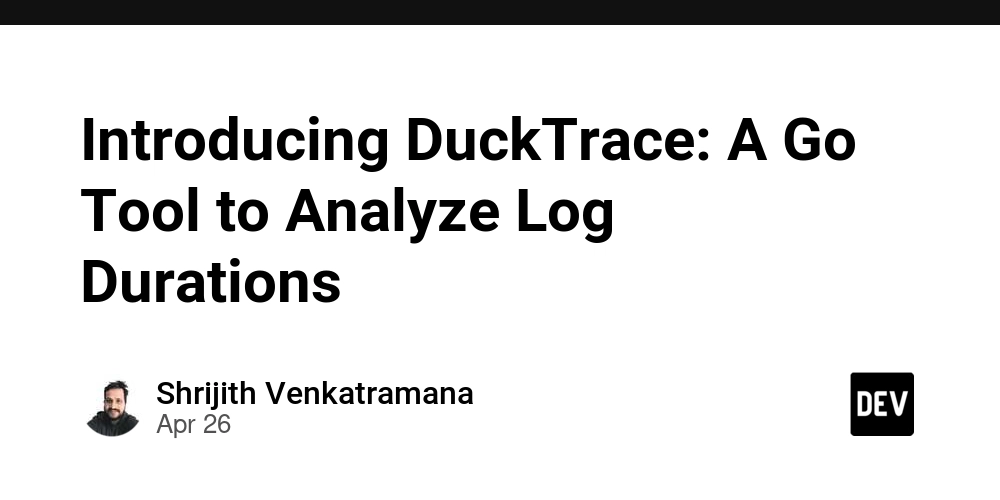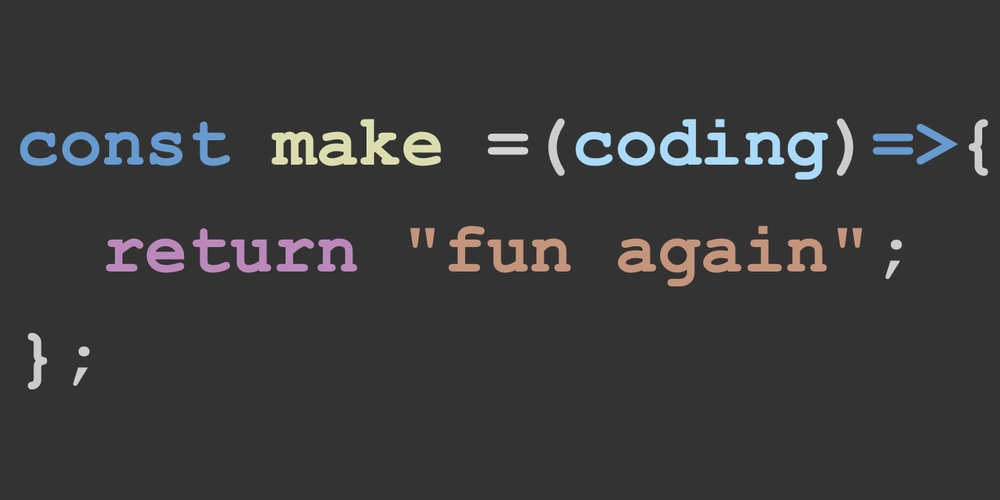RHEL 9 Boot Stuck at "Starting GNOME Display Manager (GDM)"? Here's How to Fix It
Is your RHEL 9 system hanging at the "Starting GNOME Display Manager (GDM)" screen? Don't panic! This guide provides simple, step-by-step solutions to get your system back on track. We'll explore common causes and offer actionable troubleshooting steps to resolve this frustrating issue.
What is GNOME Display Manager (GDM) and Why Does it Matter?
The GNOME Display Manager (GDM) is the login screen you see when using the GNOME desktop environment on Linux. Think of it as:
- Your system's gatekeeper: Providing a secure login interface.
- The session manager: Starting and managing your user sessions.
- A customizable welcome screen: Enabling a user-friendly login experience.
Essentially, GDM is crucial because it bridges the gap between you and your GNOME desktop. When it fails, you can't access your graphical environment.
Why is Your RHEL 9 System Freezing at the GDM Screen? Common Causes
Several factors can cause your RHEL 9 system to hang while starting GDM:
- Incomplete Updates: A partially completed system update using
dnfcan lead to conflicts. - Graphics Driver Problems: Incompatible or outdated graphics drivers are frequent culprits.
- Misconfigured System Services: Improperly configured system services can interfere with GDM.
Troubleshooting Steps: Getting Past the Frozen GDM Screen in RHEL 9
Here's how to diagnose and fix the "Starting GNOME Display Manager" issue in RHEL 9:
1. Access a TTY Console: Your Emergency Exit
When your system freezes, don't just stare at the screen!
- Press Ctrl + Alt + F2 (or F3/F4) to switch to a text-based terminal (TTY).
- Log in using your username and password.
This gives you a command-line interface to work with, even when the graphical environment is unresponsive.
2. Restart the GDM Service: A Quick Reboot for the Login Manager
Sometimes, a simple restart is all it takes.
- In the TTY console, type:
sudo systemctl restart gdm
This command tells the system to stop and then start the GDM service. This can resolve temporary glitches causing the hang.
3. Examine GDM Logs for Error Messages: Decoding the Clues
If restarting doesn't work, dig deeper by checking the system logs.
- Run the command:
journalctl -xeu gdm
This displays logs specifically related to GDM. Look for error messages that can provide clues about the underlying problem. Understanding these errors is key to tailored GDM troubleshooting.
4. Reset GNOME Desktop Settings: A Fresh Start
Misconfigured GNOME settings can sometimes interfere with GDM.
- Reset your GNOME settings with:
dconf reset -f /org/gnome/ - After resetting, restart GDM:
sudo systemctl restart gdm
This reverts your GNOME settings to their defaults, potentially resolving conflicts.
5. Boot into Multi-User Mode: Command-Line Rescue
For deeper troubleshooting, boot into multi-user mode (command-line only).
- Reboot your system.
- During boot, access the GRUB menu (press Esc or Shift).
- Edit the boot entry and add
systemd.unit=multi-user.targetto the kernel parameters. - Press Ctrl + X to boot.
This bypasses the graphical environment, giving you a stable platform for further troubleshooting, like updating graphics drivers.
"Unsupported Session Type" Error in GNOME? Quick Fix
If you encounter a "Window Manager Warning: Unsupported session type" error, here's what to do:
- Check your session type:
echo $XDG_SESSION_TYPE. If it showsttyinstead ofx11orwayland, your graphical session isn't active. - Start GNOME manually:
startx - Set the system to boot into graphical mode by default:
- Check the current default:
systemctl get-default - If it returns
multi-user.target, change it to boot into the GUIsudo systemctl set-default graphical.targetand then reboot.
- Check the current default:
Conclusion: Persistence Pays Off in RHEL 9 Troubleshooting
Encountering a frozen GDM screen in RHEL 9 can be frustrating, but these steps offer a pathway to resolution. Remember to:
- Consult your system logs for specific error messages.
- Verify your system configuration settings.
- Ensure your graphics drivers are compatible and up-to-date.
With careful troubleshooting, you can overcome this issue and get back to using your RHEL 9 system.