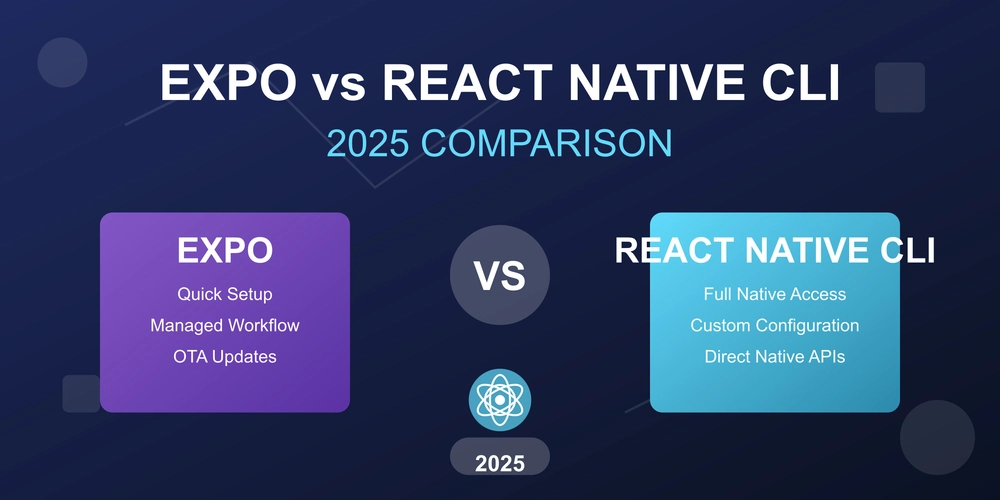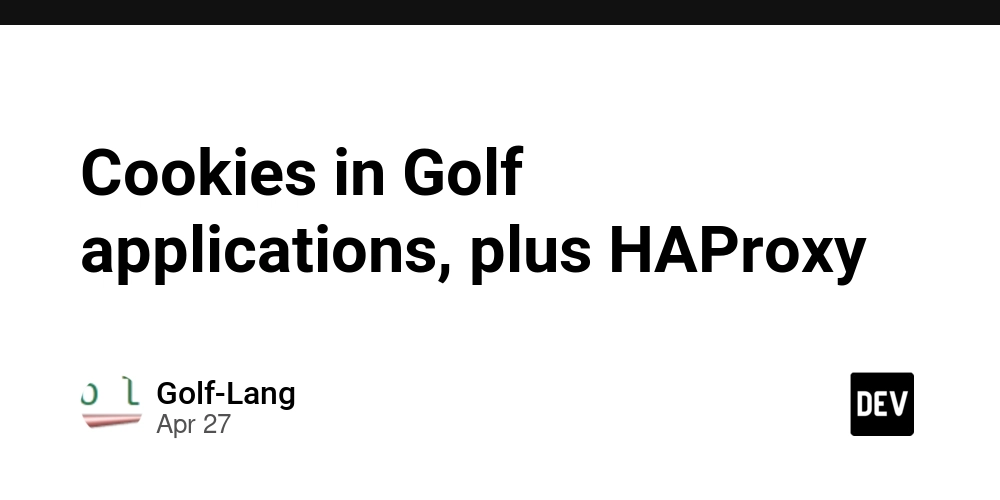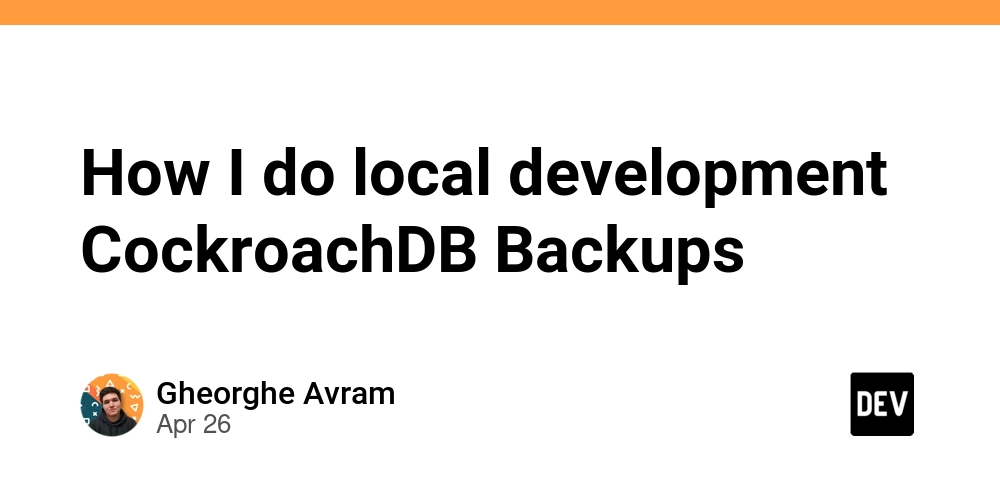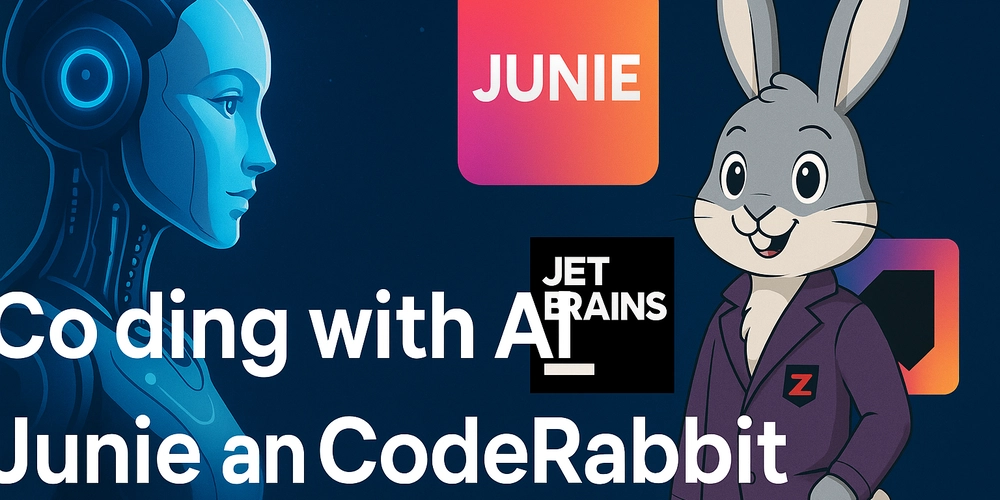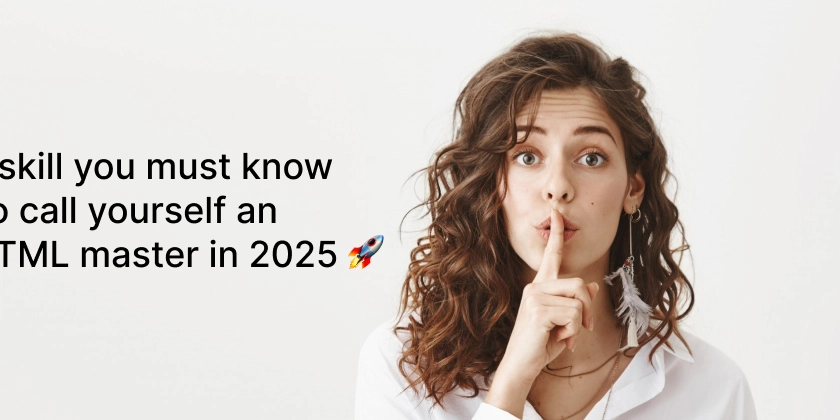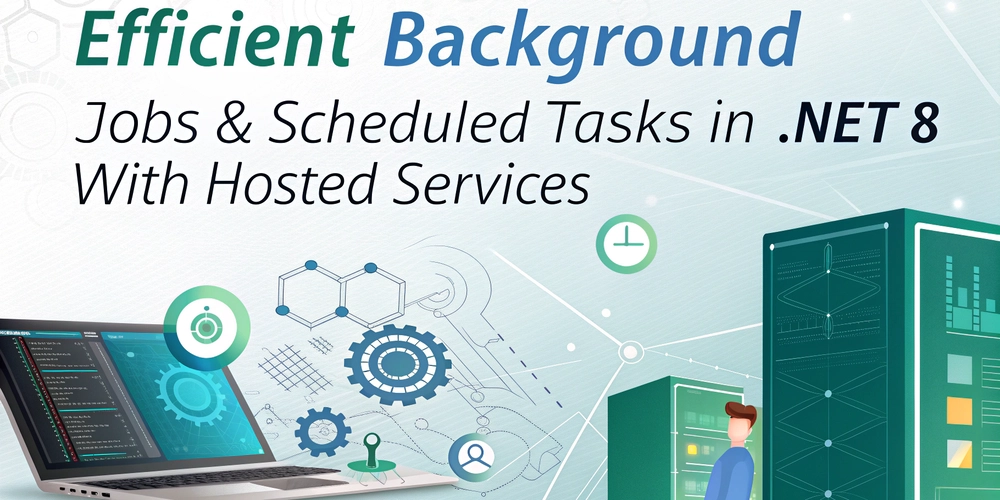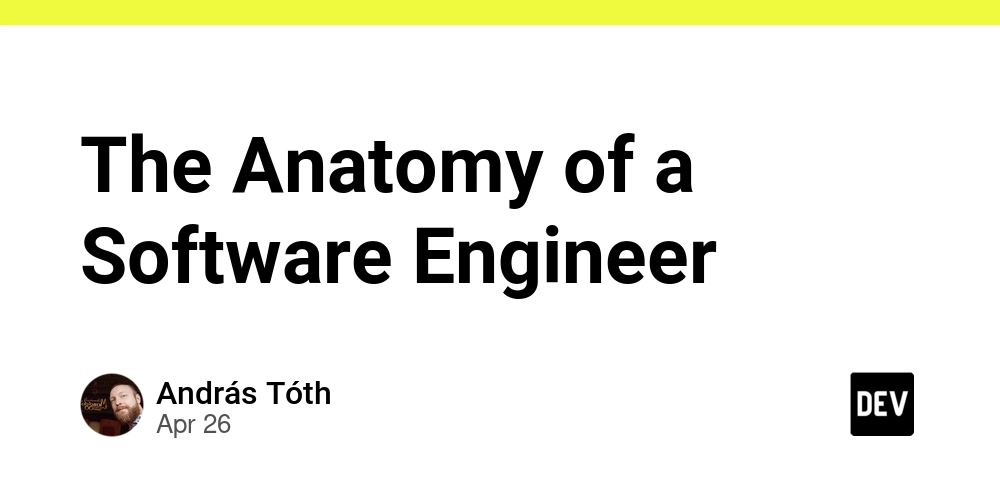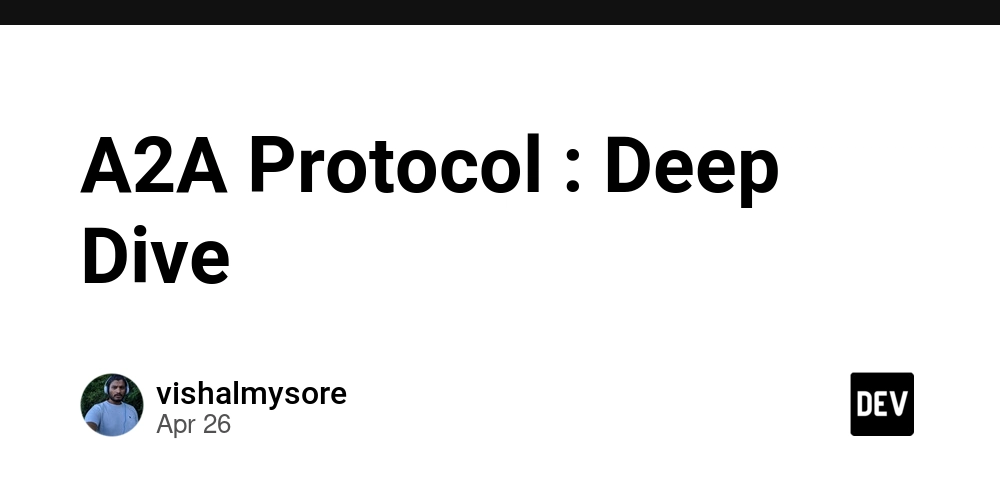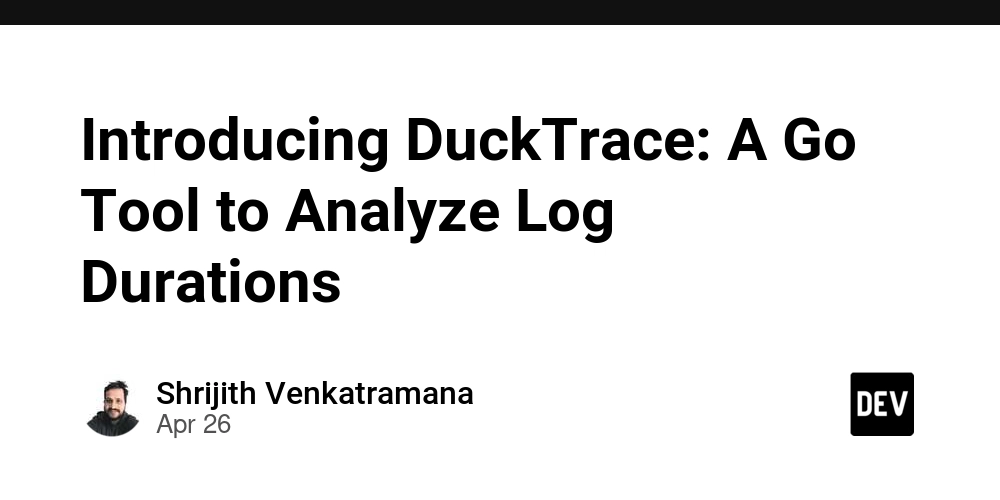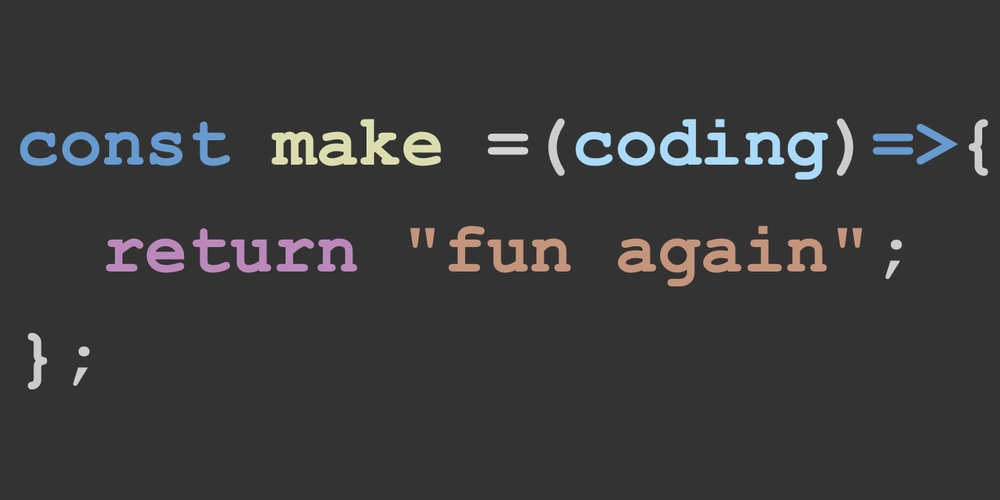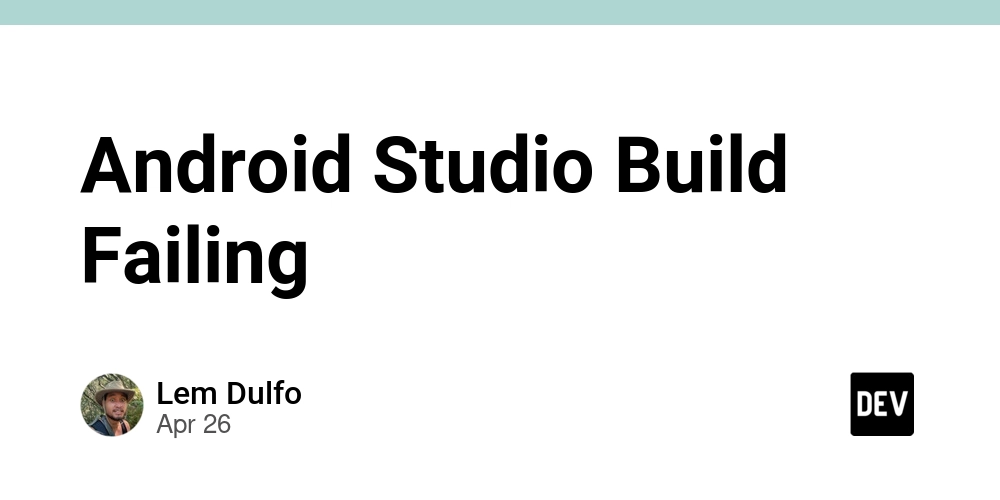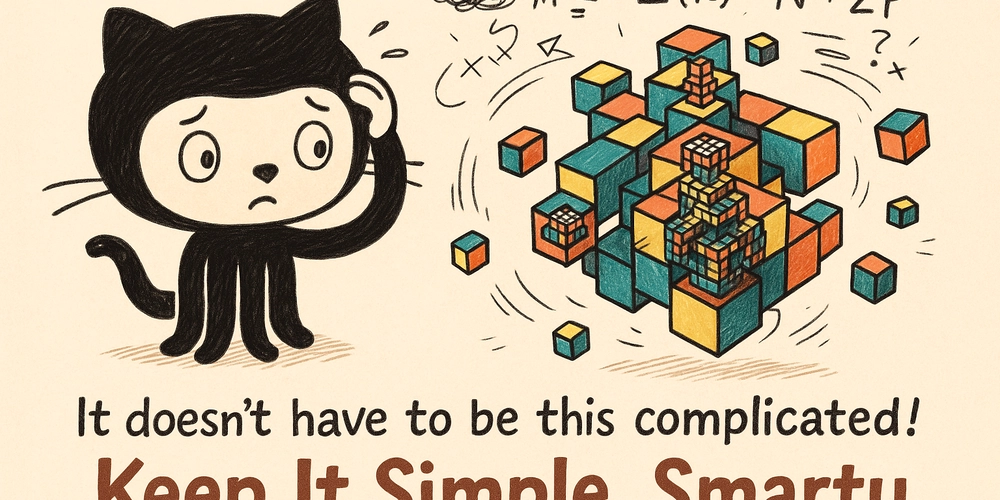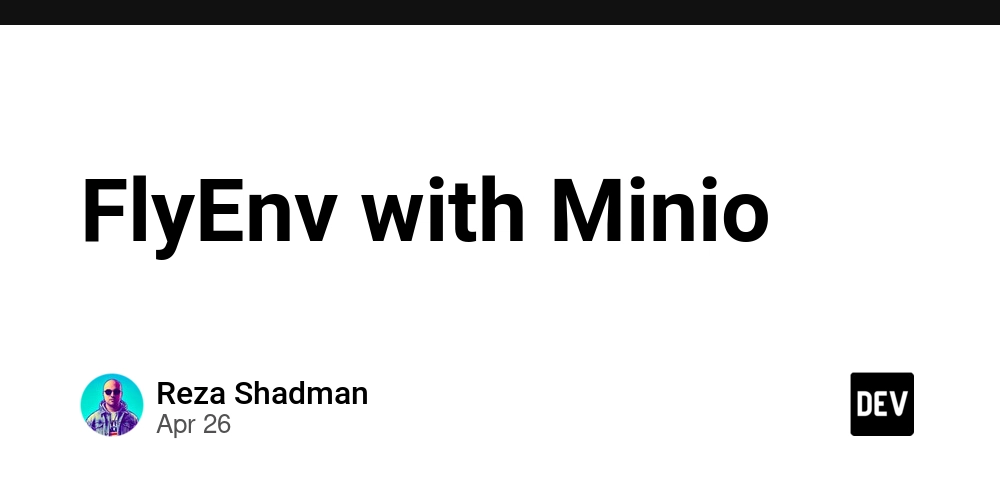
Secure Your Local Laravel Development: Running Minio with HTTPS on FlyEnv
Tired of mixed content warnings during local Laravel development? Learn how to easily configure Minio with HTTPS on FlyEnv and unlock secure browser features. This guide provides a step-by-step approach to setting up local Minio storage for a robust and secure development workflow.
What is Minio and Why Use It?
Minio is a lightweight, open-source object storage service, fully compatible with Amazon S3. Written in Go, Minio offers a simple and efficient solution for managing files in your local development environment.
- S3 Compatibility: Seamlessly transition to cloud storage without code changes.
- Lightweight and Fast: Minio enhances performance without bogging down your system.
- Go-Based Efficiency: Simple to run and manage across different operating systems.
Installing Minio on macOS with Homebrew
Getting Minio up and running is incredibly easy with Homebrew. Just follow these simple steps:
After installation, Minio is accessible at http://localhost:9000 using the default credentials minioadmin for both username and password.
Why HTTPS is Crucial for Local Development
Enabling HTTPS in your local Laravel environment unlocks essential browser functionalities, such as copy-to-clipboard and push notifications. This is especially important when simulating a production environment accurately.
- Enables Browser Features: HTTPS is required for certain browser APIs, improving development realism.
- Avoids Mixed Content Warnings: Prevents browser warnings when serving files from Minio in your Laravel application.
- Enhanced Security Posture: Simulates a production-like environment, catching potential security issues early.
Configuring FlyEnv for Minio with HTTPS: a Step-by-Step Guide
FlyEnv simplifies the process of setting up reverse proxies and managing SSL certificates. Here's how to integrate Minio and serve it over HTTPS.
- Add a New Host: In FlyEnv, click the "Add New Host" button.
- Set Host Name: Enter your desired hostname for Minio, such as
minio.test. - Placeholder Document Root: Input any placeholder value for the document root.
- Site Type: Select "Static Site" as the site type.
- Enable SSL: Enable SSL and automatic certificate generation for HTTPS.
- Configure Reverse Proxy:
- In the Reverse Proxy section, click the plus button.
- Add
127.0.0.1:9200(or your chosen internal port for Minio) as the proxy address.
- Save Host: Save the host configuration.
Now, browse to https://minio.test in your browser, and you'll have a secure local Minio instance with HTTPS enabled, thanks to the FlyEnv Minio setup!
Trusting the FlyEnv Root Certificate
To avoid browser warnings about untrusted certificates, you must trust the FlyEnv root CA certificate.
- Open "Keychain Access" on your macOS.
- Locate the FlyEnv root certificate.
- Mark the certificate as trusted.
This ensures that your browser recognizes the certificates generated by FlyEnv, providing a seamless and secure development experience. By following these steps, you can easily set up a secure Minio instance with FlyEnv to supercharge your local Laravel development.