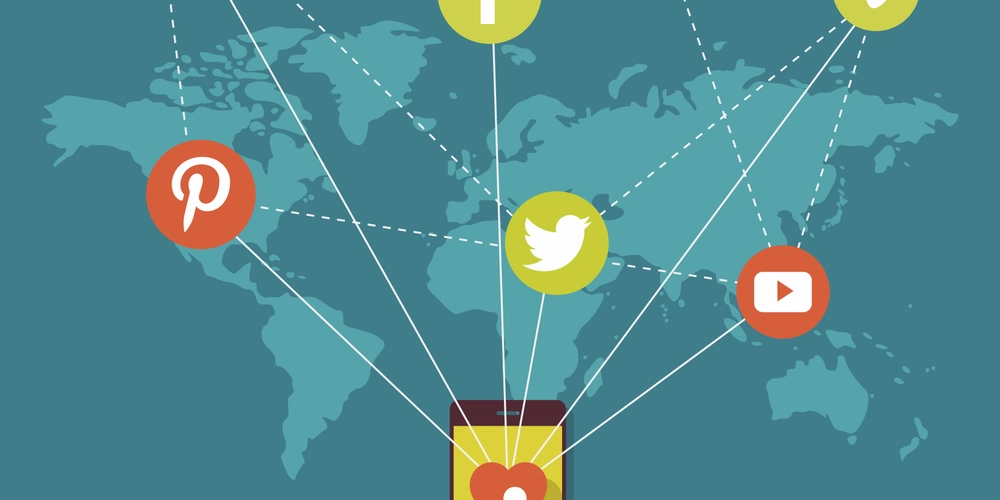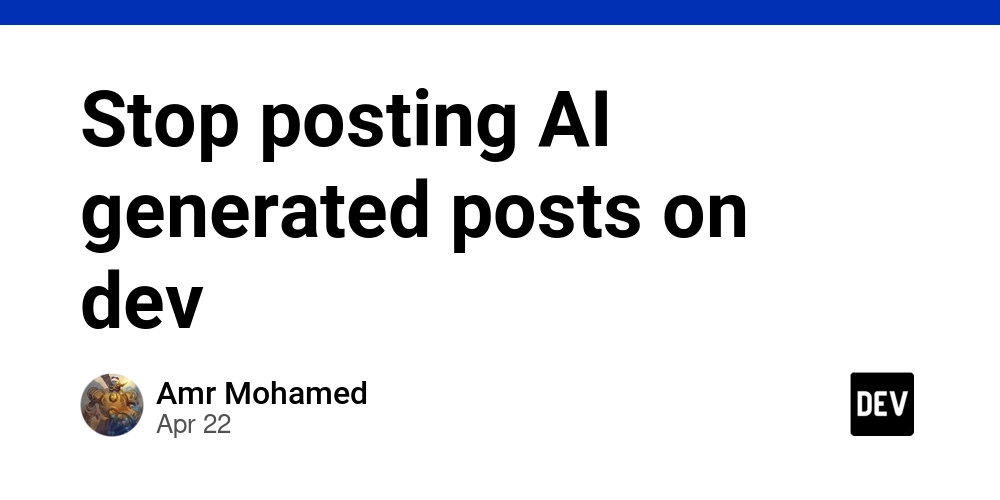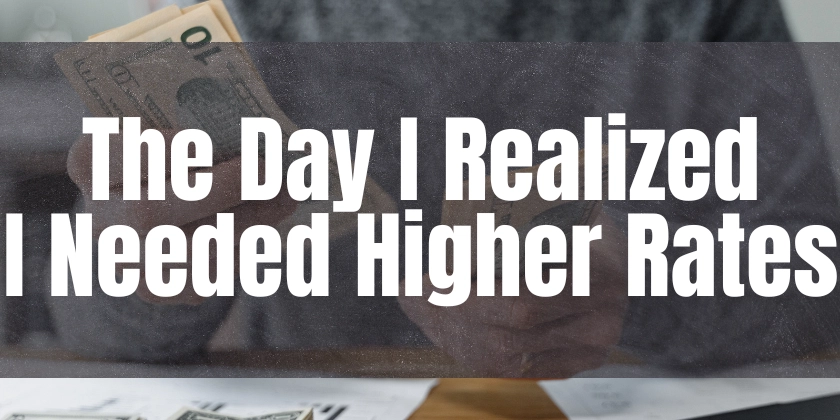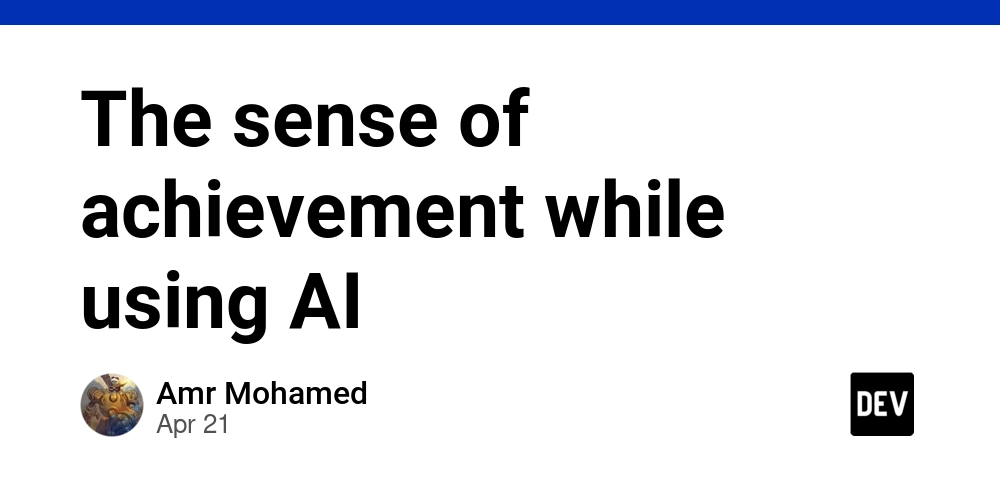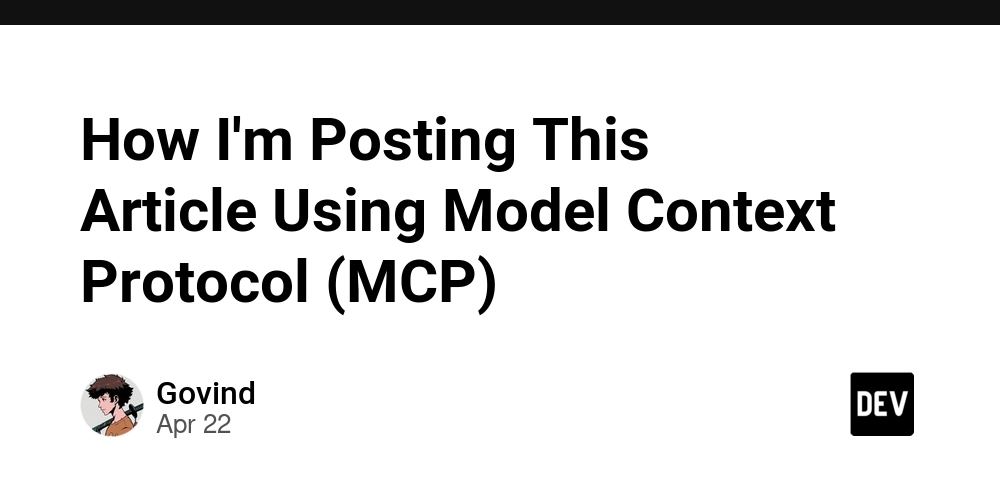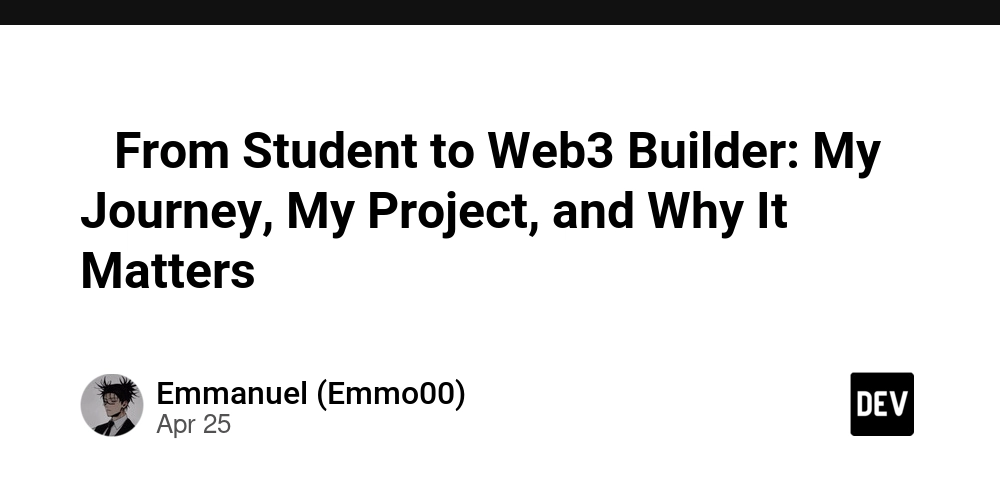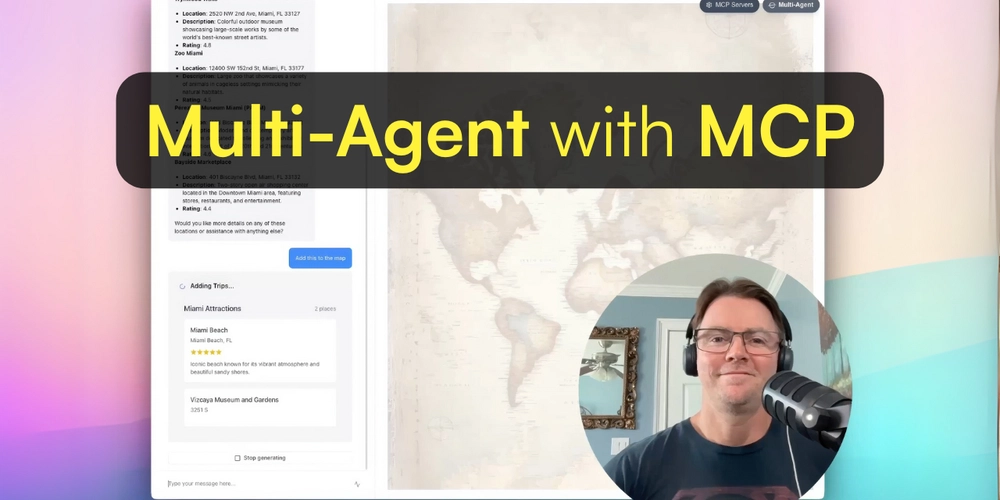Craft Realistic Voiceovers in ComfyUI: A Guide to ChatTTS Integration
Want to create natural-sounding voiceovers directly within your ComfyUI workflows? This guide dives into the ComfyUI-ChatTTS extension, revealing how you can integrate high-quality text-to-speech and precisely control voice characteristics. Say goodbye to robotic voices and hello to seamless audio integration!
Why Use ChatTTS in ComfyUI? Top Benefits
ComfyUI-ChatTTS offers a streamlined approach to voiceover creation, offering several key advantages:
- Natural Sounding Speech: Generate speech that sounds remarkably human, enhancing the quality of your projects. No more robotic voiceovers!
- Voice Customization: Sample random speakers or tweak voice characteristics to match your desired tone and style.
- Direct Integration: Seamlessly incorporate audio directly into your ComfyUI workflows – no external software needed.
- Parameter Control: Fine-tune generation parameters like temperature, top-P, and top-K for optimal results.
Getting Started: Installing ComfyUI-ChatTTS
There are two easy ways to install this invaluable extension.
Method 1: Using ComfyUI Manager (Recommended)
- If you haven't already, install the ComfyUI Manager.
- Within ComfyUI Manager, search for "ChatTTS".
- Click "Install" and you're good to go!
Method 2: Manual Installation
- Navigate to your ComfyUI's
custom_nodesdirectory. - Clone the repository:
git clone https://github.com/neverbiasu/ComfyUI-ChatTTS - Install the requirements:
cd ComfyUI-ChatTTSpip install -r requirements.txt
Model Management: Where to Find and Store ChatTTS Models
The ChatTTS models are essential for conversion, ComfyUI-ChatTTS simplifies model management, offering automatic downloading and easy identification:
- Upon the first use of the ChatTTSLoader node, the system checks for models in the
models/chatttsdirectory. - If no models are found, it automatically downloads them from the official repository.
- Alternatively, you can manually place models in the
models/chatttsdirectory.
Core Features: Unlocking the Power of ComfyUI-ChatTTS
- High Quality Voice Synthesis: Transform written text into natural, lifelike speech.
- Voice Control: Randomly sample speaker options or precisely customize voice characteristics.
- Parameter Adjustment: Tailor speech generation by adjusting settings like temperature, top-P, and top-K.
- Batch Processing Capability: Batch processing of text via the
split_batchfunction. - Seamless ComfyUI Integration: Works with ComfyUI audio nodes.
Using ChatTTS Control Tags for Fine-Grained Control
ChatTTS supports special tags that you can insert into your text. These tags give you control over the speech output without altering the model's core parameters. Explore the ChatTTS documentation to unleash their full potential.
Example Workflow: Basic Text-to-Speech
Let's break down a simple workflow to get you started:
- Load the ChatTTS model: Use the ChatTTS loader node to select and load.
- Sample a random speaker voice: Select a voice that complements the written text.
- Convert text to speech: Input your written text and let ChatTTS work its magic.
- Preview the audio output: Ensure the output is optimized and effective.