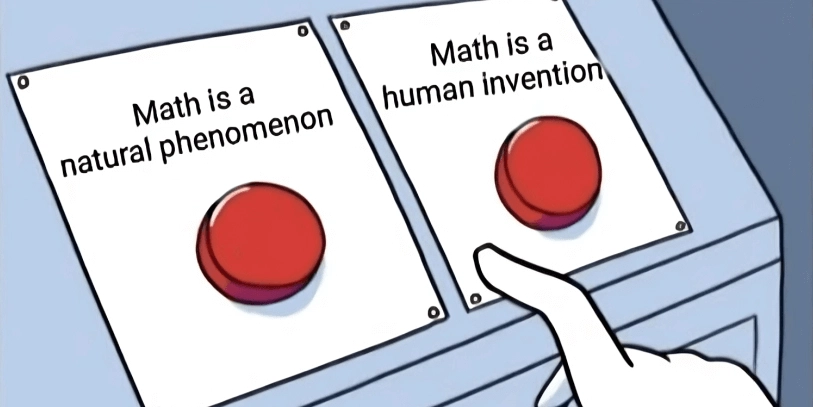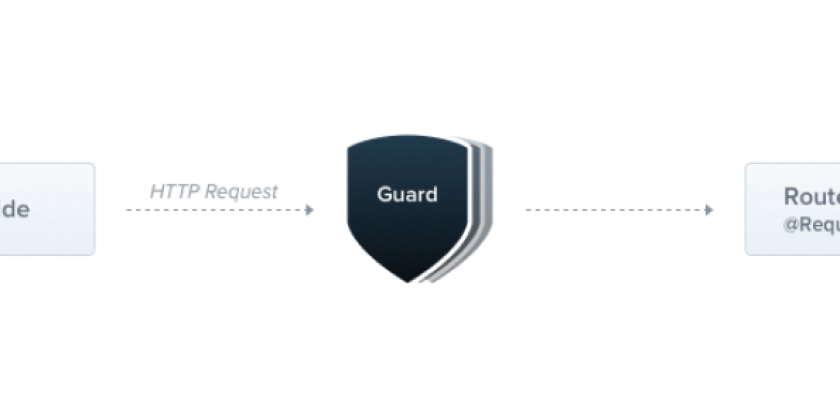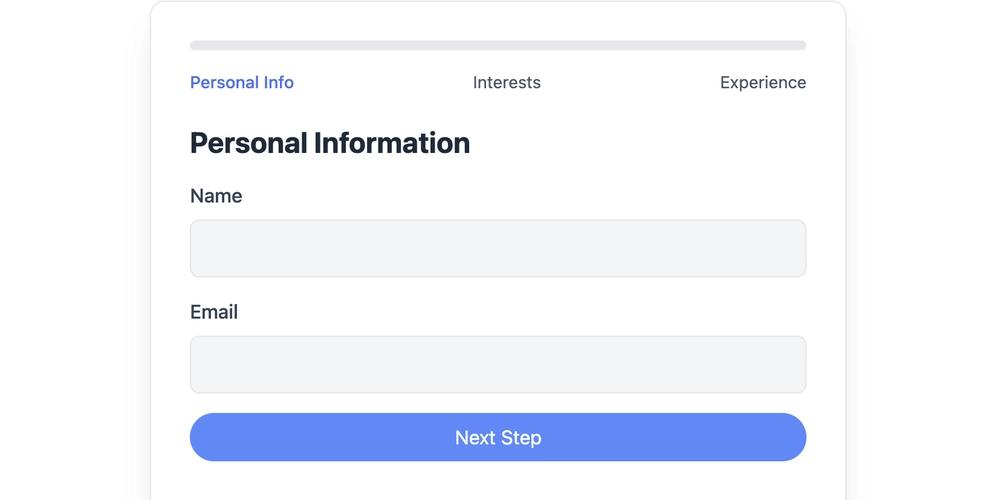
Build a Dynamic Multi-Step Form: Tailwind CSS and Alpine.js Tutorial
Want to simplify long forms and boost user engagement? Learn how to create a visually appealing and user-friendly multi-step form using Tailwind CSS and Alpine.js. This guide breaks down building a streamlined form with a smoother, less intimidating feel for users.
Why Use Multi-Step Forms?
Multi-step forms improve the user experience by dividing lengthy forms into smaller, more digestible chunks. Doing so simplifies the information-gathering process and reduces form abandonment. This ultimately leads to higher completion rates and better data collection.
Setting Up Your Project: Tailwind CSS and Alpine.js Ready
Before coding, ensure your project includes Tailwind CSS for styling and Alpine.js to manage form state and transitions. Include these CDN links in your HTML file:
The HTML Structure: Laying The Foundation
Begin with the basic HTML structure for your form. This example uses a simple div to wrap the form elements. Alpine.js will handle the logic for displaying each step.
Alpine.js Magic: Managing Form State
Alpine.js makes managing the form's state simple. In this step, we initialize the current step and include functions to move between steps.
step: 1: Initializes the form to start on step 1.nextStep(): A function to increment the step counter.prevStep(): A function to decrement the step counter.
Step Indicators: Guiding The User
Clear step indicators enhance user navigation. Use Tailwind CSS to style the indicators depending on an item's current state.
Here’s an example of how to dynamically change the indicator's styling according to the active step:
Form Steps: Content is Key
Divide your form content into separate steps. Use Alpine.js’s x-show directive to conditionally display each step based on the current step state.
Using x-show="step === 1" will make sure this content is only visible when step is equal to one.
Navigation Buttons: Keep it Simple
Create "Previous" and "Next" buttons allowing users to move between steps. Use Alpine.js methods to handle the transitions.
Conditional Display:
Disable the "Previous" button on the first step and change "Next" to "Submit" on the last step.
Putting it All Together: Multi-Step Form Example
Here's the complete code to create a dynamic multi-step form powered by Tailwind CSS and Alpine.js
Form Styling: Tailwind CSS Enhancements
Use Tailwind CSS classes to style your multi-step form.
- Padding and Margin: Add spacing around elements for better readability.
- Colors: Use Tailwind's color palette to create a visually appealing form.
- Responsiveness: Ensure your form looks great on all devices.
Example:
Enhance User Experience
- Validation: Implement form validation using Alpine.js to ensure accurate data collection (
x-model,@input). - Transitions: Add transitions to your steps to enhance the user experience (
x-transition). - Accessibility: Ensure your form is accessible to all users by using semantic HTML and ARIA attributes.
By using Tailwind CSS and Alpine.js, creating a dynamic multi-step form becomes straightforward. You can improve user engagement and form completion rates by providing a smoother, visually pleasing experience. Take advantage of these technologies to make complicated forms easier, increasing user satisfaction and the quality of the data you get.