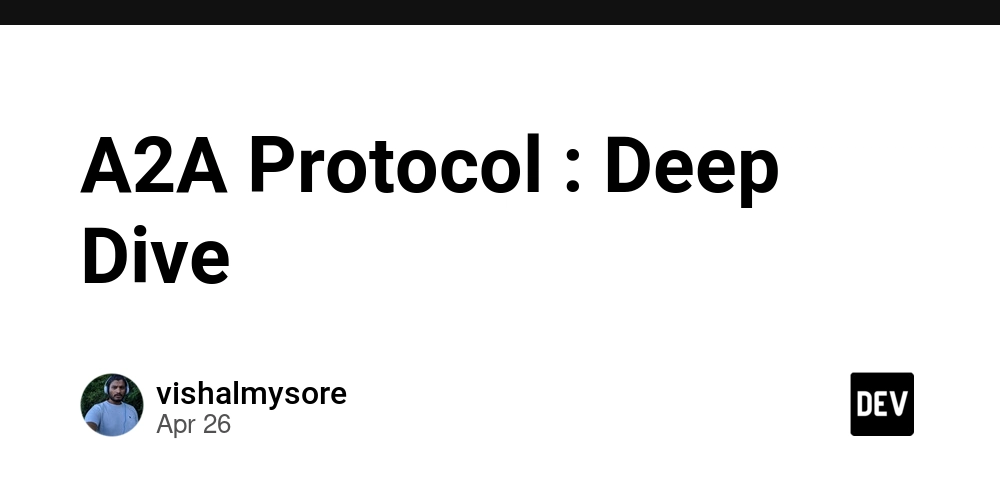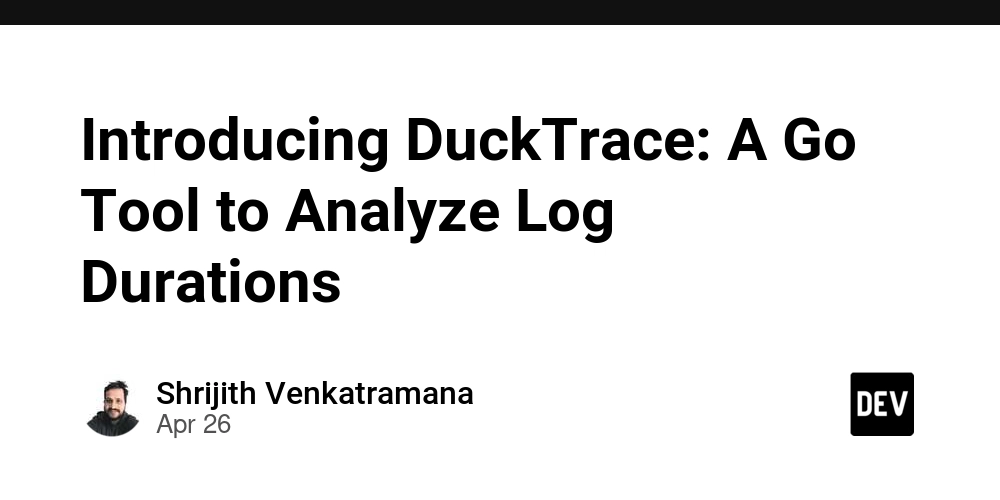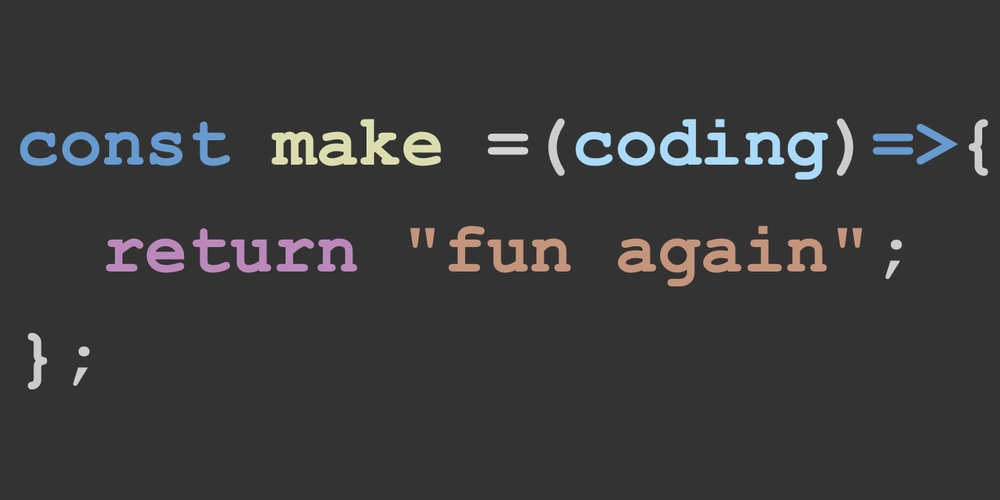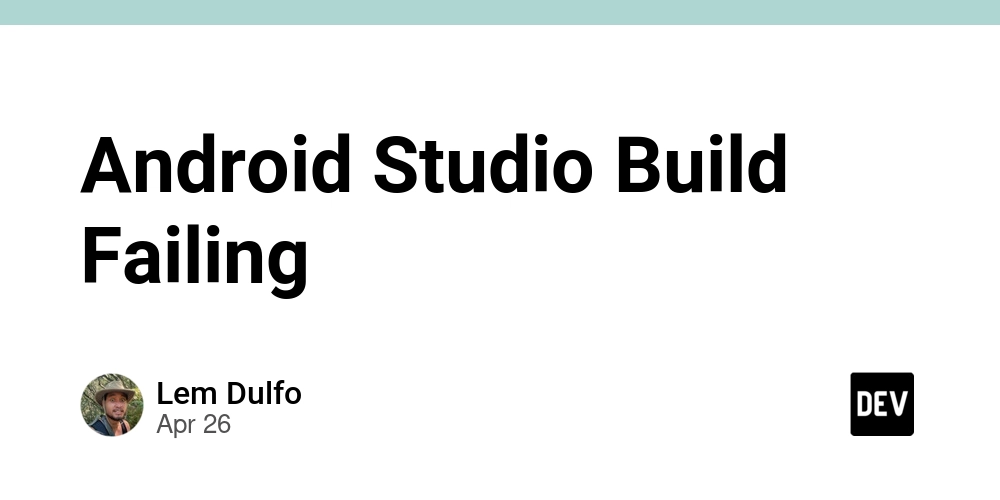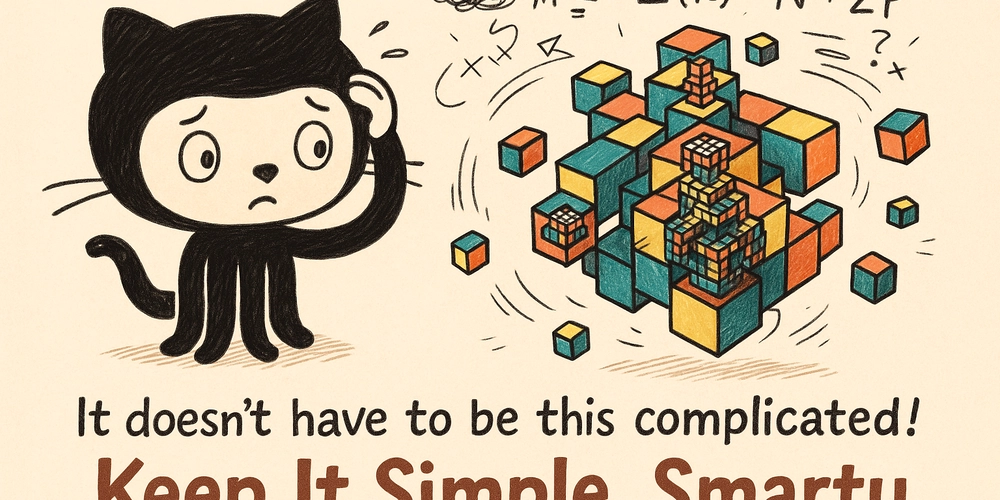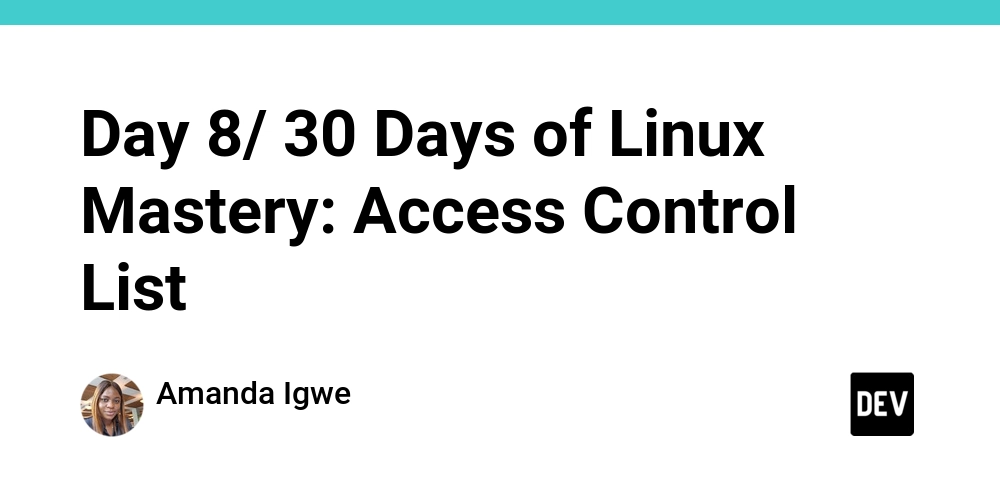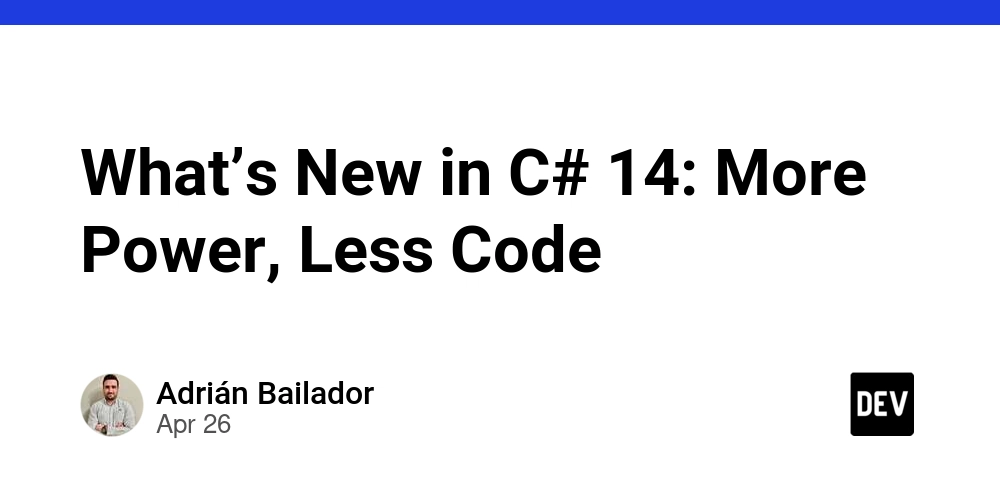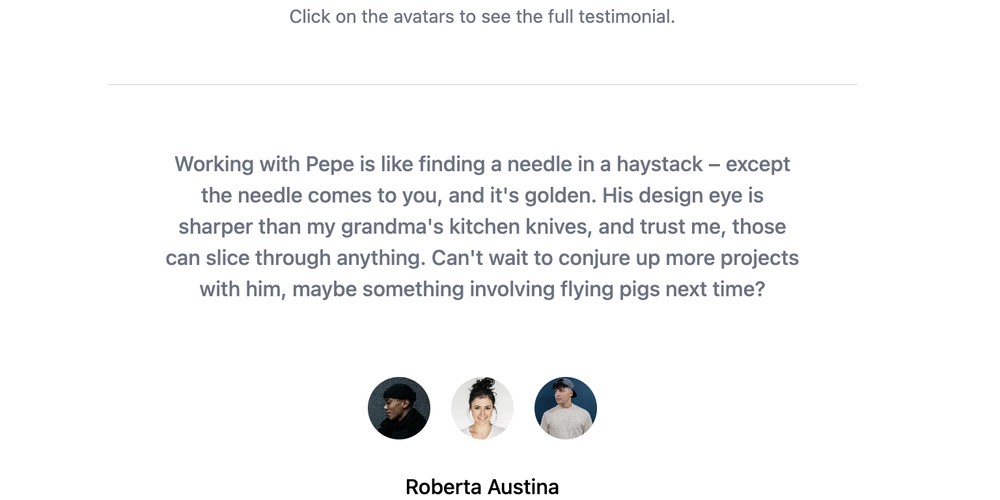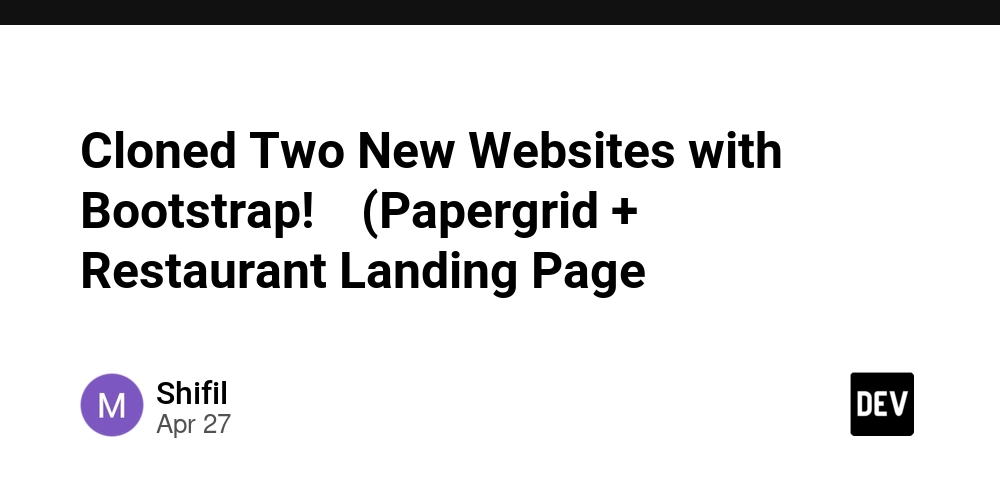Is Text Truncation Ruining Your App's User Experience? A Guide to Accessible Design
Are you losing users because crucial information is hidden behind an ellipsis? In app development, text truncation – shortening text with an ellipsis (...) when it exceeds its container – can be a major usability hurdle. Especially when implemented poorly. Like a damaged signpost in an unfamiliar place, truncated text can leave users lost and frustrated.
This article dives into the problems of truncation in user interfaces and provides practical, accessible solutions. Learn how to create a better experience for all users, regardless of their device settings or cognitive abilities.
The Problem with Truncation: More Than Just an Eyesore
Imagine app names cut off, critical button labels disappearing, and vital contextual information lost in a sea of ellipses. That's the reality for many users encountering unnecessary text truncation, especially on Android devices.
This is a common issue, particularly for users who:
- Use larger font sizes
- Use smaller display sizes
- Have cognitive impairments
The result? Reduced usability and a frustrating user experience. Users are left guessing, increasing cognitive load and potentially barring access to features.
Material Design 3's Stance: Accessibility First
Think truncating text with an ellipsis is standard practice? Think again. Material Design 3 clearly states:
Information should always be available to readers, even if text is truncated or wrapped.
If there's an ellipsis, but no way to show the truncated text, it is not accessible.
Material Design emphasizes the importance of accessible text displays and accessible android design, meaning truncated text without a solution is considered both inaccessible and unusable.
Effective Solutions: Beyond the Ellipsis
So, how can you fix text truncation and enhance your app's usability? Here are some recommended approaches:
- Don't Truncate At All: Let the text flow! Make your UI design responsive to accommodate varying text lengths. Often, this simple shift in perspective is all it takes.
- Add an "Expand" Option: When space is truly limited, offer an "Expand" button or similar mechanism (e.g., a modal) to reveal the full text. This aligns with Material Design 3 guidelines.
Cautious Considerations: basicMarquee and Other Approaches
- Use
basicMarquee(But Responsibly): ThebasicMarqueemodifier, which scrolls text horizontally, can work. However, it often ignores accessibility settings like "Remove animations," potentially triggering adverse reactions for sensitive users. Solutions exist to makebasicMarqueemore accessible, but careful implementation is critical for accessible app development.
Non-Recommended Approaches: What to Avoid
- Ignoring the Problem: Simply leaving truncated text as-is is not acceptable. Prioritize user experience and accessibility.
- Preventing Font Scaling: Disabling font scaling is detrimental to users who rely on larger fonts for readability. Avoid this practice at all costs.
Don't Let Truncation Cut Off Your Audience
Text truncation, when handled poorly, creates usability barriers that frustrate users. By implementing responsive design principles, providing expansion options, and carefully considering alternatives like basicMarquee, you can create a much more accessible and enjoyable experience for all users.
Have you encountered issues with text truncation in your own app development projects? Leave a comment below!