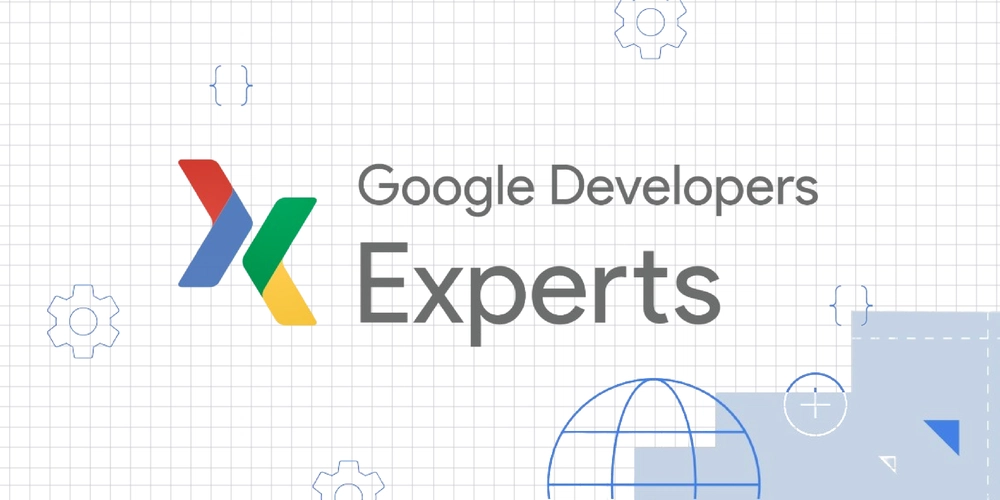Ask AI About Your Cloud Costs: Using Vantage MCP Server with Claude, Cursor, and Goose

Want to understand your cloud spending without sifting through endless reports? The Vantage MCP Server brings natural language querying to your cloud cost data. Discover how this open-source tool simplifies cost analysis using AI assistants like Claude, Cursor, Goose, and other MCP clients.
What is the Vantage MCP Server?
The Vantage MCP Server is a Go-based, open-source tool that connects AI assistants to your Vantage cloud cost data. It acts as a bridge using Vantage's APIs, enabling you to ask questions about your cloud costs in plain English. This makes understanding your spending, cost tagging, and provider integrations using the Vantage MCP Server easier than ever.
Why Use the Vantage MCP Server?
- Natural Language Queries: Ask questions about your cloud costs using everyday language.
- Simplified Cost Analysis: No more complex reports – get insights quickly.
- Integration with AI Assistants: Works seamlessly with tools like Claude, Cursor, and Goose.
- Open-Source and Customizable: Adapt the tool to your specific needs.
Available Tools with Vantage
The Vantage MCP Server exposes several tools for querying your cloud cost data:
- get-costs: Filter costs by date and VQL (Vantage Query Language).
- list-cost-reports: See a list of all available cost reports.
- list-cost-integrations: Find all cost provider integrations (AWS, Azure, GCP) and associated accounts.
- list-tags: List available tags for filtering cost reports.
- list-tag-values: Discover tag values to filter cost reports.
- list-anomalies: Identify detected anomalies in your cost reports.
- list-cost-providers: List cost providers usable in VQL queries.
Getting Started with the Vantage MCP Server
Ready to dive in? Here's how to get the Vantage MCP Server up and running.
Prerequisites
- Go: Ensure Go is installed on your system.
- Node.js: Make sure Node.js is installed.
- Vantage API Token: Create a Read-Only Vantage API token.
Installation
Choose your preferred method:
Using Homebrew
From Source
-
Clone the repository:
-
Build the server:
Debugging
Use the MCP inspector to debug your setup:
Setting Up MCP Clients
Here's how to set up the Vantage MCP Server with popular MCP clients:
Claude for Desktop
- Download Claude for Desktop.
- Open Settings (Command + ,).
- Select Developer and click Edit Config.
- Update
claude_desktop_config.jsonwith your server path and API token:
- Restart Claude and approve the tools when prompted.
Cursor
- Download Cursor.
- Open Cursor Settings.
- Select MCP and click Add new global MCP Server.
- Update
mcp.jsonwith your server path and API token like above.
Goose
- Download Goose.
- Open Goose Settings.
- Add a custom extension:
- ID:
vantage-mcp-server - Name:
Vantage - Description:
Query costs and usage data - Command: Path to the Vantage MCP Server binary.
- Environment Variables:
VANTAGE_BEARER_TOKENwith your Vantage API token.
- ID:
MacOS Note
If you encounter issues running the executable, go to System Settings -> Privacy and Security, and click "open anyway" for vantage-mcp-server-macos.
Contributing
Contributions are welcome! Follow these steps:
- Fork the repository.
- Create a new branch:
git checkout -b feature/my-feature. - Make your changes.
- Submit a pull request.
.png)