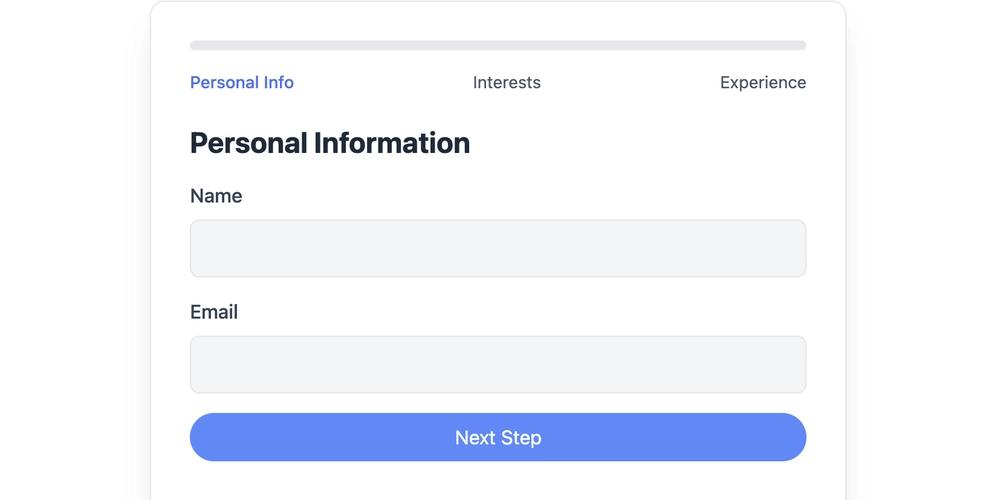Kubernetes Made Easy: A Practical Guide to Helm Charts
Struggling with complex Kubernetes deployments? Learn how Helm charts simplify application management, streamline deployments, and boost team productivity. This guide provides a beginner-friendly introduction, covering everything from core concepts to hands-on deployment.
Why Use Helm Charts? Simplify Kubernetes Deployments
Deploying applications on Kubernetes can quickly become overwhelming. Helm charts act as package managers for Kubernetes, streamlining the entire process.
- Simplified Management: Group all Kubernetes resources (deployments, services, etc.) into a single, manageable unit.
- Consistent Configurations: Use
values.yamlto easily customize configurations for different environments. - One-Command Deployments: Install or upgrade your entire application stack with a single command.
Core Concepts: Charts, Releases, Config, and Repositories
Before diving into implementation, it's crucial to understand the core components of Helm:
- Chart: A package containing all necessary files to describe a Kubernetes application.
- Release: A deployed instance of a chart within a Kubernetes cluster, allowing for multiple deployments with varying configurations.
- Config: Customizable settings defined in
values.yamlthat tailor chart templates without altering the core structure. - Repository: A central storage location for charts, enabling easy sharing and reuse, like public repositories such as ArtifactHub.
Anatomy of a Helm Chart: Understanding the Structure
Knowing the structure of a Helm chart is key to effective use. Here’s a breakdown of the typical directory layout:
Chart.yaml: Contains metadata about the chart, such as name, version, and description.values.yaml: Defines default configuration values for the chart templates.- Allows overriding configurations at install time using the
--valuesflag, enhancing flexibility across environments.
- Allows overriding configurations at install time using the
templates/: Holds Go template files that define the Kubernetes resources.- Includes commonly used files such as
deployment.yaml,service.yaml, andingress.yaml.
- Includes commonly used files such as
charts/: (Optional) Stores other Helm charts as dependencies (subcharts).README.md: (Optional) Provides documentation for the chart, including installation instructions and configuration options.
Hands-On: Deploying a Simple Nginx Web Server with Helm
Learn by doing! Let's create a basic HTML web server using Nginx to demonstrate the power of Helm and helm package manager.
Step 1: Create a Helm Chart
Use the following command to generate the basic chart structure:
Step 2: Update the values.yaml File
Modify the values.yaml file with the following content:
Step 3: Validate Template References
Ensure the templates in templates/deployment.yaml and templates/service.yaml correctly reference the values defined in values.yaml. This confirms dynamic value injection is properly configured.
Deploying Your Helm Chart to Kubernetes
With the values configured, deploy your chart using this command. You can customize the release name if you prefer.
Viewing the Deployed Application
To make your application accessible:
- Minikube: Use
minikube service my-nginx-release-nginx-chartto open the app in your browser using Minikube's service tunneling. - Other Kubernetes Clusters: Use these commands to get the external URL of your app:
Upgrading and Rollback: Managing Changes
- Upgrade: Apply changes to an existing deployment.
- Rollback: Revert to a previous version if an upgrade fails.
Use helm history my-nginx-release to view available revisions for rollback.
Publishing Your Chart to Artifact Hub for Easy Sharing
Share your Helm charts with ease. Artifact Hub serves as a public repository, facilitating application deployment without reinventing the wheel.
Step 1: Push to GitHub
Push your project to a public GitHub repository. For ease of use, consider utilizing GitHub Pages to deploy the repository.
Step 2: Package the Chart
Package your Helm chart for distribution:
Step 3: Configure GitHub Pages
In your GitHub repository, enable GitHub Pages in the settings to host your Helm chart.
Step 4: Register on Artifact Hub
- Sign up on Artifact Hub.
- Add a new repository and use your GitHub Pages URL to link your chart.
Verify Successful Upload and Install from Artifact Hub
To verify and complete the process:
Verify Successful Upload
Now let's install and start Nginx.
Step 1: Cleanup any Existing Nginx Releases
Before proceeding, make sure there are no existing helm nginx releases running.
Step 2: Install your Helm Chart
- Add your Helm chart repository to your local list of Helm repositories
- Update your Helm repositories to ensure you have the latest version:
- Install your Helm chart by running the command below. If you get stuck refer to the official Helm documentation.
By mastering Helm charts, you unlock a powerful tool for managing and deploying applications on Kubernetes. Start today and simplify your deployments!