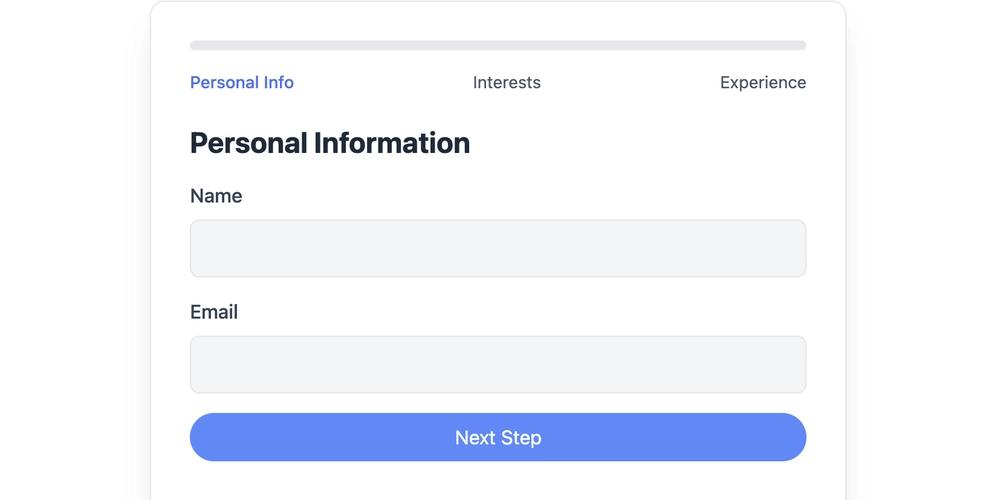Monitor Go Applications with Prometheus, Grafana, and Docker: A Complete Guide
Application monitoring is crucial for ensuring smooth operation and early issue detection. Instead of manually testing each service, monitoring provides a proactive approach to identify and resolve problems before they escalate. This guide will walk you through setting up a monitoring system for a Go application using Prometheus, Grafana, and Docker.
In this article, you will learn:
- How to expose metrics from a Go application using the
go-prometheuslibrary. - How to visualize those metrics using Grafana.
- How to use Docker and Docker Compose to run and connect your application with the monitoring stack.
Prerequisites
Before you begin, ensure you have a foundational understanding of:
- Golang programming.
- Docker and Docker Compose.
- Prometheus and Grafana.
Create a Go Application for Monitoring
Let's start by building a simple Go server. Create a new directory for your project and initialize it using go mod init <project-name>. Then, create a main.go file with the following code:
After adding the code, execute go mod tidy in your terminal to install the necessary dependencies.
Code Breakdown: Defining and Registering Metrics
This code defines and registers the metrics we want to monitor.
- The code imports necessary packages, including
gin-gonicfor creating the server andprometheus/client_golangfor exposing metrics. HttpRequestTotal: Counts the total number of requests processed by the API.HttpRequestErrorTotal: Counts the total number of errors returned by the API.- Both metrics use CounterVec, a metric type that tracks event occurrences, along with labels for
pathandstatus.
A custom registry (customRegistry) is created to avoid registering default Golang metrics, ensuring you only monitor what's relevant to your application's performance.
Setting Up the API Routes and Metrics Endpoint
This section focuses on creating the API endpoints and exposing the metrics.
- A new Gin router is created, and the
/metricsendpoint is registered before the middleware to ensure metrics are collected before the middleware is executed. - Two simple endpoints,
/healthand/v1/users, are created to simulate API functionality. - The server starts on port 8000.
Custom Metrics Handler and Middleware
This part implements the mechanisms for serving metrics and recording request data.
PrometheusHandleris a custom handler that serves the metrics using the custom registry.RequestMetricsMiddlewareis a middleware that records metrics for incoming requests, capturing the path and status code, and incrementing the corresponding metrics.
Run the Go Application locally
To verify that the metrics are registered correctly, run the application using go run main.go.
- Test the Endpoints: Open your browser and navigate to
http://localhost:8000/healthandhttp://localhost:8000/v1/users. You should see JSON responses confirming the server is running. - Check the Metrics: Visit
http://localhost:8000/metrics. You should see the metrics defined in the code, includingapi_http_request_totalandapi_http_request_error_total, along with their labels.
A successful display of metrics confirms that your application is working correctly and the metrics are properly registered.
Dockerize the Go Application
To containerize the application, create a file named Dockerfile in the root directory. Add the following instructions:
FROM golang:1.24-alpine AS builder
# Set environment variables
ENV CGO_ENABLED=0 \
GOOS=linux \
GOARCH=amd64
# Set working directory inside the container
WORKDIR /build
# Copy go.mod and go.sum files for dependency installation
COPY go.mod go.sum ./
# Download dependencies
RUN go mod download
# Copy the entire application source
COPY . .
# Build the Go binary
RUN go build -o /app .
# Final lightweight stage
FROM alpine:3.17 AS final
# Copy the compiled binary from the builder stage
COPY --from=builder /app /bin/app
# Expose the application's port
EXPOSE 8000
# Run the application
CMD ["/bin/app"]
Understanding the Dockerfile stages
The Dockerfile uses a multi-stage build to create a streamlined Docker image. This approach separates the build environment from the runtime environment, resulting in a smaller final image size.
- Build Stage: Uses the official Golang Alpine image to compile the Go application.
- Sets environment variables to build a static binary for Linux.
- Downloads dependencies and builds the Go binary.
- Final Stage: Uses the official Alpine image as the base.
- Copies the compiled binary from the build stage.
- Exposes port 8000 and defines the command to run the application.
Build and Run the Docker Image
Build the Docker image using the following command:
Run the Docker container:
Just like before, you can confirm the application is running correctly by checking the /health, /v1/users, and /metrics endpoints in your browser.
Connect with Prometheus and Grafana
Docker Compose allows for easy management and connection of multiple Docker containers. Create a file named compose.yml in the root directory of the project and add the following:
Also, create a new directory Docker in the root directory of your project. Inside the Docker directory, create two new files named prometheus.yml and grafana.yml.
Add the following code to the prometheus.yml file:
Add the following code to the grafana.yml file:
Now, start the entire stack using Docker Compose:
Access Grafana in your browser at http://localhost:3000. Log in with the username admin and password password. Prometheus is pre-configured as a data source, and you can now create dashboards to visualize the metrics exposed by your Go application.
Conclusion
By following this guide, you've successfully set up a monitoring system for your Go applications using Prometheus, Grafana, and Docker. This setup empowers you to proactively monitor your application's health, identify potential issues early, and ensure a smooth user experience.